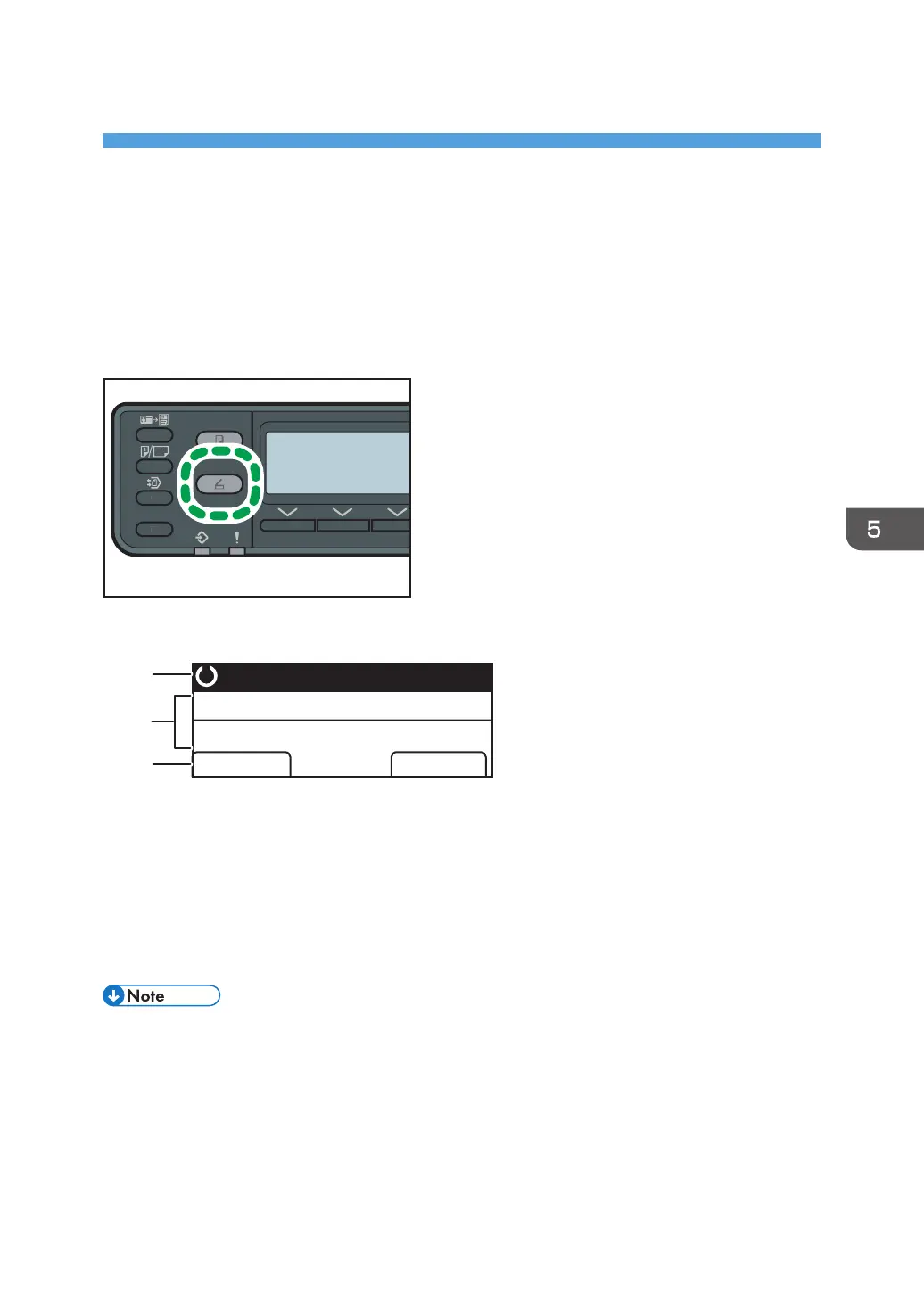5. Scanning Originals
Scanner Mode Screen
This section provides information about the screen in scanner mode.
By default, the display shows the copier screen when the machine is turned on. If the copier screen is
shown on the display, press the [Scanner] key on the control panel to switch to the scanner screen.
Screen in standby mode
DJC052
Specify Dest.
ID Scan Addr
Ready
1
3
2
1. Current status or messages
Displays the current status or messages.
2. Current settings
Displays the current scan settings.
3. Selection key items
Displays the functions you can use by pressing the corresponding selection keys.
• The machine's default mode at power on can be specified in the [Function Priority] setting under
[Admin. Tools]. For [Function Priority], see page 151 "Administrator Settings".
95
