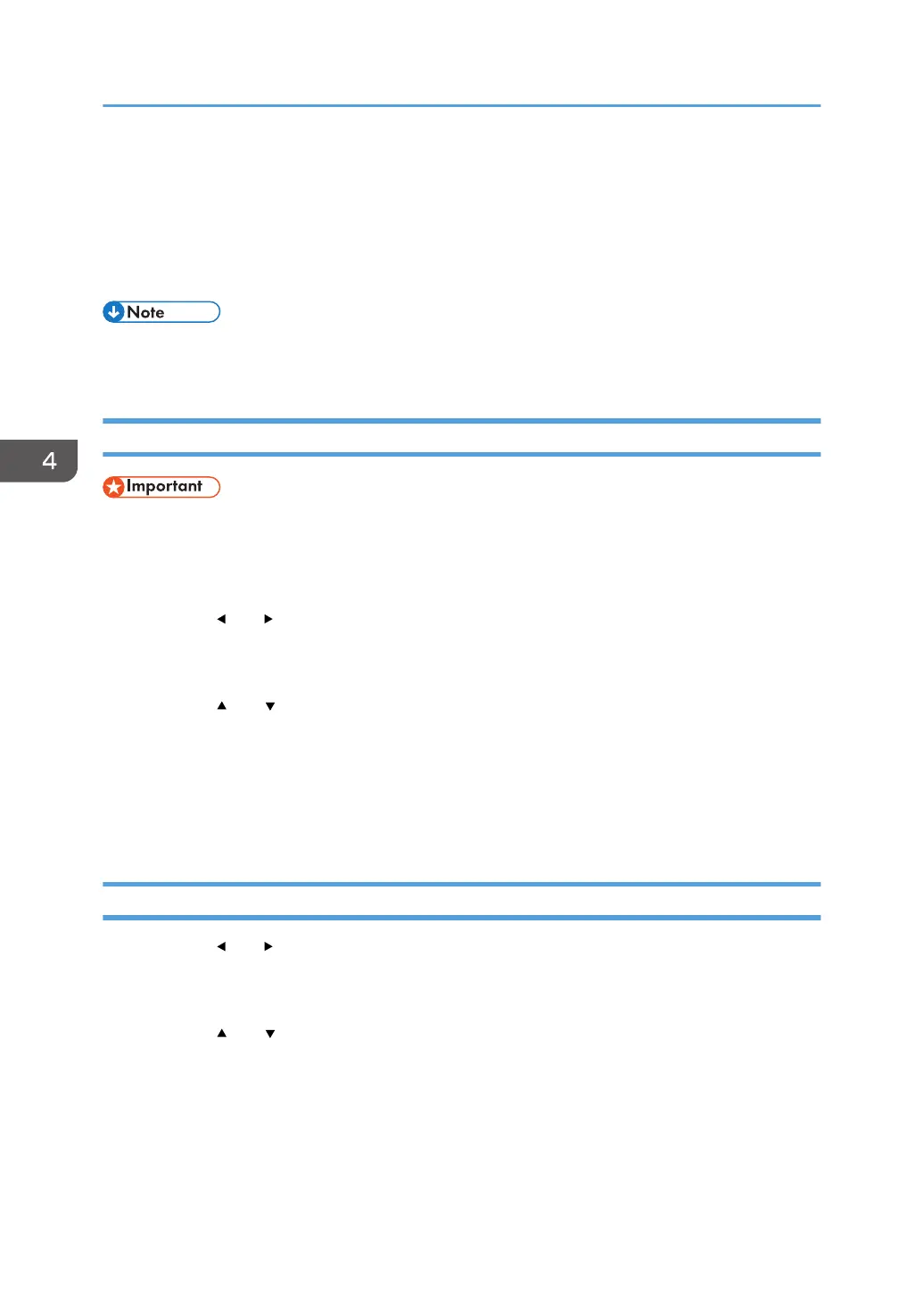Storing Scanned Documents
You can store the scanned documents on the machine. Up to 3 documents can be stored on the
machine. The stored documents can be accessed and printed with a single keystroke. This function is
called "Folder Print".
• You can set a password to use the "Folder Print" function. For details, see page 151 "Administrator
Settings".
Storing Documents
• The number of pages that can be stored as one file is as follows:
• Originals larger than A4 or 8.5 × 11: 1 page
• Originals smaller than A4 or 8.5 × 11: 2 pages
1. Press the [
] or [ ] key on the screen in scanner mode to access the Copy settings, and
then press [Folder Print].
2. Select [Store].
3. Press the [ ] or [ ] key to select an "Empty" document.
4. Press the [OK] key.
5. Press the [Start] key.
6. Enter a Name.
7. Press the [OK] key.
Printing Documents
1. Press the [ ] or [ ] key on the screen in scanner mode to access the Copy settings, and
then press [Folder Print].
2. Select [Print].
3. Press the [ ] or [ ] key to select a document to print.
4. Press the [OK] key.
5. Press the [Start] key.
4. Copying Originals
90
