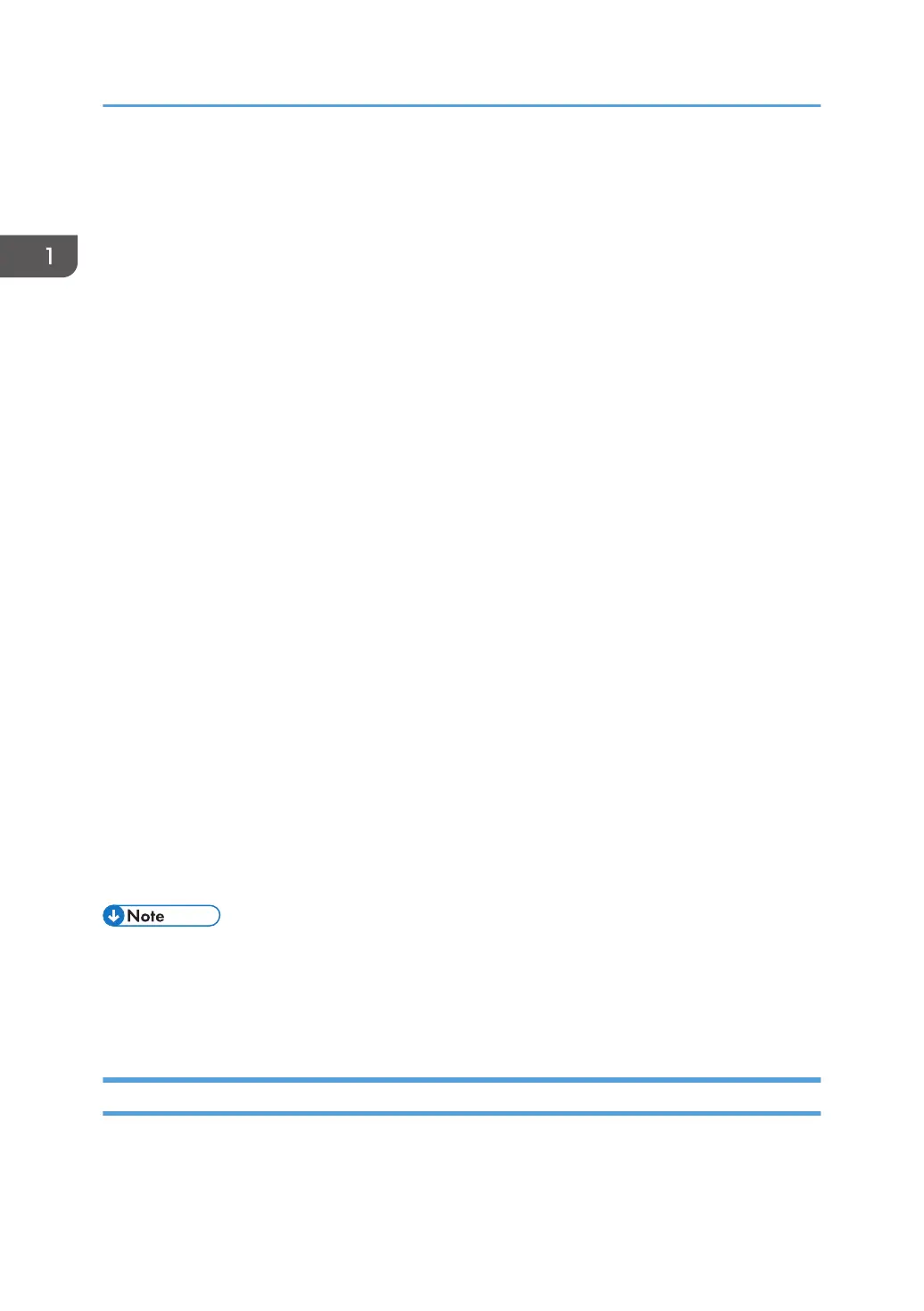8. [Clear/Stop] key
• While the machine is processing a job: press to cancel the current job.
• While configuring the machine settings: press to cancel the current setting and return to standby mode.
• While in standby mode: press to cancel temporary settings such as image density or resolution.
9. [Energy Saver] key
Press to switch to and from Energy Saver mode 1 or Energy Saver mode 2. See page 151 "Administrator
Settings".
10. [User Tools] key
Press to display the menu for configuring the machine's system settings.
11. [Start] key
Press to start copying or scanning.
12. Number keys
Use to enter numerical values when specifying settings such as copy quantities or enter letters when specifying
names.
13. [OK] key
Press to confirm settings or enter the next level of the menu tree.
14. [Escape] key
Press to cancel the last operation or exit to the previous level of the menu tree.
15. Selection keys
Press the key that corresponds to an item shown on the bottom line of the screen to select it.
16. Alert indicator
Flashes yellow when the machine will require maintenance soon (such as replacing consumables), or lights up
red when a machine error occurs.
When an alert is issued, check the messages on the screen. For details about the messages that appear on the
screen, see page 216 "Error and Status Messages on the Screen".
17. Data In indicator
Flashes when the machine is receiving print jobs from a computer.
• The backlight of the screen is turned off when the machine is in Energy Saver mode.
• When the machine is processing a job, you cannot display the menu for configuring the machine.
You can confirm the machine's status by checking messages on the screen. If you see messages
such as "Printing...", "Copying...", or "Processing...", wait until the current job is finished.
Changing the Language
You can change the language used on the display. English is set as default.
1. Getting Started
16
