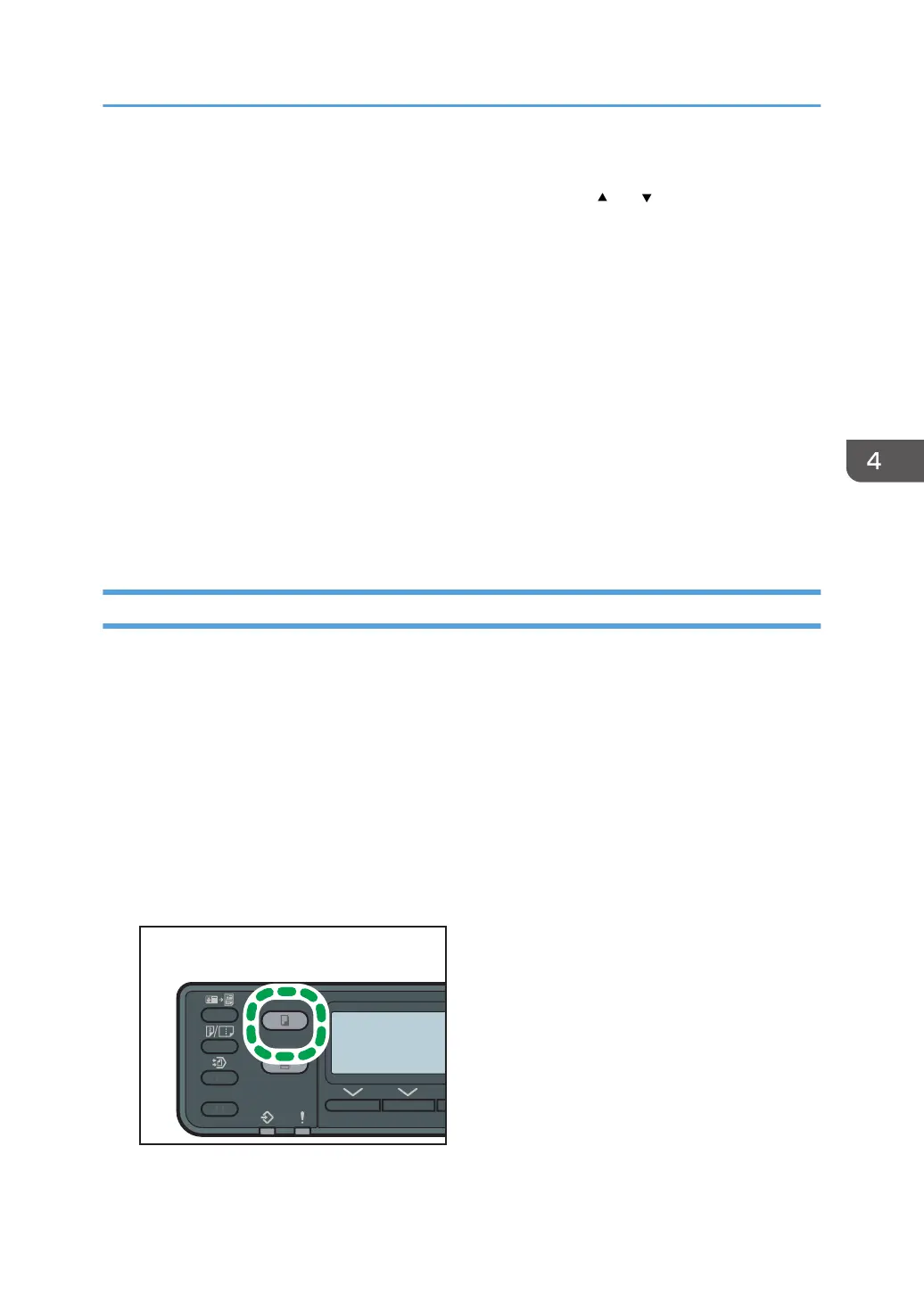• The maximum number of copies is 99.
• You can change the paper tray for the current job by pressing the [ ] or [ ] key. You can change
the paper tray automatically according to the paper size (A4 or Letter).
• You can select the paper tray for printing out copies in [Select Paper] under copy settings. If you set
the machine to switch between Tray 1, 2, 3, and the bypass tray automatically depending on the
paper size in this setting, you can also specify the tray the machine uses first in [Paper Tray Priority]
under tray paper settings. For [Select Paper], see page 138 "Copier Features Settings". For [Paper
Tray Priority], see page 145 "System Settings".
• When making multiple copies of a multi-page document, you can select whether copies are output
in collated sets, or in page batches in the [Sort] setting under copy settings. [Sort] cannot be used
with the bypass tray. For [Sort], see page 138 "Copier Features Settings".
• If a paper jam occurs, printing stops after the current page has been printed out. After the jammed
paper is removed, printing restarts from the jammed page automatically.
• If a scanning jam occurs in the ADF, copying is canceled immediately. In this case, copy the
originals again starting from the jammed page.
Canceling a Copy
While scanning the original
If copying is canceled while the machine is scanning the original, copying is canceled immediately
and there is no printout.
If originals are placed in the ADF, scanning is canceled immediately and all originals are ejected.
While printing
If copying is canceled during printing, the photocopy process is canceled after the current page
has been printed out.
Follow the procedure below to cancel copying.
1. Press the [Copy] key.
Basic Operation
77
