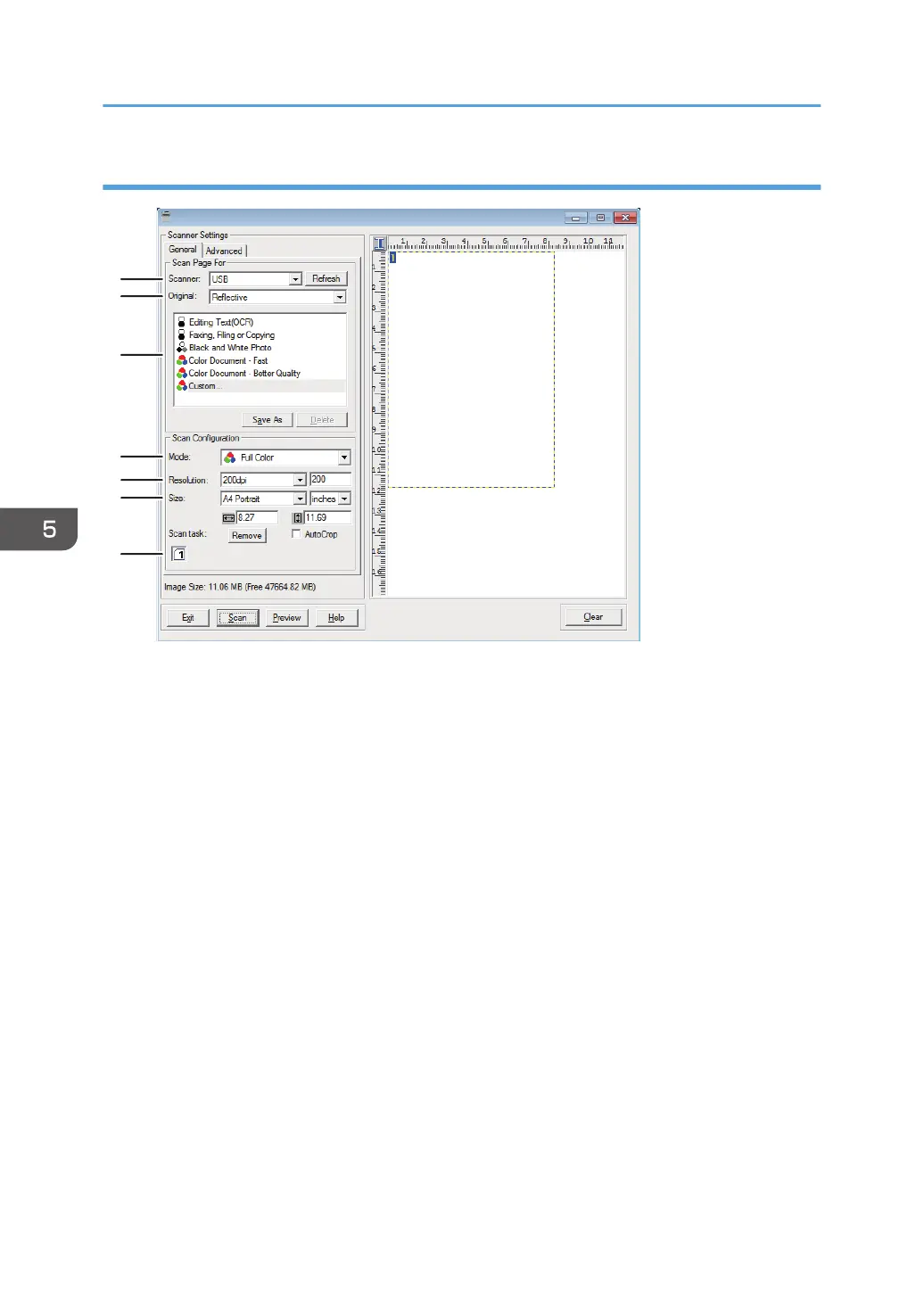Settings you can configure in the TWAIN dialog box
1. Scanner:
Select the scanner you want to use. The scanner you select becomes the default scanner. Click [Refresh] to
discover all available scanners connected via USB or the network.
2. Original:
Select [Reflective] to scan from the exposure glass, or [Automatic Document Feeder] to scan from the ADF.
3. Original type
According to your original, select a setting from the list of options detailed below, or select [Custom...] to
configure your own scan settings. "Mode", "Resolution", and "Size" under "Scan Configuration" will change
according to the Original type setting you selected here.
• When using the exposure glass:
[Editing Text(OCR)]
[Faxing, Filing, or Copying]
[Black and White Photo]
[Color Document - Fast]
[Color Document - Better Quality]
[Custom...]
• When using the ADF:
[ADF-Faster]
[ADF-Better]
[ADF - Gray]
5. Scanning Originals
112
