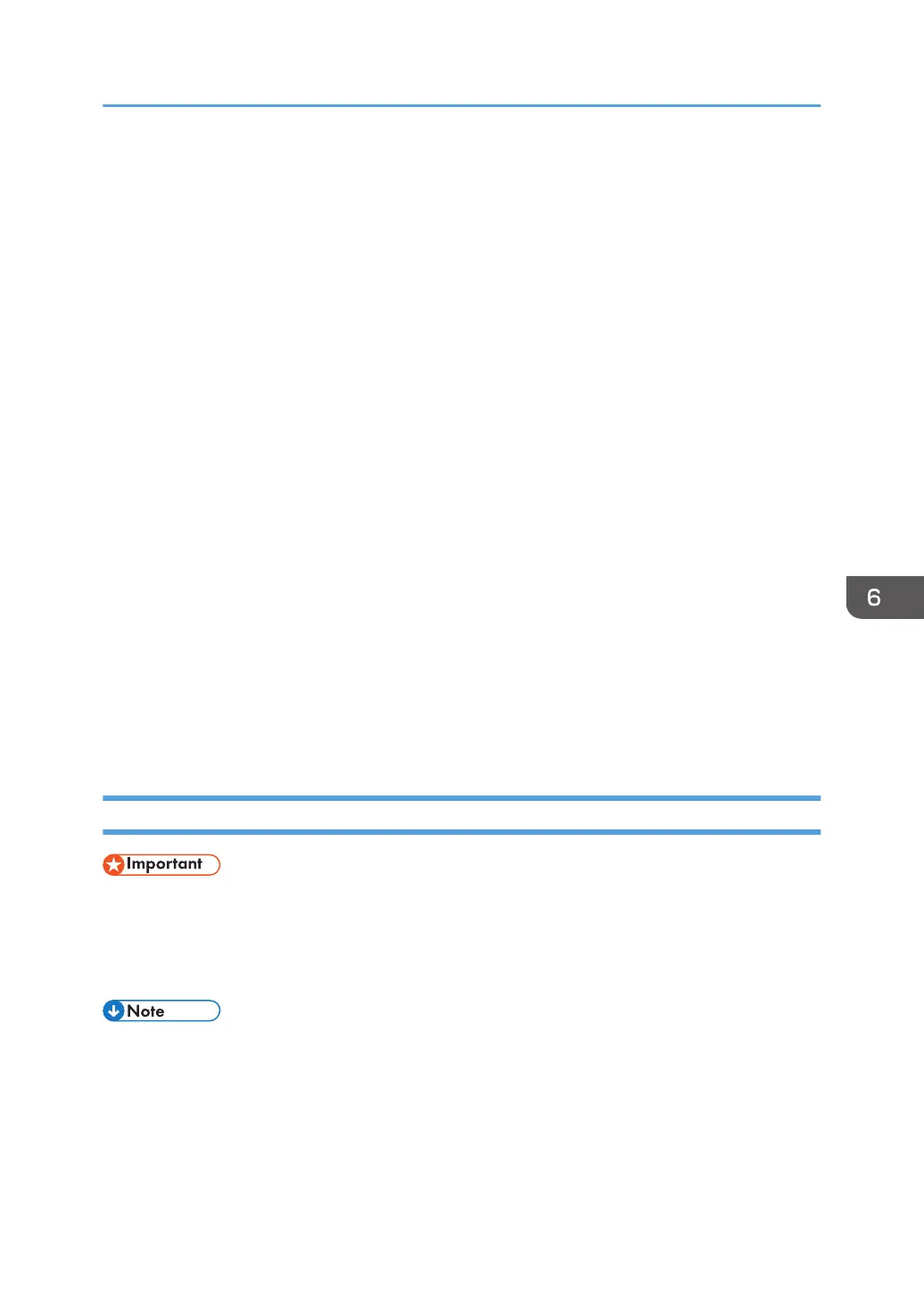1. Quit all applications. (Do not close this manual.)
2. Insert the provided CD-ROM into the computer's CD-ROM drive.
If the [AutoPlay] dialog box appears, click [Run SETUP.EXE].
3. Select an interface language, and then click [OK].
For details about the languages supported in the printer drivers, see page 122 "Printer drivers".
4. Click [Network Quick Install].
5. The software license agreement appears in the [License Agreement] dialog box. After
reading the agreement, click [I accept the agreement.], and then click [Next].
6. Select the method to install a printer driver, and then click [Next].
7. Select the method to add a printer driver, and then click [Next].
Make sure select [Search for printers automatically].
You can select the other Items.
8. Make sure the machine is turned on and connected to the network, and then click [Next].
9. Select the printer, and then click [Next].
10. Make sure the printer settings, and then click [Continue].
11. Click [Install this driver software anyway].
12. Click [Finish].
When you are prompted to restart your computer, restart it by following the instructions that
appear.
13. Click [Exit] in the first window of the installer, and then take out the CD-ROM.
Updating or Deleting the Driver
• Administrator permission is required to update or delete the driver in use. Log on as an
Administrators group member.
• For driver updates, select a driver that is compatible with the printer and driver type you are using.
An error may result if you select a driver that is not compatible with the printer and driver type.
• If the [User Account Control] dialog box appears, click [Yes] or [Continue].
• If the [Windows Security] dialog box appears, click [Install this driver software anyway].
Installing the Driver and Software
125
