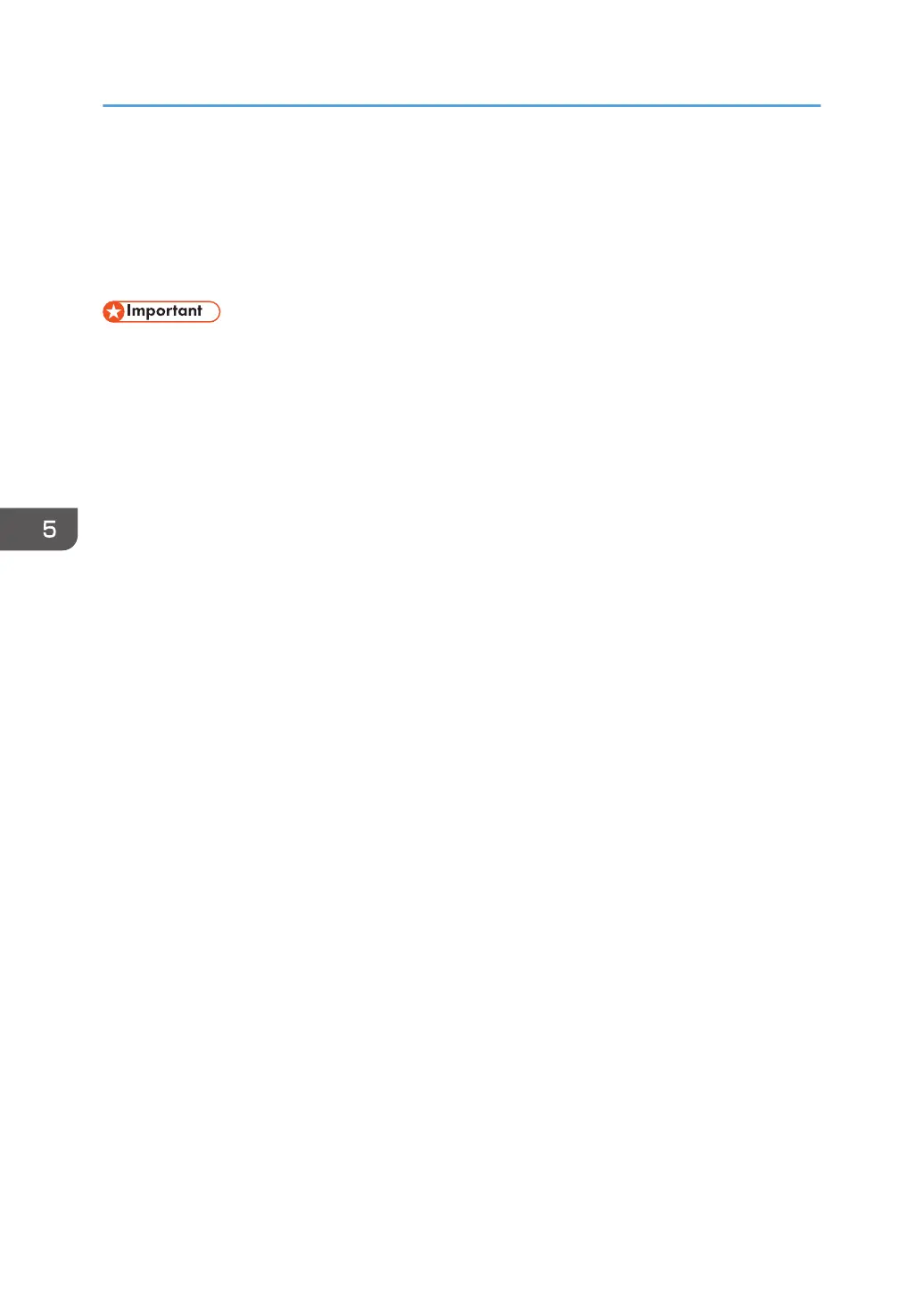Registering Scan Destinations
This section explains how to register scan destinations in the Address Book. To send scanned files to an
e-mail address (Scan to E-mail) or a shared folder on a network computer (Scan to Folder), you must
first register the destination in the Address Book using Web Image Monitor.
• The Address Book data could be damaged or lost unexpectedly. The manufacturer shall not be
responsible for any damages resulting from such data loss. Be sure to create backup files of the
Address Book data periodically.
• Depending on your network environment, the Scan to Folder function may require a user name and
password to be correctly entered in the destination information. In such cases, after registering
destinations, check that the user name and password are correctly entered by sending test
documents to those destinations. For details about sending scanned files to registered addresses,
see page 105 "Basic Operation".
The Address Book can contain up to 100 entries.
1. Start the Web browser, and access the machine by entering its IP address.
2. Click [Scan Destination] or [ID Card Scan Destination].
3. From the [Destination Type] list, select [E-mail Address] or [Folder].
4. Register information as necessary.
The information you must register varies depending on the destination type. For details, see the
tables below.
5. Enter the administrator password if required.
6. Click [Apply].
7. Close the Web browser.
5. Scanning Originals
96
