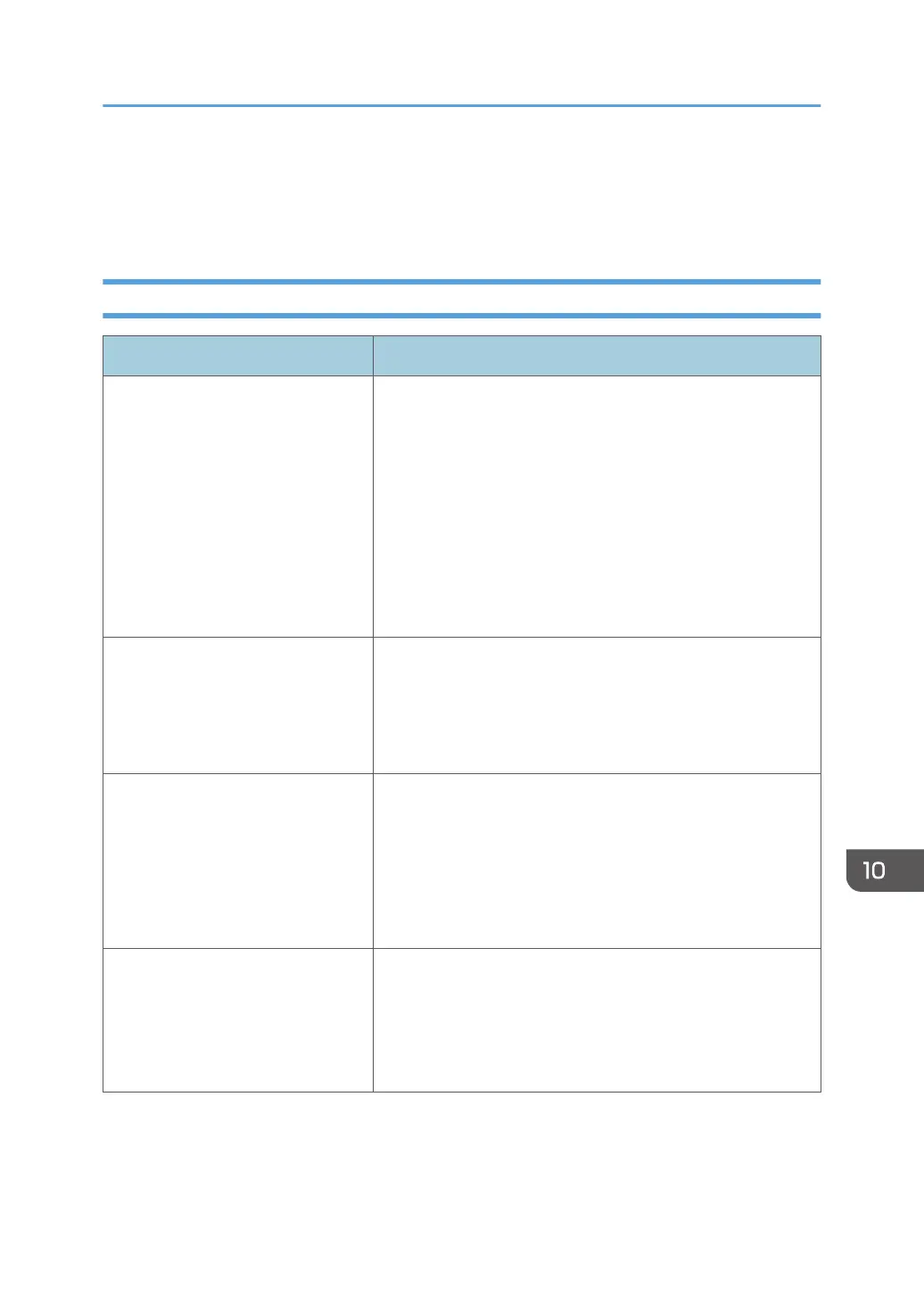Printer Problems
This section describes printing problems and possible solutions.
When You Cannot Print Properly
Problem Solution
An error occurs. If an error occurs when printing, change the computer or
printer driver settings.
• Check the printer icon name does not exceed 32
alphanumeric characters. If it does, shorten it.
• Check whether other applications are operating.
Close any other applications, as they may be interfering
with printing. If the problem is not resolved, close
unneeded processes too.
• Check that the latest printer driver is being used.
A print job is canceled. • If [I/O Timeout] under [System Settings] is set to 15
seconds, increase the time period. A print job may be
canceled if printing is frequently interrupted by data from
other ports, or if printing data is large and takes time for
processing. For details, see page 145 "System Settings".
There is a considerable delay
between the print start command
and actual printing.
• Processing time depends on data volume. High volume
data, such as graphics-heavy documents, take longer to
be processed.
• To speed up printing, reduce the printing resolution using
the printer driver. For details, see the printer driver Help.
• The machine is calibrating color. Wait for a while.
Documents are not printed properly
when using a certain application, or
image data is not printed properly.
Some characters are printed faintly
or not printed.
Change the print quality settings.
Printer Problems
209
