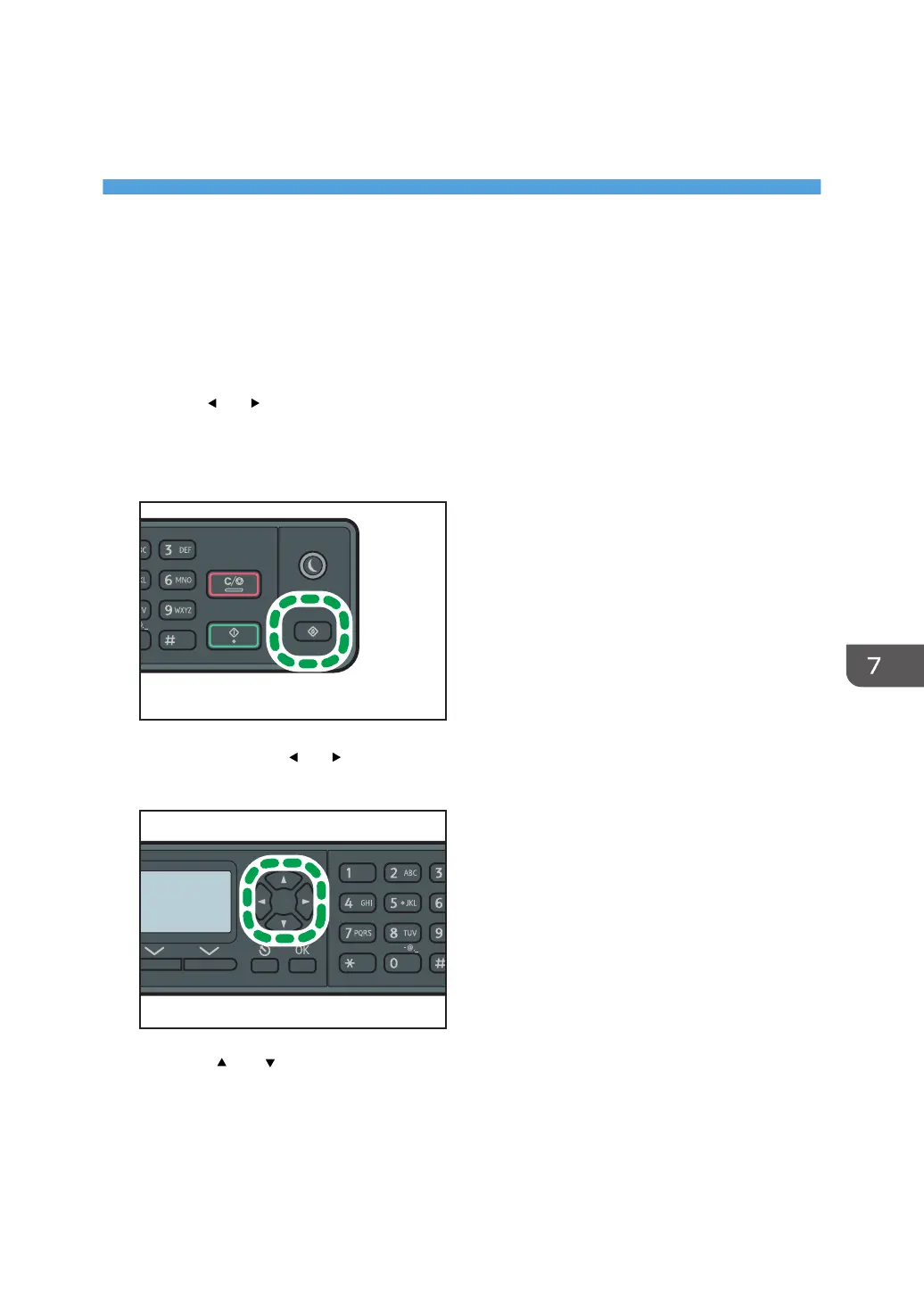7. Configuring the Machine Using the
Control Panel
Basic Operation
There are two main ways to access the machine settings:
• Press the [User Tools] key to access the System or Network settings.
• Press the [ ] or [ ] key to access the Copy or Scan settings.
To check which category the function you want to configure belongs to, see page 137 "Menu Chart".
1. If you want to configure the machine's system settings, press the [User Tools] key.
Otherwise, press the [ ] or [ ] key while "Ready" is displayed on the initial screen of the Copy and
Scan settings.
2. Press the [ ] or [ ] key to select the settings you want to use.
If you select [Network Settings] or [Admin. Tools] menu, you might be requested to enter a
password. Enter the four-digit password, and then press the [OK] key. For details about the
password, see [Admin. Tools Lock] on page 151 "Administrator Settings".
3. To confirm setting items and values displayed, press the [OK] key.
135
