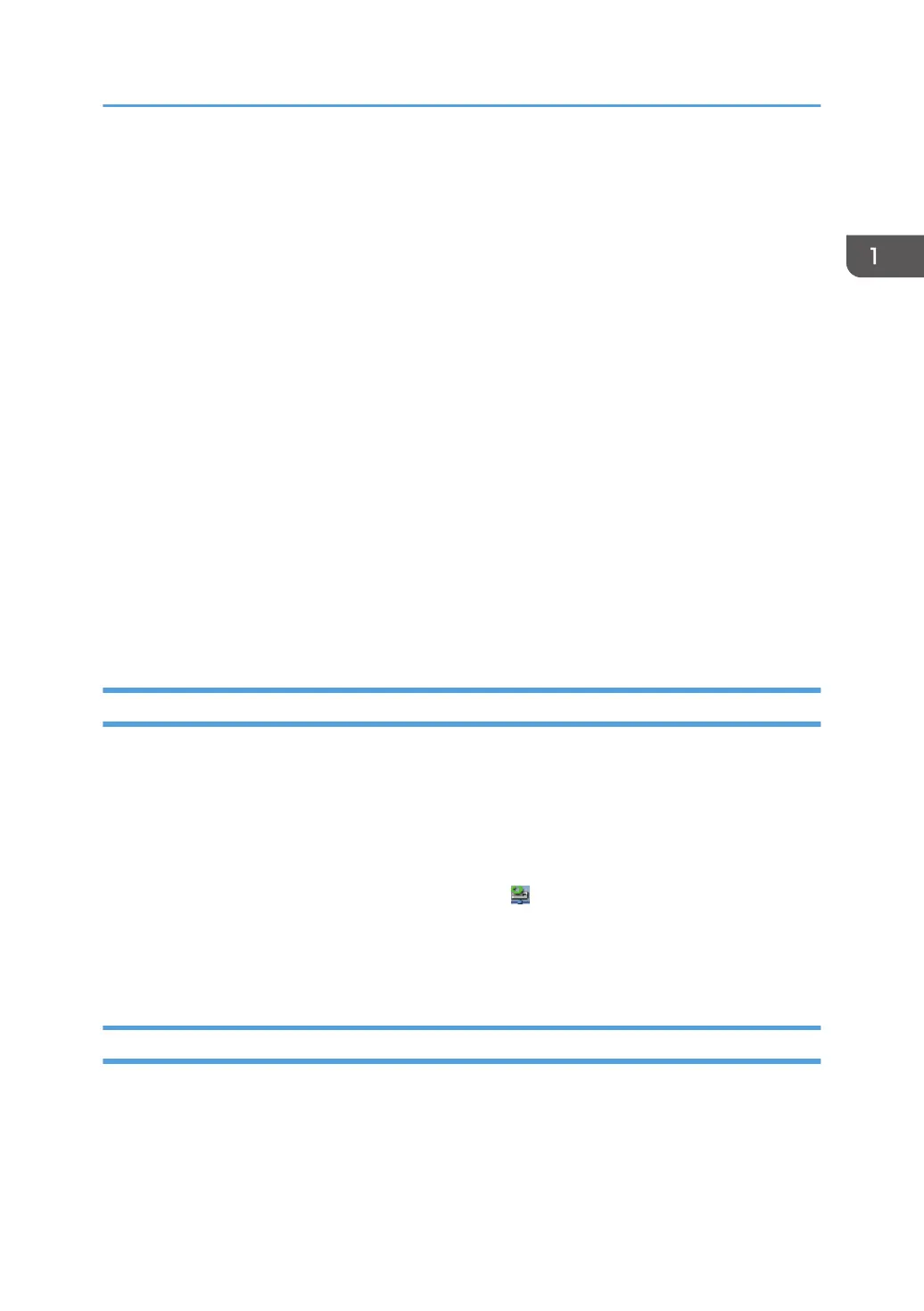2. Decompress the file downloaded from our Web site, and double-click the setup.exe file.
3. Select an interface language, and then click [Next>].
4. Click [Next>].
5. Read the software license agreement carefully. If you agree, click [Yes].
6. Specify a folder to install Smart Organizing Monitor Lt, and click [Next>].
7. Specify a program folder, and click [Next>].
8. Select the printer driver.
• If you specify a USB port to install the printer driver, select this machine from the pull-down
menu in [Please select a printer driver:].
• If you specify a Standard TCP/IP port to install the printer driver, first click [Connect Printer],
select this machine from the list that appears on the screen, and then click [OK].
• If you specify an IP address manually, from the pull-down menu in [Please select a printer
driver:], select [Standard TCP/IP port], and then enter the IP address of this machine in [IP
Address:].
9. Click [OK].
The installation starts.
10. Click [Finish].
Launching Smart Organizing Monitor Lt
Launching Smart Organizing Monitor Lt allows you to check the status of this machine.
If an error or malfunction occurs on the machine while Smart Organizing Monitor Lt is running, a pop-up
window appears on your computer screen to notify you of the details of the error or malfunction.
Click [Start], and then click [Smart Organizing Monitor Lt] and [Smart Organizing Lt Status] from [All
Programs].
When the Smart Organizing Monitor Lt window opens, the icon appears in the lower-right corner of
the desktop.
If you click the [Minimize] button while Smart Organizing Monitor Lt is running, the Smart Organizing
Monitor Lt window will be minimized. To open the window again, click the icon.
Deleting the Smart Organizing Monitor Lt
1. Quit Smart Organizing Monitor Lt.
2. Click [Start], and then click [Smart Organizing Monitor Lt] and [Smart Organizing
Monitor Lt for (model type) Unistall] from [All Programs].
3. Follow the instructions that appear on the screen to uninstall Smart Organizing Monitor Lt.
Using Smart Organizing Monitor Lt
35
