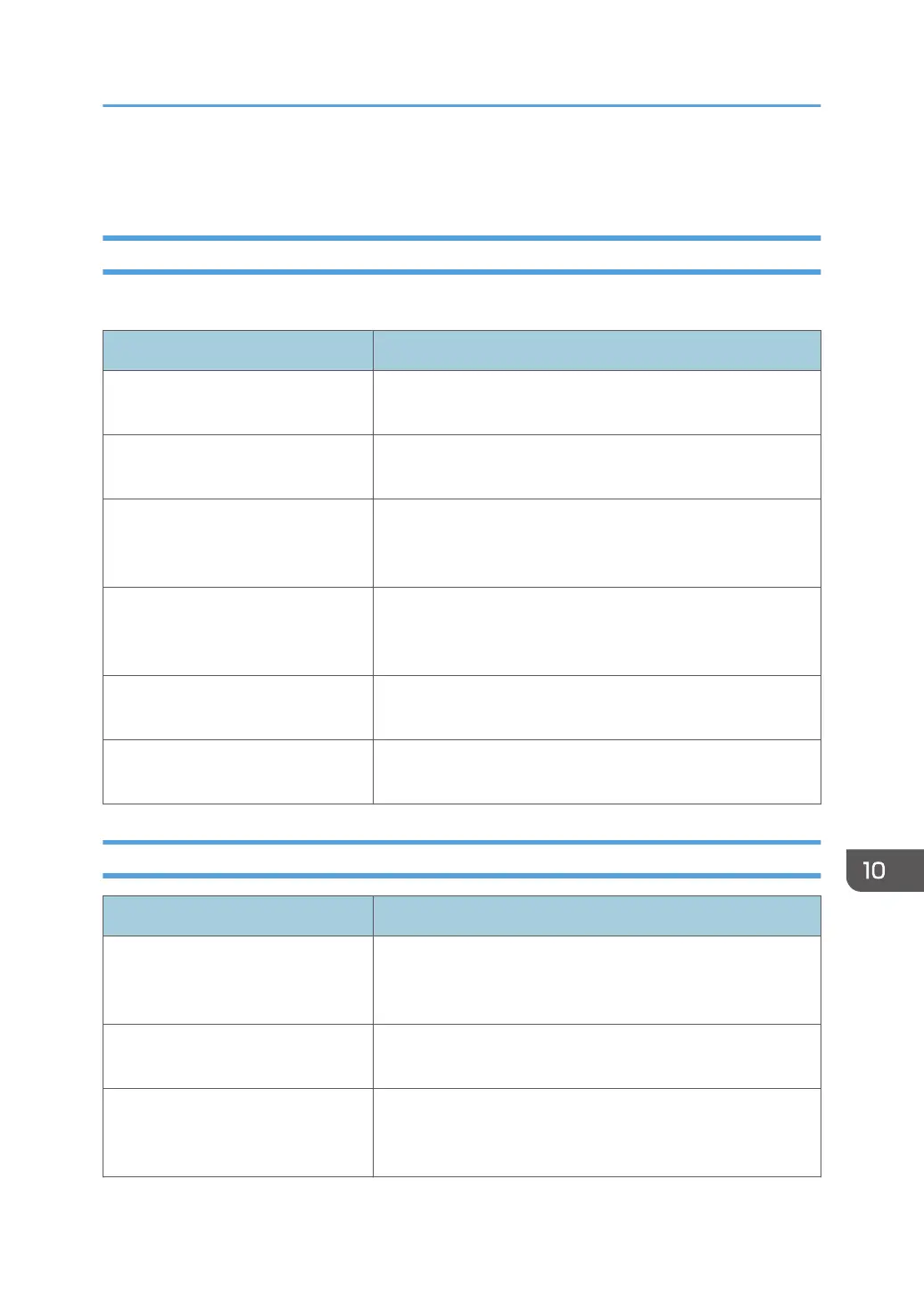Print Quality Problems
Checking the Condition of the Machine
If there is a problem with the print quality, first check the condition of the machine.
Problem Solution
There is a problem with the
machine's location.
Make sure that the machine is on a level surface. Place the
machine where it will not be subject to vibration or shock.
Unsupported types of paper is used. Make sure that the paper being used is supported by the
machine. See page 43 "Supported Paper".
The paper type setting is incorrect. Make sure that the paper type setting of the printer driver
matches the type of paper loaded. See page 43 "Supported
Paper".
A non-genuine print cartridge is
being used.
Refilled or non-genuine print cartridge reduces print quality
and may cause malfunctions. Use genuine print cartridge only.
See page 231 "Consumables".
An old print cartridge is being used. Print cartridge should be opened before their expiration date
and used within six months after being opened.
The machine is dirty. See page 189 "Maintaining the Machine", and clean the
machine as required.
Checking the printer driver settings
Problem Solution
The printed image is smudged. On the printer driver's [Paper] tab, select [Bypass Tray] in the
"Input Tray:" list. In the "Paper Type:" list, select a proper
paper type.
Images smudge when rubbed.
(Toner is not fixed.)
On the printer driver's [Paper] tab, select a proper paper type
in the "Paper Type:" list.
When printing graphics, the output
and the screen are different.
To print accurately, specify the printer driver setting to print
without using the graphics command. For details about
specifying the printer driver setting, see the printer driver Help.
Print Quality Problems
207
