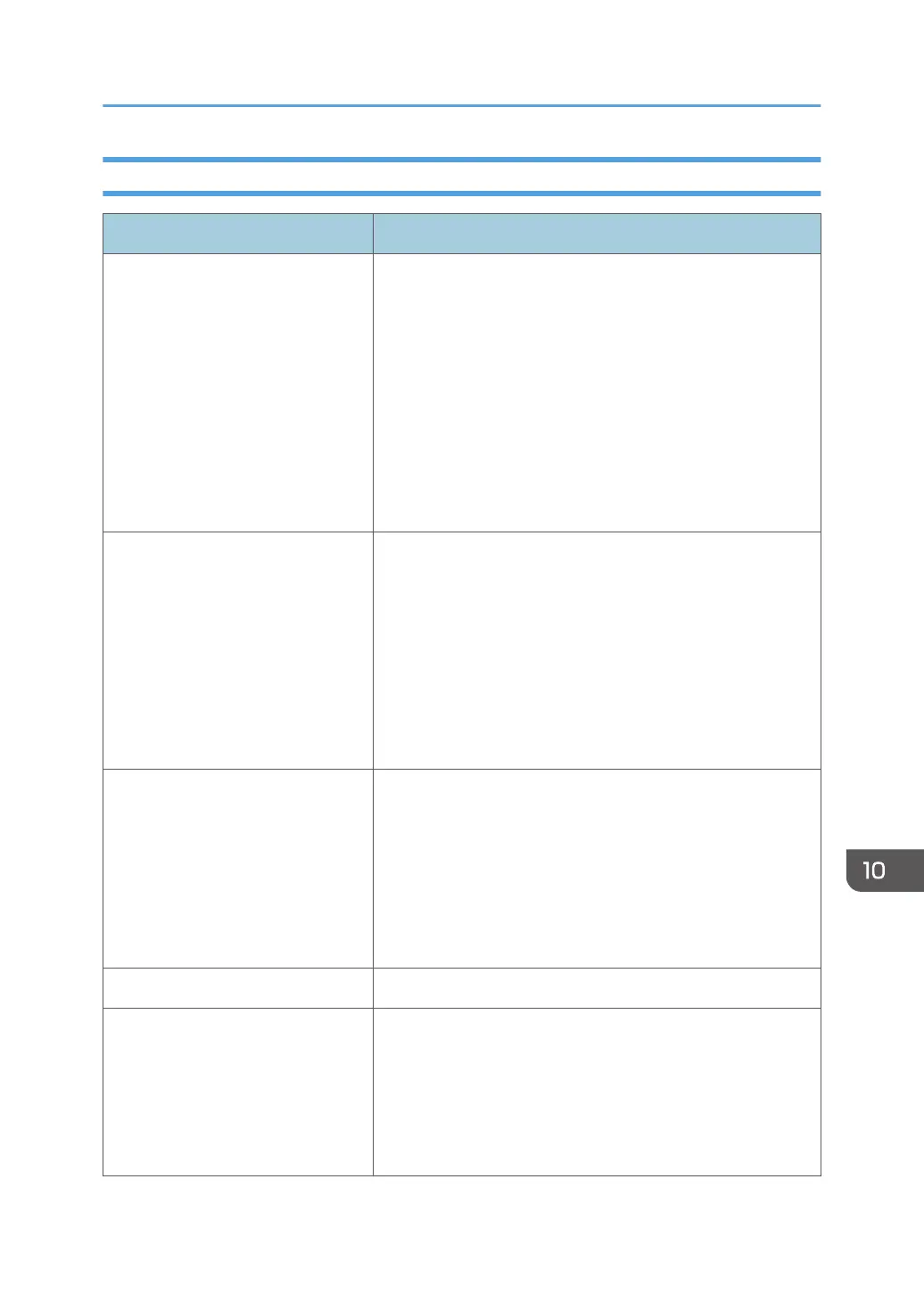When You Cannot Print Clearly
Problem Solution
The whole printout is blurred. • The paper being used may be damp. Use paper that has
been stored properly. See page 43 "Supported Paper".
• If you enable [Toner Saving] under [System Settings],
printing is generally less dense.
• The print cartridge is almost empty. If "Replacement
Required: Print Cartridge" appears on the screen, replace
the indicated print cartridge.
• Condensation may have occurred. If rapid change in
temperature or humidity occurs, use this machine only
after it has acclimatized.
Toner smears appear on the print
side of the page.
• The paper setting may not be correct. For example,
although you are using thick paper, the setting for thick
paper may not be specified.
Check the printer driver's paper settings.
See the printer driver Help.
• Check that the paper is not curled or bent. Envelopes can
be curled easily. Flatten out the paper before loading it.
See page 60 "Loading Paper".
Horizontal lines appear on the
printed paper.
• Impact can cause lines to appear on printed paper and
other malfunctions.
Protect the printer from impact at all times, especially
while it is printing.
• If lines appear on prints, turn the printer off, wait a few
moments, and then turn it back on again. Then, perform
the print job again.
Photo images are coarse. Some applications lower the resolution for making prints.
The backs of printed sheets are
blemished.
• When removing a jammed sheet, the inside of the printer
may have become dirty. Print several sheets until they
come out clean.
• If document size is larger than paper size, e.g. A4
document on B5 paper, the back of the next printed sheet
may become dirty.
Printer Problems
211
