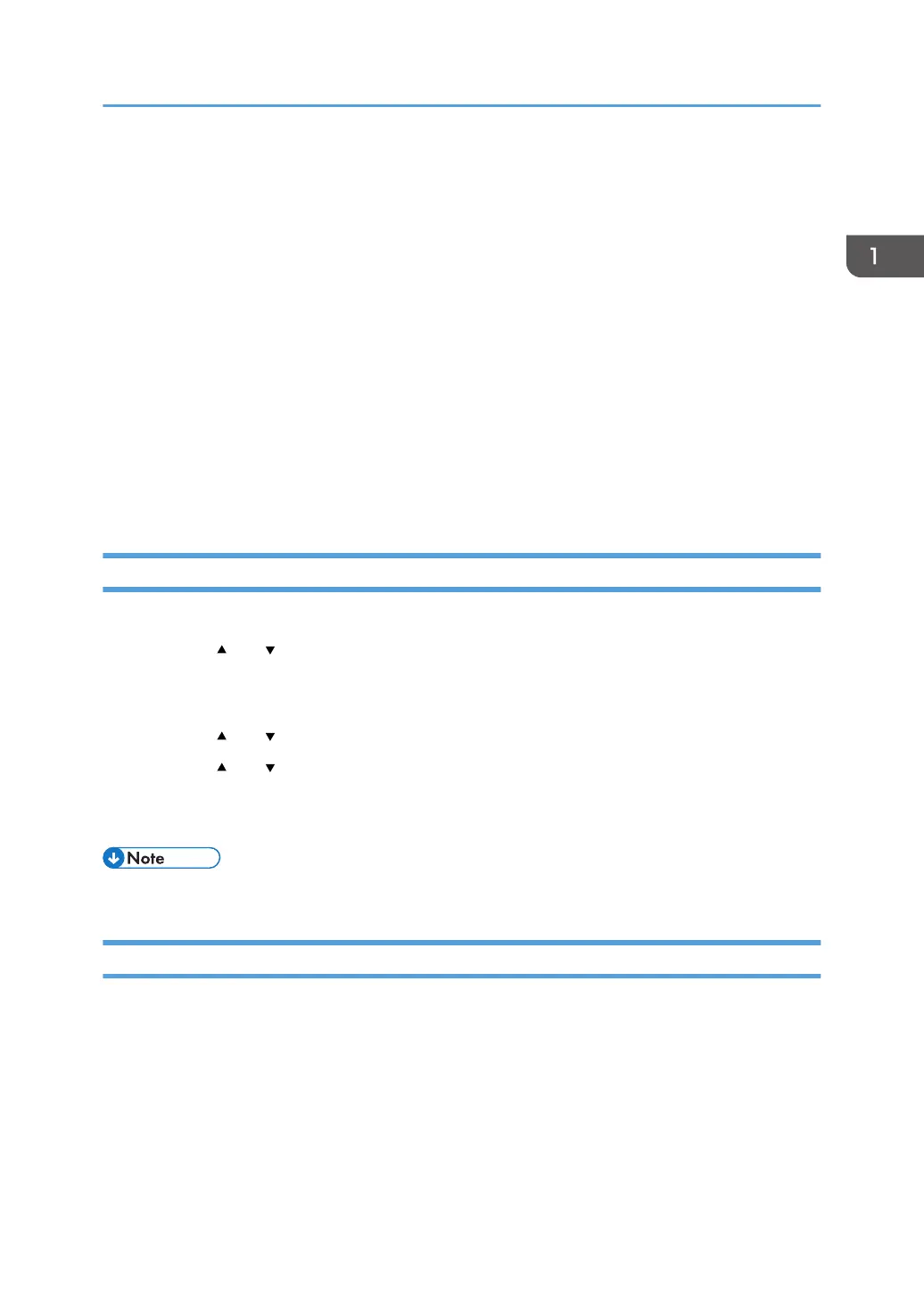Assigning a Setting to the Short Cut Keys
You can access a frequently-used setting with a single keystroke by assigning the setting to the Short cut
keys.
You can configure settings for the following seven function:
• Folder Print
• A3 to A4
• A4 to A3
• Diazo Copy
• Voucher Copy
• ID Card Scan
• Scan Addr
Assigning a Setting Using the Control Panel
1. Press the [User Tools] key.
2. Press the [ ] or [ ] key to select [Admin. Tools], and then press the [OK] key.
3. If you are requested to enter a password, enter the password using the number keys,
and then press the [OK] key.
4. Press the [ ] or [ ] key to select [Shortcut to Function], and then press the [OK] key.
5. Press the [ ] or [ ] key to select the setting you want to configure, and then press the
[OK] key.
6. Press the [User Tools] key to return to the initial screen.
• A password for accessing the [Admin. Tools] menu can be specified in [Admin. Tools Lock].
Assigning a Setting Using Web Image Monitor
1. Start the Web browser, and enter "http://(the machine's IP address or host name)/" in
the address bar.
2. Click [System Settings].
3. Click the [Shortcut to Function] tab.
4. Specify the setting you want to configure from [Shortcut to Function].
5. Enter the administrator password.
6. Click [OK].
Assigning a Setting to the Short Cut Keys
21
