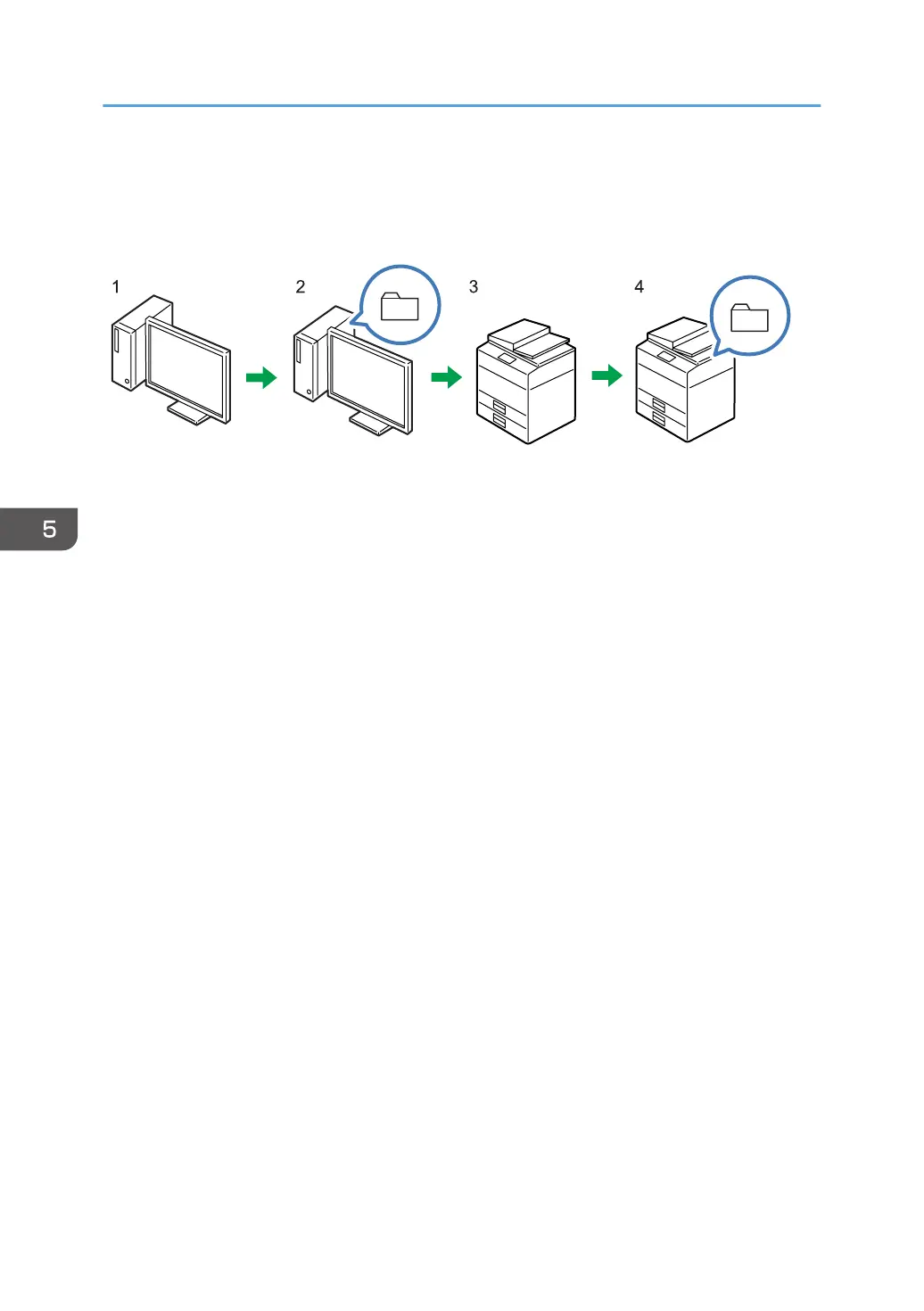Preparing to Use Send to Folder
This section explains the preparation procedure to use the Send to Folder function.
1. Check the settings on the destination computer.
Check the settings such as the computer name and IP address on the destination computer.
2. Create a shared folder on the destination computer.
Create a folder for storing the scanned data on the destination computer, and write down the shared folder
name.
3. Check the machine's network settings in [Network Settings].
Check the settings of the network you are using. If the machine is already connected to a network and ready
to print, skip this step.
4. Register the destination computer's shared folder in the address book.
Register the shared folder on the destination computer in the address book.
When the procedures in Steps 1 through 4 are complete, the machine is ready to scan documents and
deliver them to the client computer's shared folder.
5. Scanning Originals
114
