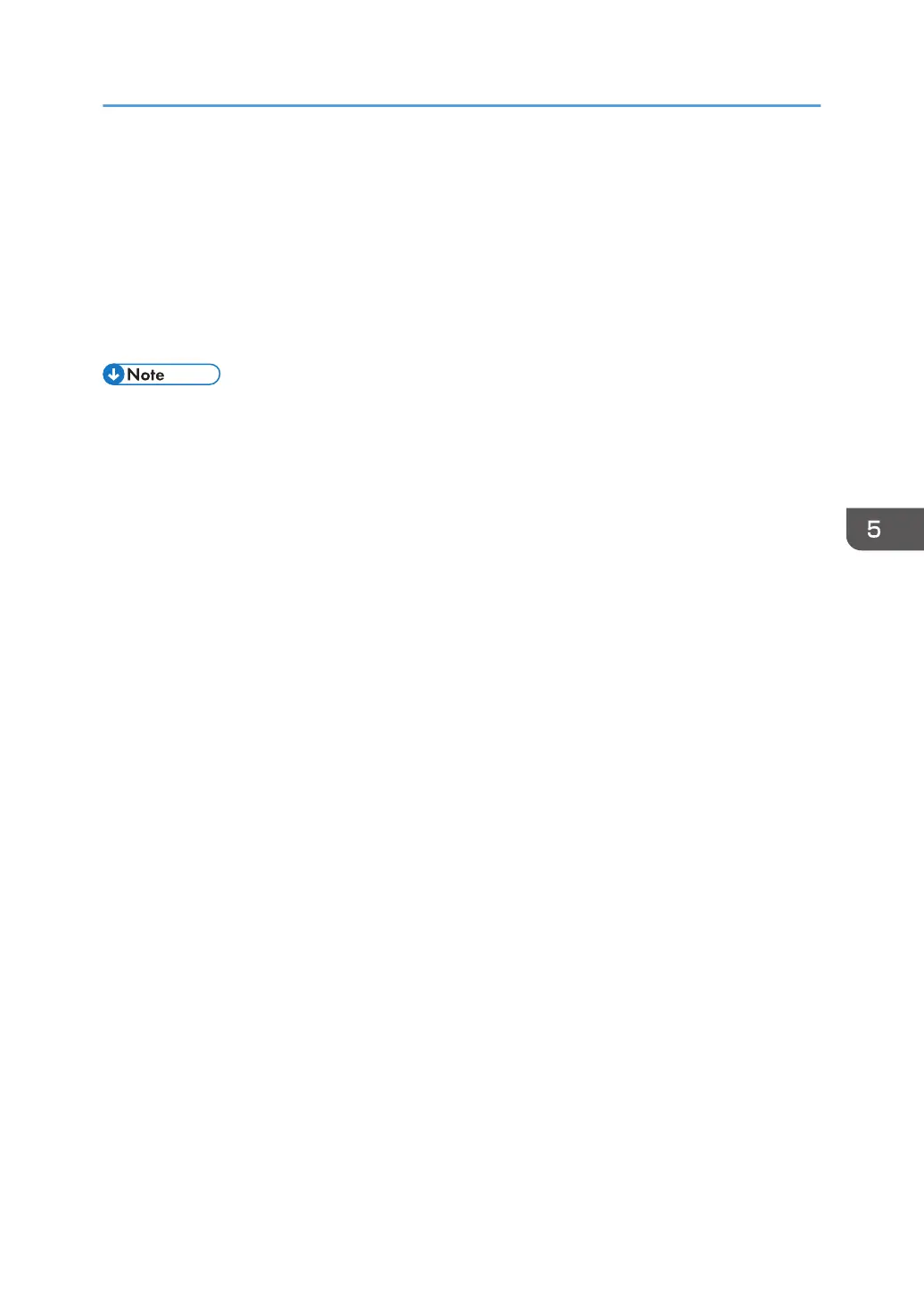5. Specify one or more object types, select a location, and then click [Find Now].
6. From the list of results, select the groups and users you want to grant access to, and then
click [OK].
7. In the [Select Users or Groups] window, click [OK].
8. In the [Groups or user names:] list, select a group or user, and then, in the [Allow] column
of the permissions list, select either the [Full Control] or [Modify] check box.
9. Click [OK].
• If you are creating a shared folder for the first time on this computer, you must enable the file
sharing function. For details, see Windows Help.
• To register a shared folder in the machine's address book, you need the computer's IP address or
computer name, and the user name and password of a user who has access permissions for the
shared folder.
Preparation for Sending by Scan to Folder
117
