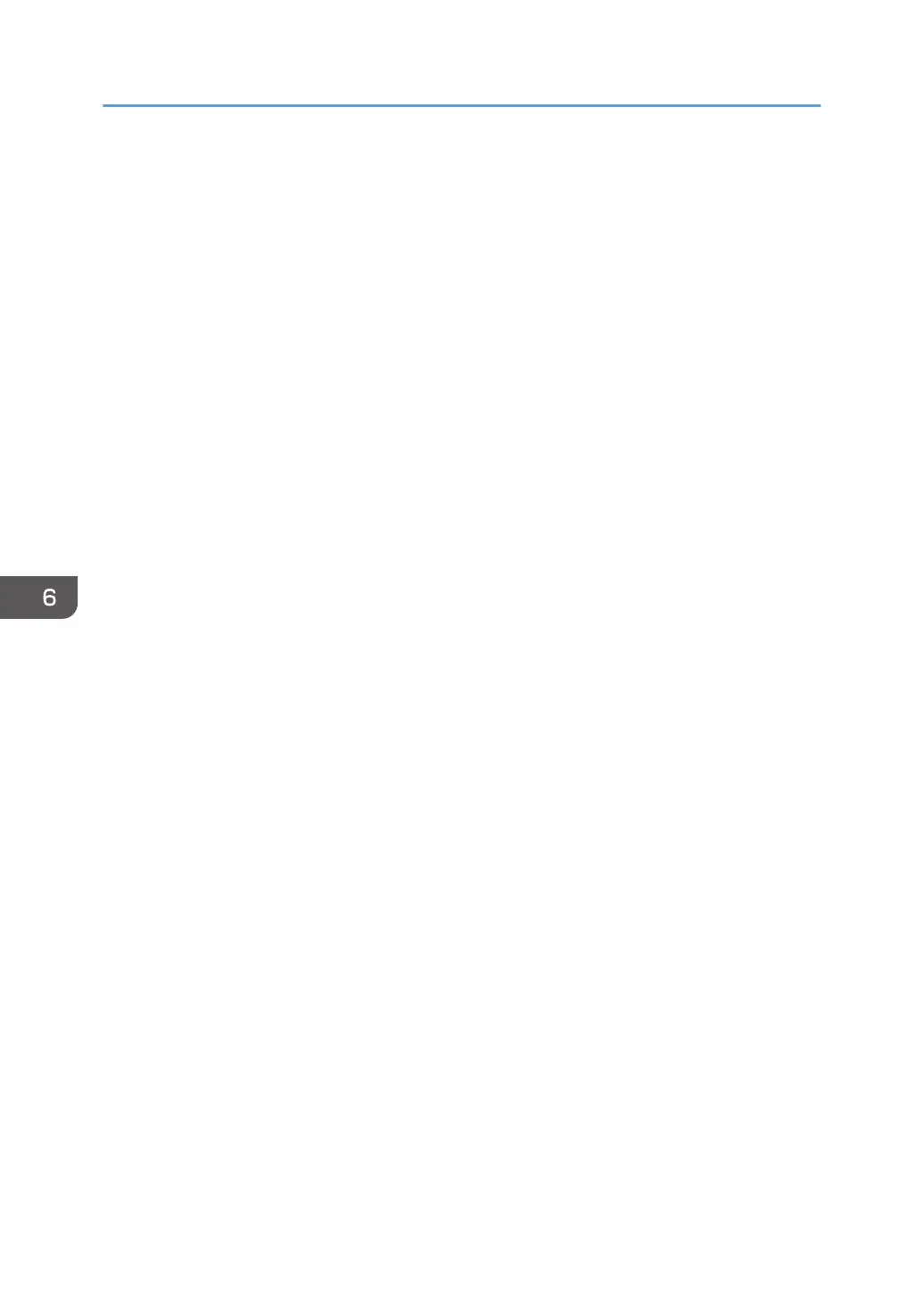• Windows 7, Windows Server 2008 R2:
On the [Start] menu, select [Devices and Printers].
• Windows 8/8.1, Windows Server 2012/2012 R2:
On the desktop, point to the bottom-right corner, click [Settings], [Control Panel], and then
[View devices and printers].
2. Open the printer properties dialog box.
• Windows Vista, Windows Server 2003/2008:
Right-click the machine's icon, and then click [Properties].
• Windows 7/8/8.1, Windows Server 2008 R2/2012/2012 R2
Right-click the machine's icon, and then click [Printer properties].
3. Click the [Accessories] tab.
4. Select options installed from the [Options] area, and then make the necessary settings.
5. Click [Paper Size Settings] tab.
6. In [Input Tray:] select which trays to use, and then, in [Paper Size:] select the size of the
paper that you want to load in each tray.
Click [Update] to apply the setting for each tray.
7. Click [Apply].
8. Click [OK] to close the printer properties window.
6. Printing Documents
120
