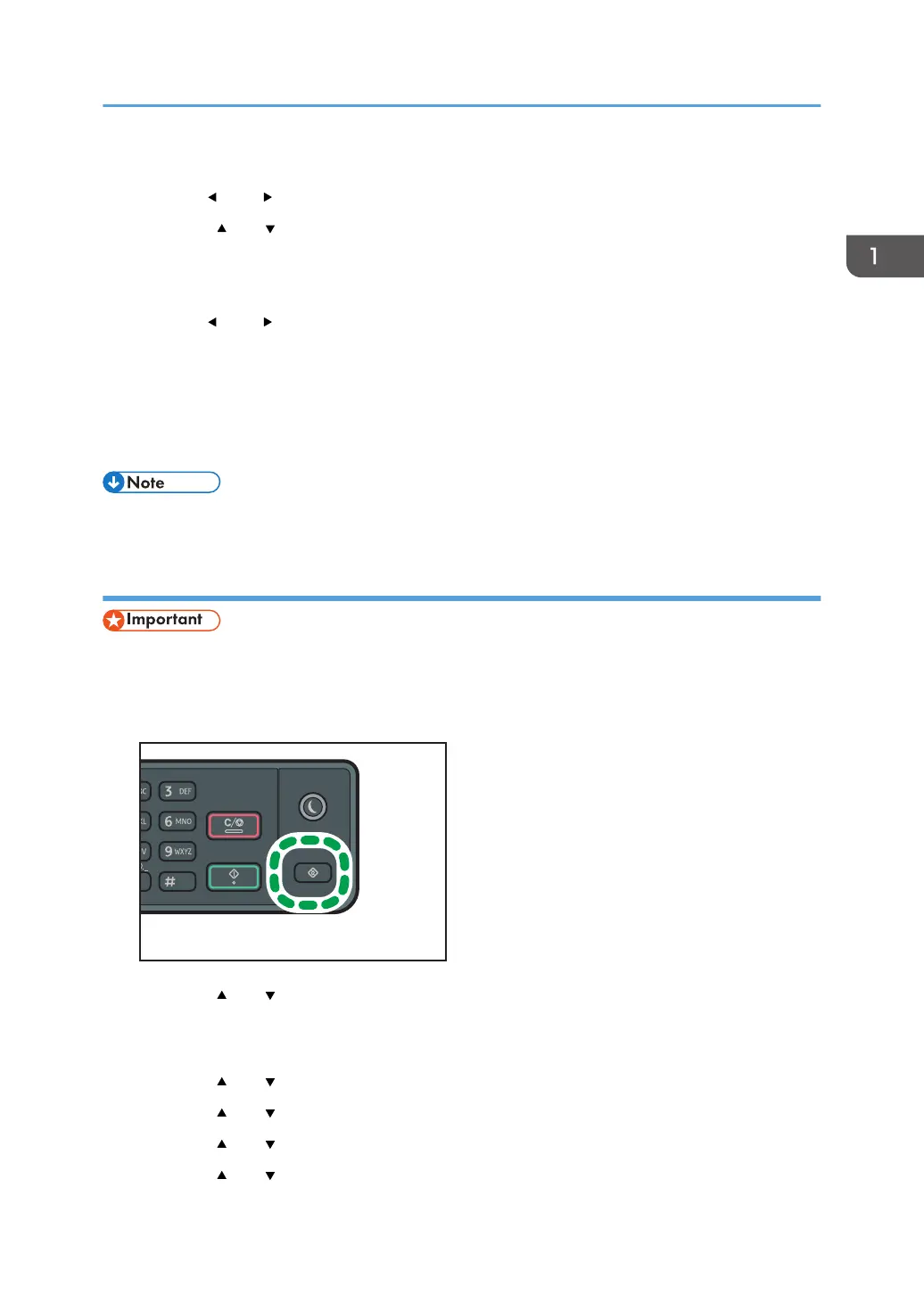10. Enter the subnet mask using the number keys, and then press the [OK] key.
Press the [ ] and [ ] keys to move between fields.
11. Press the [ ] or [ ] key to select [Gateway Address], and then press the [OK] key.
The current gateway address is shown.
12. Enter the gateway address using the number keys, and then press the [OK] key.
Press the [ ] and [ ] keys to move between fields.
13. Press the [User Tools] key to return to the initial screen.
14. If you are requested to restart the machine, turn off the machine, and then turn it back on.
15. Print the configuration page to check the setting.
The IPv4 address setting will appear under "TCP/IP" on the configuration page.
• If [DHCP] is enabled, manually configured IPv4 address settings are not used.
Specifying settings to receive an IPv6 address automatically
• A DHCP server is required on the network for the machine to receive an IPv6 address
automatically.
1. Press the [User Tools] key.
2. Press the [ ] or [ ] key to select [Network Settings], and then press the [OK] key.
3. If you are requested to enter a password, enter the password using the number keys,
and then press the [OK] key.
4. Press the [ ] or [ ] key to select [IPv6 Configuration], and then press the [OK] key.
5. Press the [ ] or [ ] key to select [IPv6], and then press the [OK] key.
6. Press the [ ] or [ ] key to select [Active], and then press the [OK] key.
7. Press the [ ] or [ ] key to select [DHCP], and then press the [OK] key.
Configuring Network Settings
31
