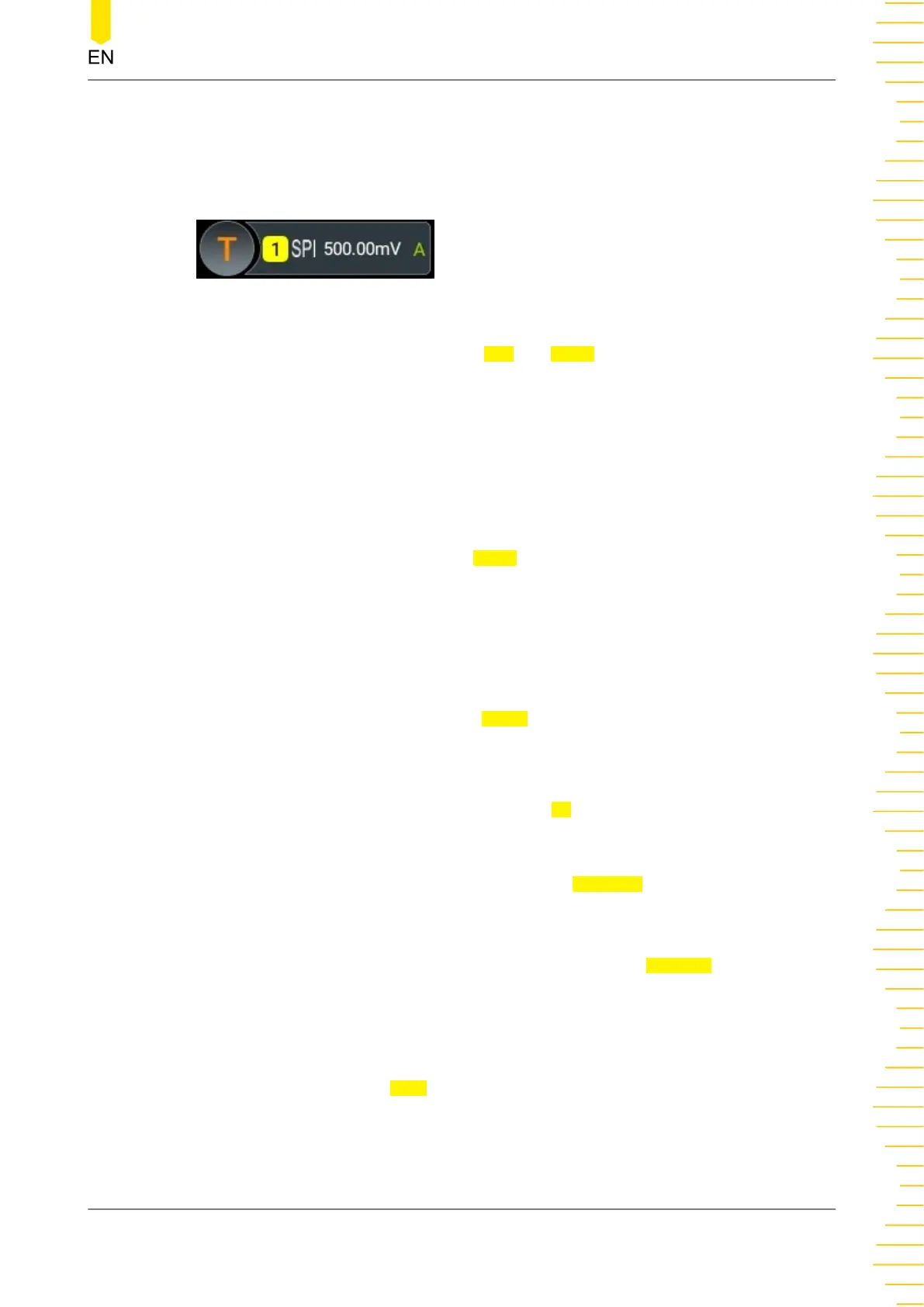After a trigger type is selected, the current trigger setting information (including
trigger type, trigger source, and trigger level) is displayed in the trigger information
label at the top of the screen, as shown in the figure below. The information will
change based on the trigger settings.
Source Selection
Click or tap the drop-down buttons of
CLK and MISO to select CH1-CH4 to specify
the sources of CLK and MISO respectively. For details, refer to descriptions in
Trigger
Source
. The current trigger source is displayed in the trigger information label at the
top of the screen.
Only when you select the channel that has signal inputs as the trigger source, can you
obtain a stable trigger.
Edge Type
Select the desired clock edge type in
Slope.
• Rising: samples the MISO data on the rising edge of the clock.
• Falling: samples the MISO data on the falling edge of the clock.
Trigger Condition
Select the desired trigger condition in
When.
• With CS: if the CS signal is valid, the oscilloscope will trigger when the data
(SDA) satisfying the trigger conditions is found.
- Click or tap the drop-down button of
CS to select CH1-CH4 as the CS signal
line.
- After selecting this condition, you can click or tap "Positive" (high level is
valid) or "Negative" (low level is valid) in
CS Mode.
• Timeout: the oscilloscope starts to search for the data (MISO) on which to
trigger after the clock signal (CLK) stays in the idle state for a specified period of
time. After selecting this condition, you can click or tap
Timeout, then use the
numeric keypad to set the idle time. You can also use the corresponding
multipurpose knob to set the value. The range is from 8 ns to 10 s.
Data
Click or tap the of field of
Data, and then the "Format" interface is displayed. You can
set the data bit that needs to be operated on. For details, refer to descriptions in
I2C
Trigger
.
Triggering the Oscilloscope
Copyright ©RIGOL TECHNOLOGIES CO., LTD. All rights reserved.
HDO1000 User Guide
105
