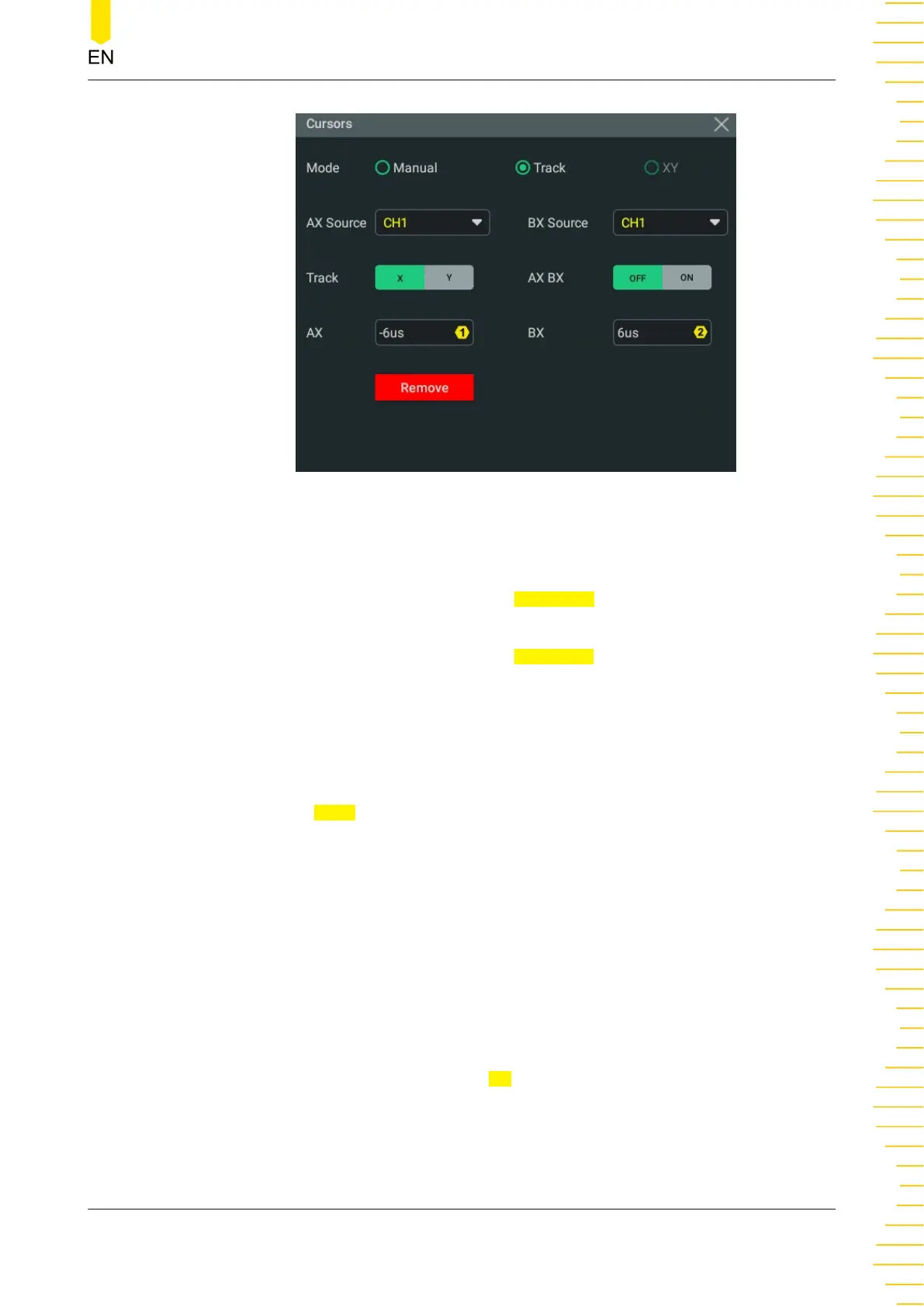Figure 10.11 Track Mode Setting Menu
Select Measurement Source
• Click or tap the drop-down button of AX Source to select the desired channel
(None, CH1~CH4, or Math1~Math4).
• Click or tap the drop-down button of
BX Source to select the desired channel
(None, CH1~CH4, or Math1~Math4).
If the specified channel is selected as the source, the channel will be enabled
automatically.
Select the Track Mode
Click or tap the
Track toggle button to select "X" or "Y" as the current track axis. By
default, it is "X".
• X: When the X cursor position is adjusted, Y cursor will automatically track the
intersection point between X cursor and source signal.
• Y: When the Y cursor position is adjusted, X cursor will automatically track the
intersection point between Y cursor and source signal.
Adjust Cursor Position
• When "X" is selected, you can adjust the position of X cursor.
- Click or tap the input field of
AX and use the pop-up numeric keypad to set
the horizontal position of Cursor A (X cursor). Its adjustable range is limited
within the screen.
Measurements
Copyright ©RIGOL TECHNOLOGIES CO., LTD. All rights reserved.
HDO1000 User Guide
153
