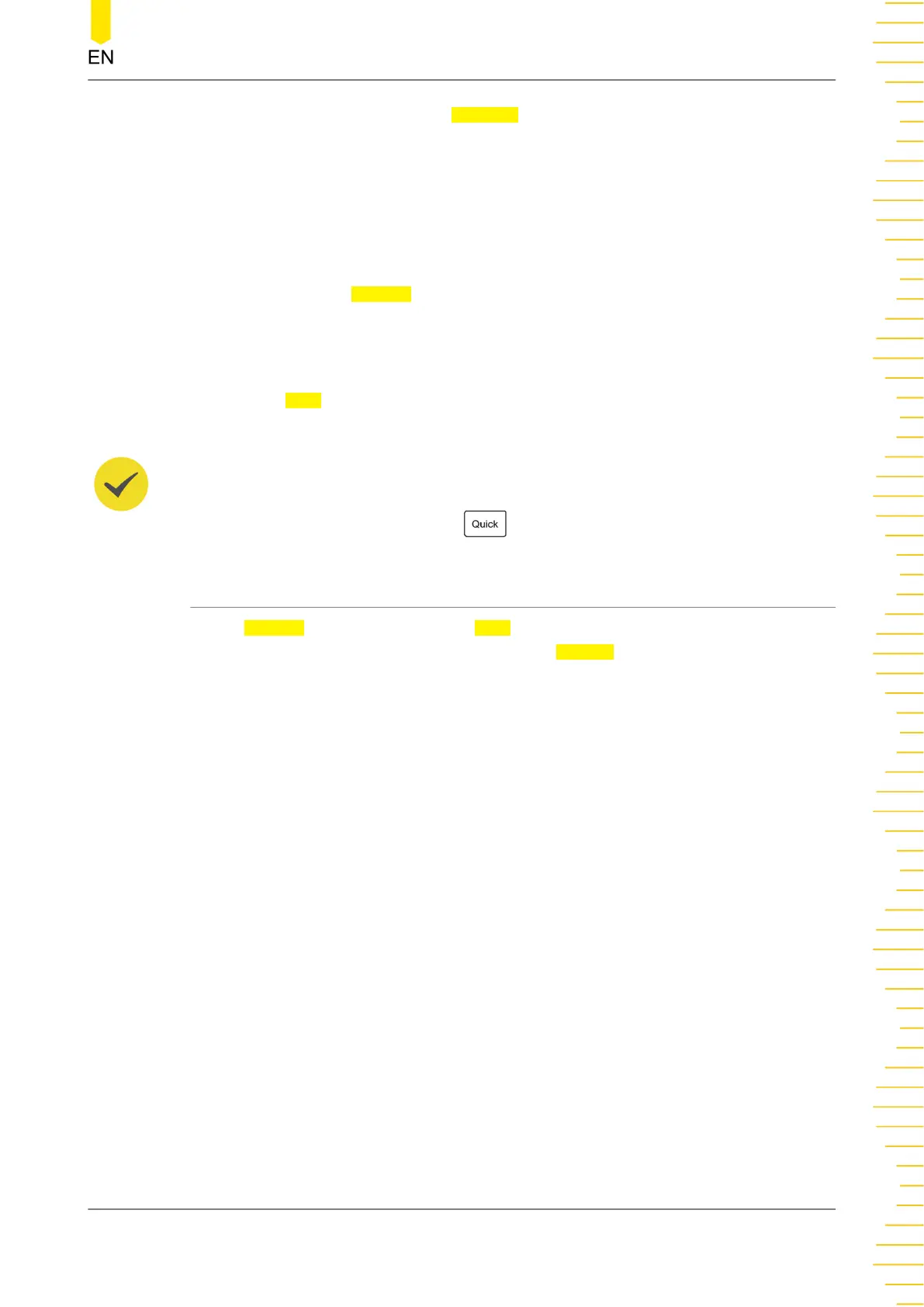Click or tap the input field of File Path, then the disk management interface is
displayed. You can click or tap the saved file to view the saved image file. For
detailed operations, refer to descriptions in
Disk Management
.
When a USB device is not connected, the default file path is the "Local Disk";
when a USB device is detected, the path is automatically set to "D:".
• Overlay
Click or tap the Overlay on/off switch to enable or disable the overwriting
function. When this function is enabled, the existing file in the specified file path
will be overwritten by the newly saved file that has the same filename as the
existing one.
Click or tap
Save, the current screen image is saved based on the settings and the
storage menu is disabled.
TIP
When the quick action function is set to "Save Image" or "Save Group" with "Save Image"
selected, you can press the front-panel key to save the image.
19.2.2 Save Wave
In the Storage menu, click or tap the Save tab to enter the save operation menu. In
this menu, click or tap the drop-down button of Choose to select "Save Wave" to
enter the "Save Wave" setting menu. The main settings (e.g. channel "On/Off" state,
vertical scale, and horizontal time base) and waveform data of all enabled channel will
be save to the internal or external memory.
Store and Load
Copyright ©RIGOL TECHNOLOGIES CO., LTD. All rights reserved.
HDO1000 User Guide
213
