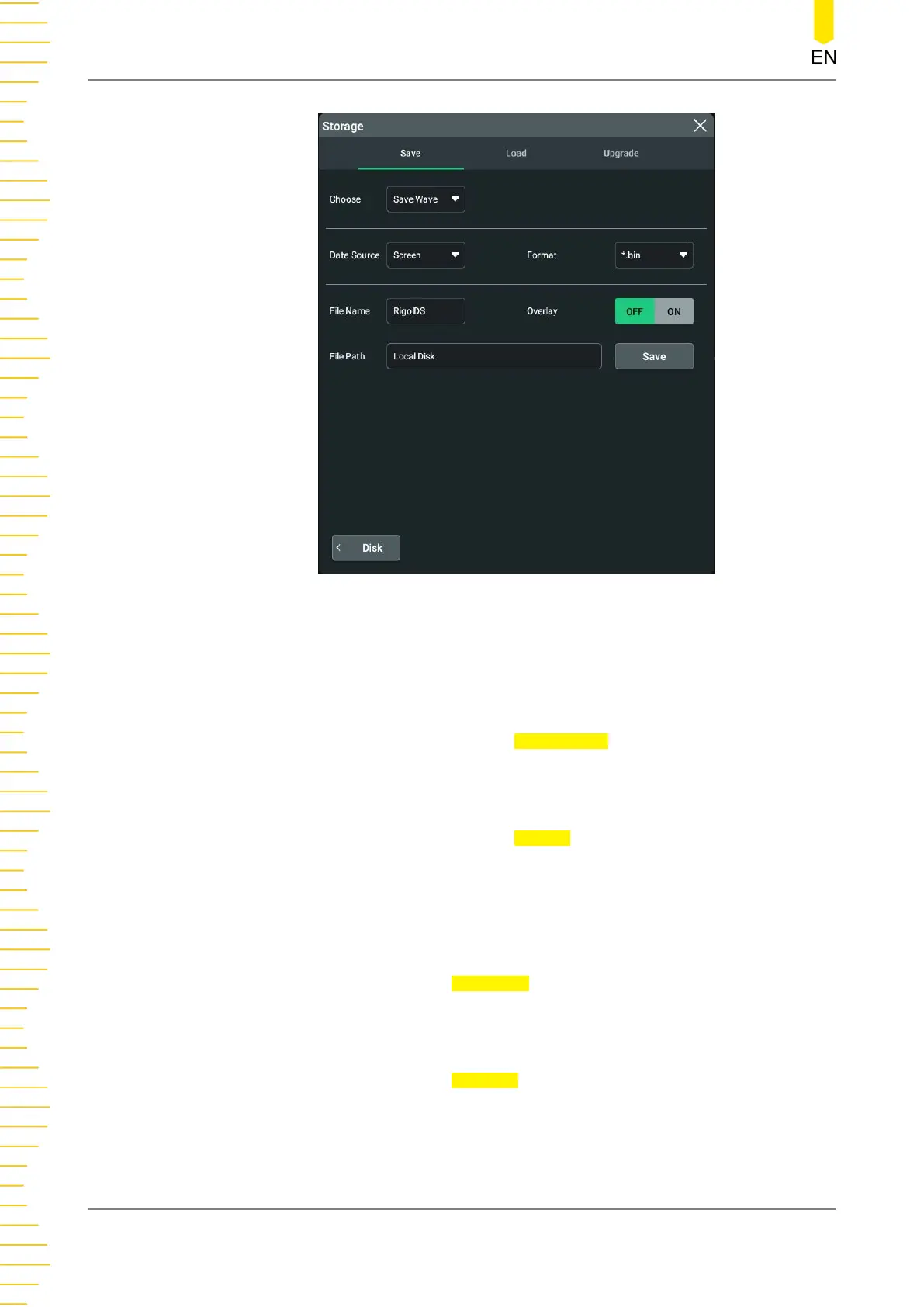Figure 19.2 Waveform Saving Setting Menu
Set the Source of the Waveform Data and the Format of the Saved Waveform
• Data Source
Click or tap the drop-down button of Data Source to select "Screen" or
"Memory".
• Waveform Format
Click or tap the drop-down button of
Format to select "*.bin" or "*.csv" as the
format of the saved waveform.
Set the file saving parameters
• Set the filename
Click or tap the input field of
File Name to input the file name to be saved with
the pop-up virtual keypad.
• Set the file path
Click or tap the input field of
File Path, then the disk management interface is
displayed. You can click or tap the saved file to view the saved file. For detailed
operations, refer to descriptions in
Disk Management
.
When a USB device is not connected, the default file path is the "Local Disk";
when a USB device is detected, the path is automatically set to "D:".
Store and Load
HDO1000 User Guide
214
Copyright ©RIGOL TECHNOLOGIES CO., LTD. All rights reserved.
