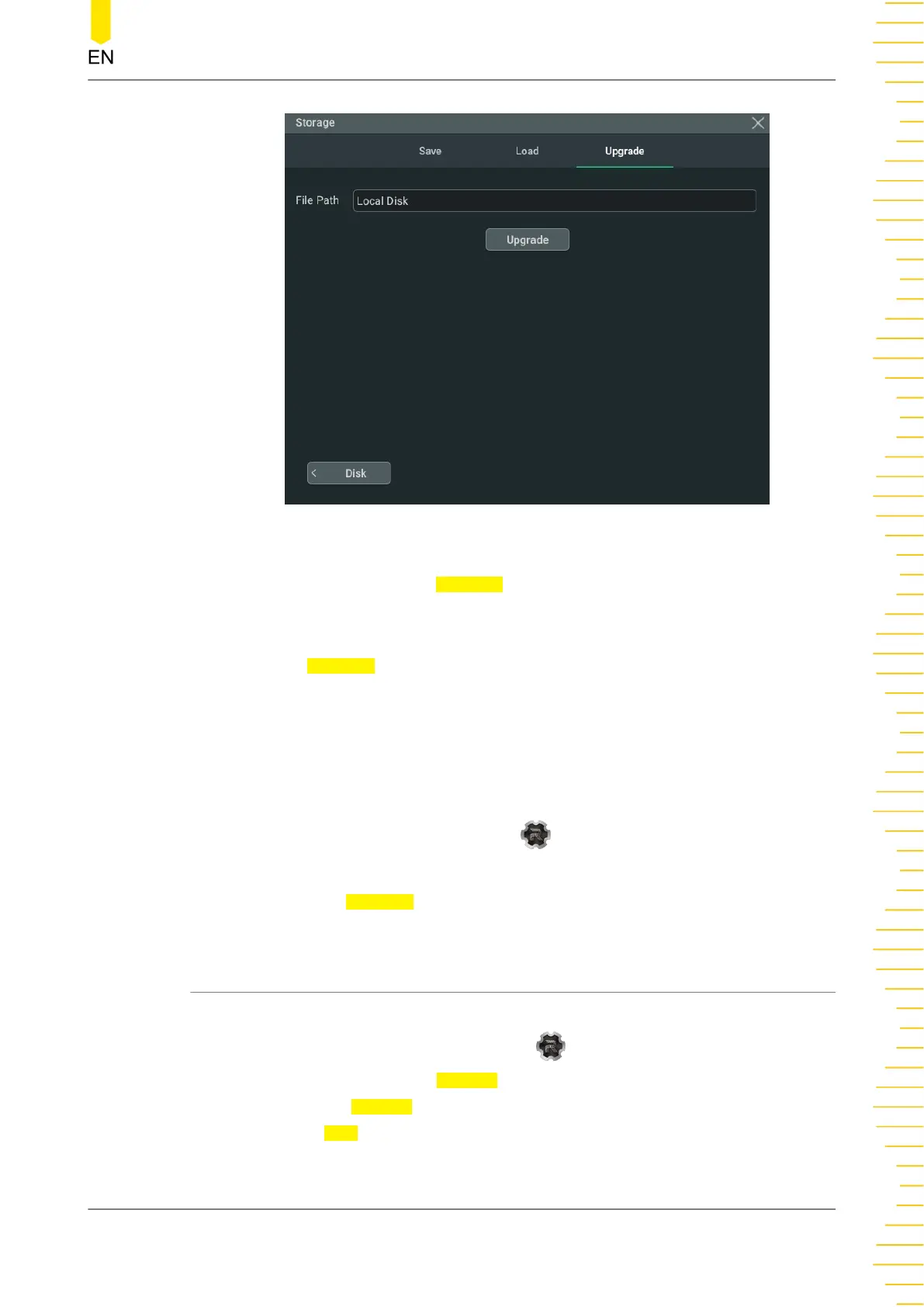Figure 19.5 Upgrade Menu
2. Click or tap the input field of File Path, then the disk management interface is
displayed. Select the upgrade file. For detailed operations, refer to the descriptions
in
Disk Management
.
3. Click or tap Upgrade to complete the local upgrade.
Online upgrade
1. First ensure that the rear-panel LAN interface is connected to the network (if you
do not have the access to the Internet, please ask the administrator to open the
specified network authority).
2. Click or tap the function navigation icon
at the lower-left corner of the screen
to enter the function navigation.
3. Then click or tap
Upgrade to perform the upgrade operation.
19.5 Disk Management
You can enter the storage setting menu in the following ways.
• Click or tap the function navigation icon at the lower-left corner corner of
the screen, and then select Storage to enter the storage setting menu.
• Click or tap the Storage button in the toolbar to enter the storage setting menu.
Then click or tap Disk at the lower-left corner of the "Storage" menu to enter the disk
management interface, as shown in the figure below.
Store and Load
Copyright ©RIGOL TECHNOLOGIES CO., LTD. All rights reserved.
HDO1000 User Guide
221
