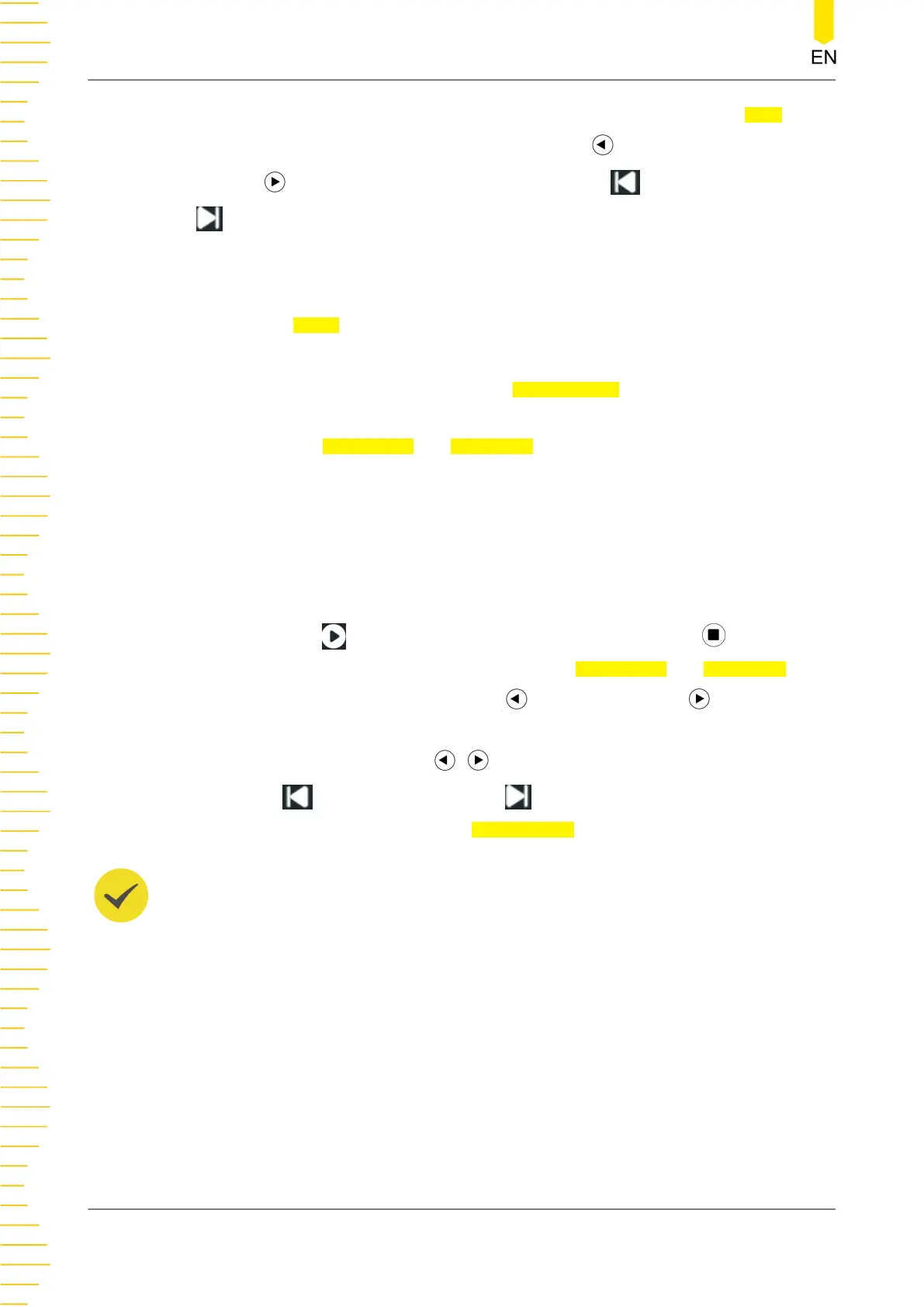search condition. For search setup, please refer to
Search
. Click or tap the Type drop-
down button to select "Edge" or "Pulse". Click or tap to go to the previous search
event or to go to the next search event. Click or tap to go to the first event or
to go to the last event.
To navigate segments
This mode is available only in UltraAcquire acquisition mode. When UltraAcquire is
enabled, the Mode is automatically set to "Frame Segment" which cannot be
modified.
• In this mode, you can click or tap the Display mode drop-down button to set
the display mode of segments. For details, please refer to
UltraAcquire
.
• Click or tap Start Frame and End Frame input fields to set the start and end
frames which define the segment range to navigate through. You can also use
the corresponding multipurpose knob to set the start/end frame. After you click
or tap the play/stop key, it plays from the "Start Frame" and the number of
frames that can display on each screen page is (End Frame-Start Frame+1).
For example, if you set the start frame to 3 and the end frame to 9, it will play
from the 3rd frame and displays 7 frames at a page.
• Click or tap
in "Navigation" menu or press the front-panel key to start/
stop playing through the frames between the Start Frame and End Frame.
During playout, you can click or tap
to play backward or to play forward.
The playout automatically stops when it reaches the left or right edges. When it
stops, you can click or tap / to go forward or backward. You can also click
or tap
to go to the first page or to go to the last page. The current
page/total pages is indicated in Current Page.
TIP
During segment playing, you are not allowed to change the start/end frame.
Search and Navigation
HDO1000 User Guide
206
Copyright ©RIGOL TECHNOLOGIES CO., LTD. All rights reserved.
