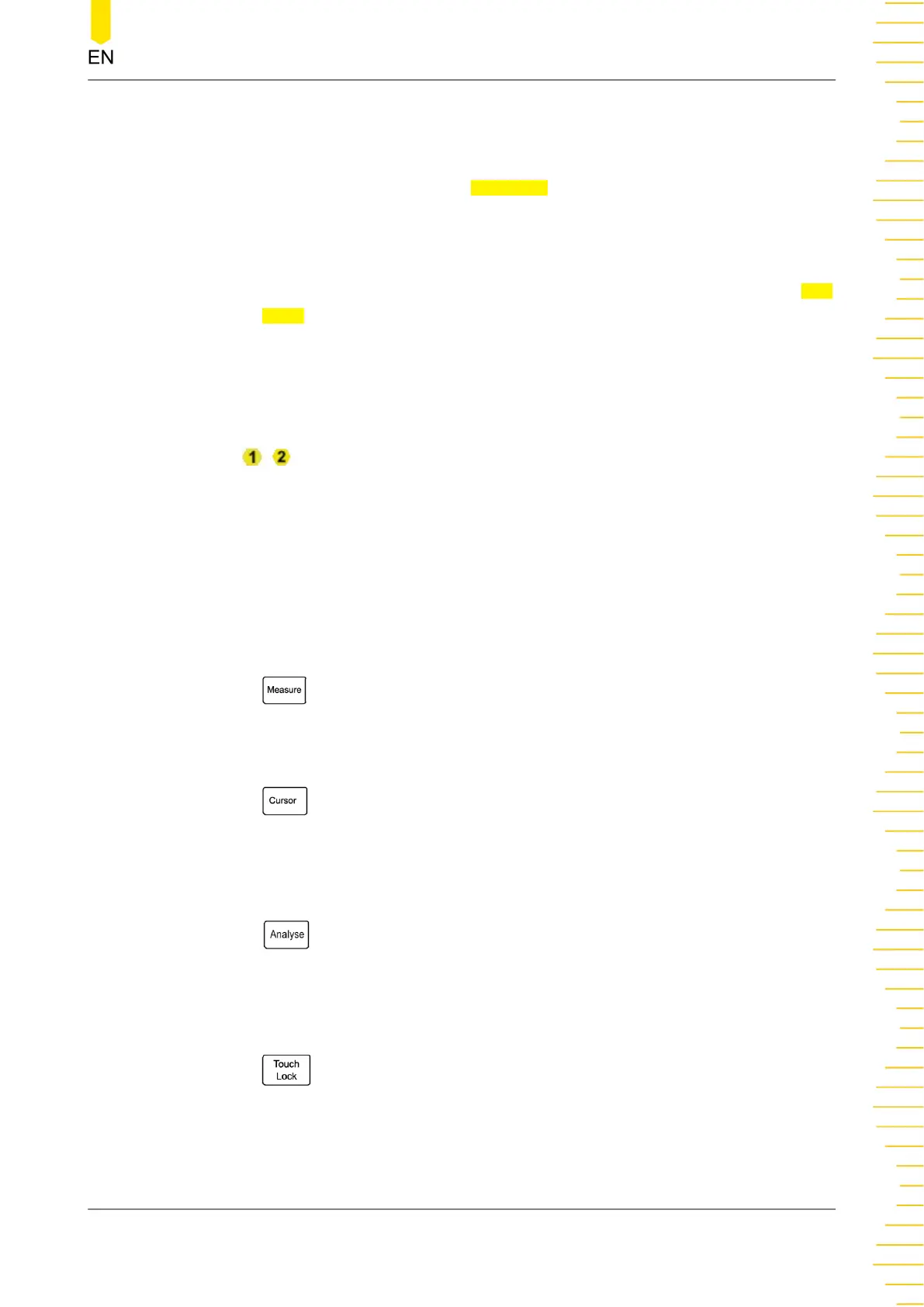waveform is added on the screen, you can rotate the multipurpose knob to
move the cursor (knob 1 and 2), adjust the decode threshold (knob 1), adjust
the vertical scale (knob 1) and vertical offset (knob 2) of the math/reference
waveform. You can click or tap Flex Knob in the Toolbar at the upper-right of
the screen to set priority.
- Automatic: default priority, Cursor>Math>Ref>Decode>Intensity.
- Manual: all non-menu operation items are listed at the lower part of the Flex
Knob menu. You can select one of them as the current item for multipurpose
knob to adjust.
- Menu operation:
When operating on the menu, you can rotate the multipurpose knob 1/2 to
adjust the value in the menu. When you click or tap an input field and then the
/ icon is displayed in the input field, it indicates that you can use
multipurpose knob 1/2 to set the value. The LED indicator of the corresponding
knob is illuminated. In this point, you can rotate the knob to adjust the value or
press the knob to restore the parameter to the default value.
When using the virtual numeric keypad or drop-down list, you can rotate the
knob to navigate through the keypad or drop-down list and press the knob to
select an item.
3. Measure Key
Press
to access the Measure menu. You can set the source and select the
waveform parameters in the menu. For details, please refer to
Measurements
.
4. Cursor Key
Press to enable cursor measurements. The results are displayed in the right-
side "Result" window. Three cursor modes are available: Manual, Track, and XY;
wherein, the XY mode is available only when the time mode is set to "XY".
5. Analyse Key
Press
to access the Analyse menu, in which you can access analysis features
including digital voltmeter (DVM), counter, , waveform recording, and pass/fail
testing.
6. Touch Lock Key
Press
once to disable the touch screen function; press it again to enable the
touch screen function.
7. Quick Key
Quick Start
Copyright ©RIGOL TECHNOLOGIES CO., LTD. All rights reserved.
HDO1000 User Guide
19
