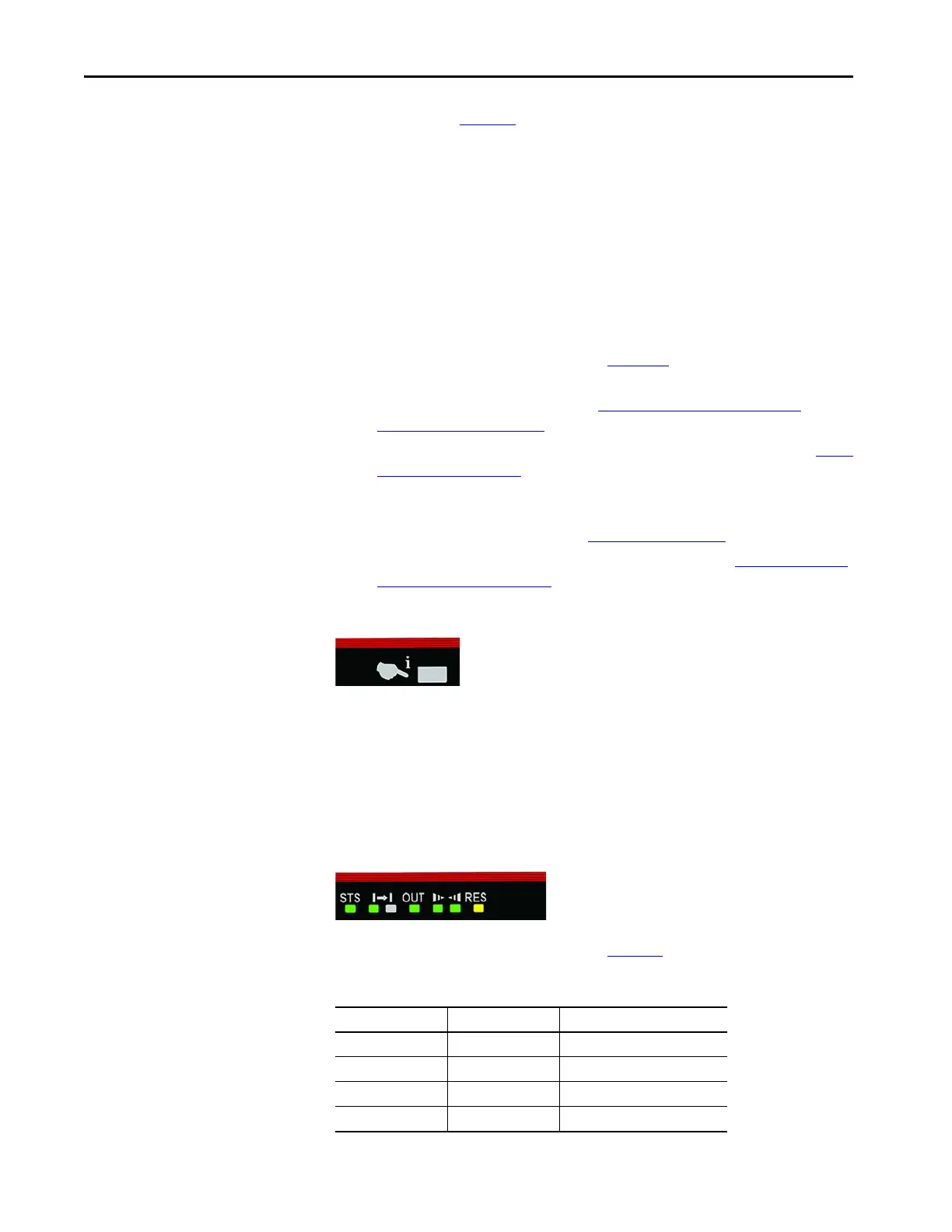116 Rockwell Automation Publication 450L-UM001D-EN-P - December 2019
Chapter 7 Status Indicators and Troubleshooting
The last column in Tabl e 52 describes whether the signal is displayed
simultaneously at both sticks.
• “No” means that the status indicator shows only the status of the
individual stick
• “Yes” means that the status indicator shows the status of the complete
system
Optical Push Button
The optical push button is on the front window next to the status indicators. For
activation, place your finger on the square (Figure 77
). It is operated with infrared
light and can be used to:
• Confirm a new configuration (see Confirmation of a New System
Configuration on page 64).
• Switch on/off the integrated laser alignments system (450L-E only) (Laser
Alignment on page 24).
• Start power off/on cycle if there is a lockout. For recycling, the optical
push button has to be pressed between 10…20 seconds. Otherwise, the
recycle command is ignored (see Table 54 on page 118
).
• Communication with the Optical Interface Device (see Optical Interface
Device (OID) on page 120).
Figure 77 - Optical Push Button
Troubleshoot
Status Indicator Error Display
If the STS status indicator is red, blinks red on/off, or blinks green an error
occurred which stops the system from working in normal operation.
Figure 78 - Status Indicator
Error types are differentiated according to Tabl e 53.
Table 53 - Error Types
Number STS Code Error Type
1 Red on Internal error
2 Red/OFF blinking External error
3 Green/OFF blinking Invalid DIP switch settings
4 Green/Red blinking Configuration changed
