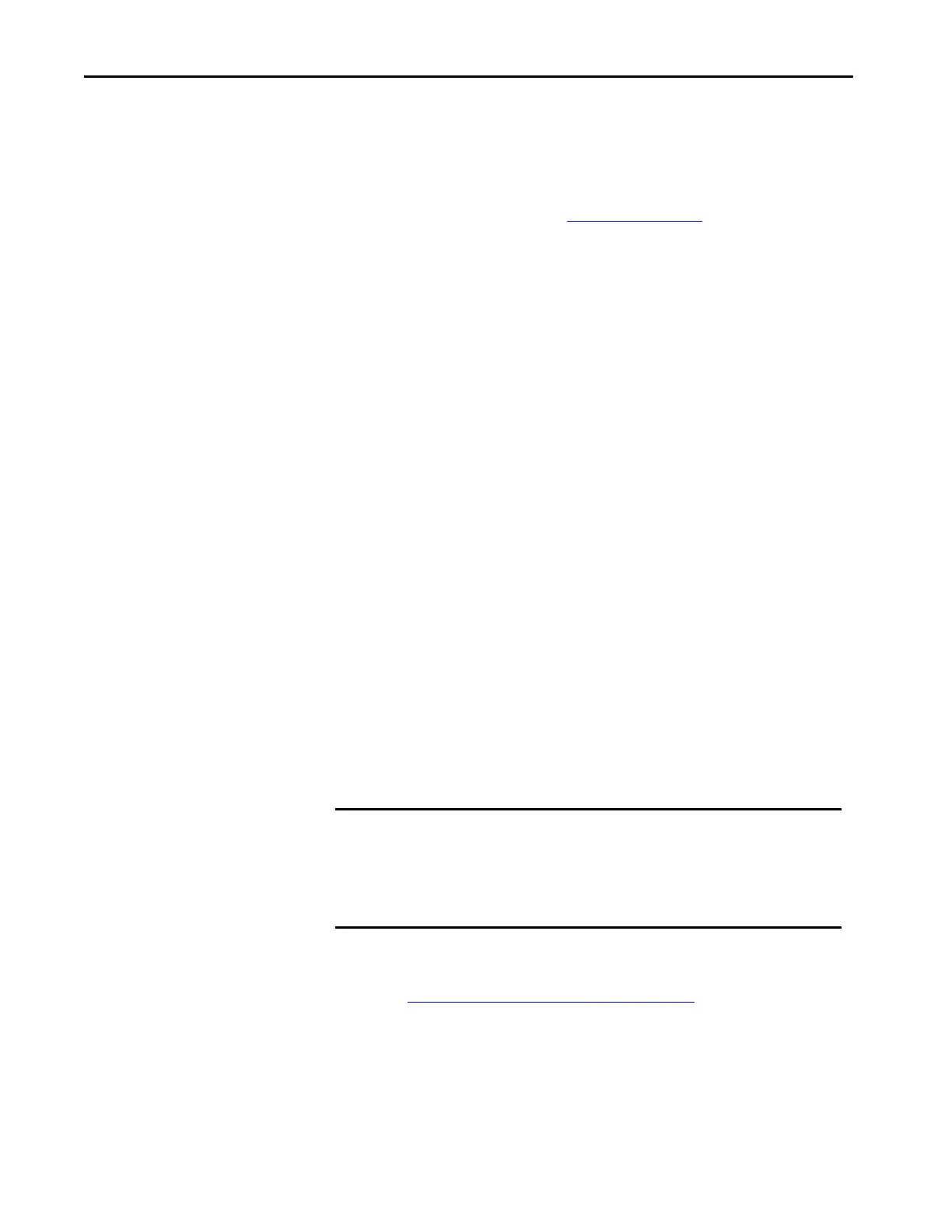34 Rockwell Automation Publication 450L-UM001D-EN-P - December 2019
Chapter 4 Safety Function
Configuration Process
1. The status indicator STS is green, which indicates normal operation (no
fault).
2. Actuate optical push button (Figure 12 on page 33
) for 5 seconds.
3. STS remains continuously green
4. As soon as status indicator STS starts green/off blinking, release the
optical push button.
5. Release is indicated with a change of frequency 10...1 Hz (status indicator
STS green/off and a 50:50 duty cycle).
6. Within 2 seconds, actuate the optical push button.
7. Status indicator STS indicates the activation by a green/off and status
indicator BLK indicates the activation by a orange/off frequency of 10Hz
and a 50% duty cycle.
8. Actuate the optical push button for at least for 5 seconds.
9. As soon as the status indicator and the blanking indicator changes
frequency 10...1 Hz, release the optical push button.
10. After releasing, the status indicator STS is steady green and the BLK
indicator continues blinking for 5 seconds (orange/off ).
11. In these 5 seconds, you can remove your hand and all objects that should
not be taught.
12. At the end of these 5 seconds, the 450L-E safety light curtain teaches all
interrupted beams.
13. A successful Teach-in is indicated with a 3 second blinking of the BLK
indicator (orange/off ) and STS green on.
14. A failed Teach-in is indicated with a 3 second blinking of the BLK
indicator (orange/off ) and the STS indicator (green/red).
A Teach-in procedure can also be conducted with the Rockwell Automation
Connected Components Workbench software and an installed optical interface
device (see Optical Interface Device (OID) on page 120
).
These options lead to deletion of taught fixed blanking areas:
• Change DIP switch setting and confirm new DIP setting
• Insert and confirm another plug-in type.
IMPORTANT If there is an error in the Teach-in procedure, the new fixed blanking zone
limits are not accepted and the light curtain continues working with the
previously taught zone limits.
Once the configuration confirmation procedure is completed, verify the
changed resolution.
