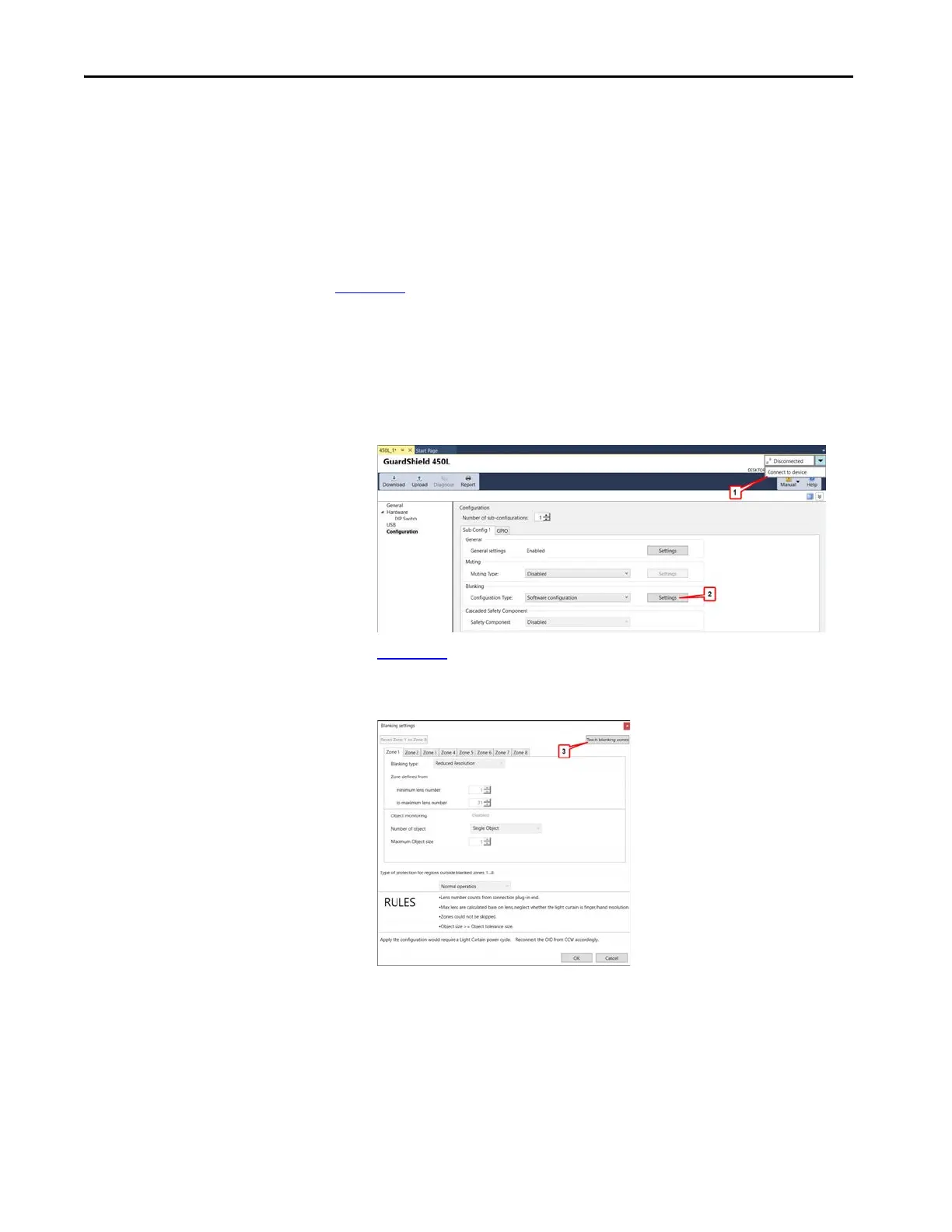164 Rockwell Automation Publication 450L-UM001D-EN-P - December 2019
Chapter 9 Connected Components Workbench Software
Process Details
Place only the fixed objects in the light curtain field. The object can be singular or
multiple fixed objects can be within the light curtain field. Mount the Optical
Interface Device onto the receiver. Connect the USB cable from computer with
the Connected Components Workbench software to the Optical Interface
Device. Turn on power to the light curtain.
Figure 123
starts the process by connection to the light curtain.
1. Click Connect to Device. Wait for the connection to be made. When the
connection is made, Diagnose becomes enabled, and Download and
Upload become disabled.
2. Click Blanking Settings. The Blanking configuration type is not relevant.
Figure 123 - Connect to Device
3. Figure 124 shows the Blanking settings. Teach is enabled. Click Teach
Blanking Zones.
Figure 124 - Teach Blanking Zones
