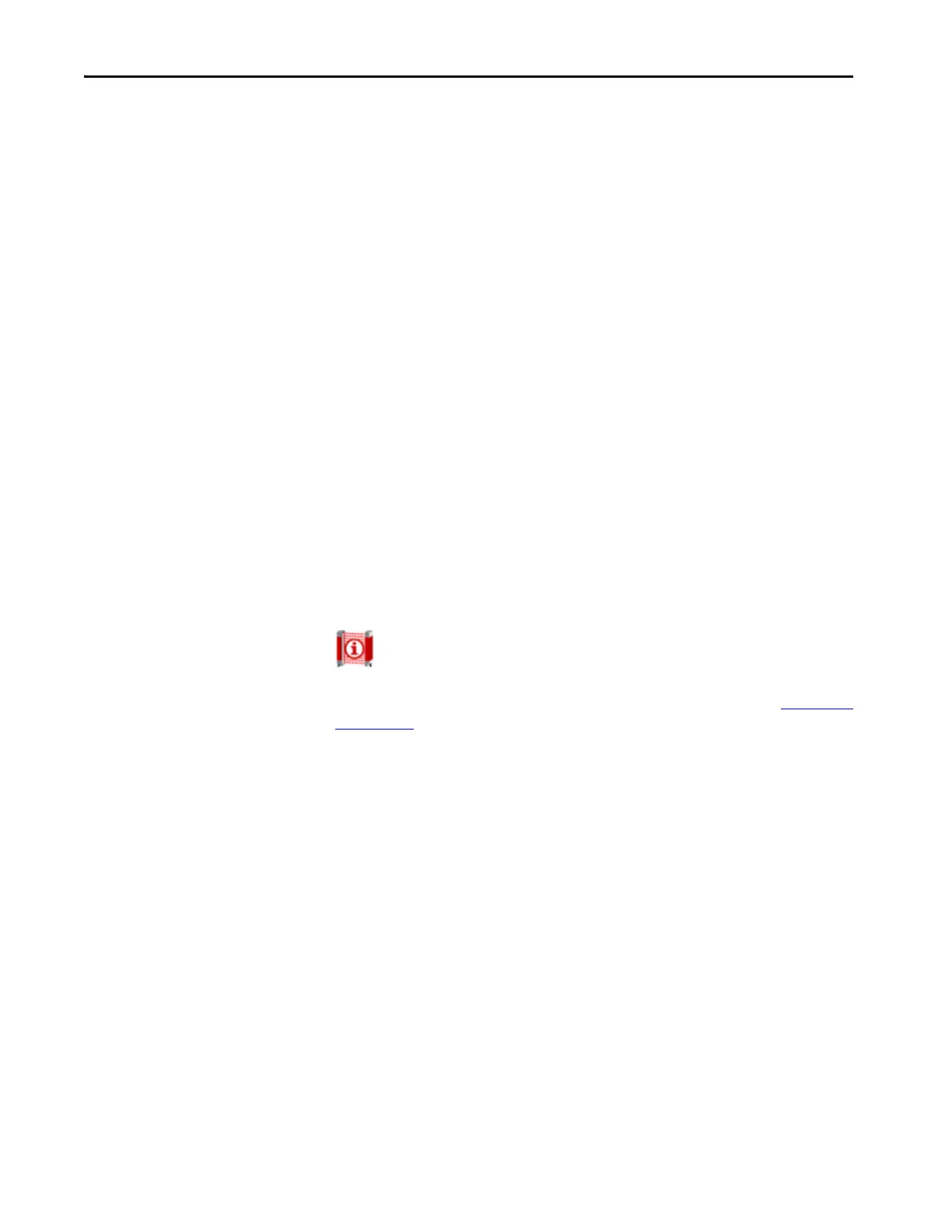146 Rockwell Automation Publication 450L-UM001D-EN-P - December 2019
Chapter 9 Connected Components Workbench Software
Teach
Teach is only shown when the Connected Components Workbench software is
connected to a Bulletin 450L-E. Teach is only enabled when:
• The connection plug-in is either catalog number 450L-APR-BL-5 or
catalog number 450L-APR-MU-8,
• The stick status is “Run mode after synchronization,” and either:
– DIP switch 1 is set to ON, and the Blanking Configuration Type is set
to Push Button Teach-in, or
– DIP switch 1 is set to OFF, and
• Switch 5 is ON when using the catalog number 450L-APR-BL-5, or
• Switch 8 is OFF and switch 9 is ON when using the catalog number
450L-APR-MU-8.
Teach blanking can also be accomplished in the Blanking Configuration window.
Laser
The Laser turns the Integrated Laser Alignment ON and OFF. The Laser is only
shown when the Connected Components Workbench software is connected to a
Bulletin 450L-E.
A confirmation window is shown when the Laser is turned ON and when it is
turned OFF.
Beam Status
The Beam Status provides a snapshot table of the status of each individual
beam at each lens. The length of the table is equal with the number of lenses of
the connected stick. An example of the Beam Status table is shown in Figure 102
on page 143. The information that is provided is:
• Connected stick is a Tx or an Rx
• Snapshot date
•Snapshot time
•Cascade number
• Lens number
• Beam status – Free or Blocked
• Beam intensity – Low, Med-Low, Med-High, High, N/A when the beam
status is Blocked.
• Blanking status – no blanking, fixed blanking, reduced resolution, or
floating blanking.
• Muting status – Free (not muted) or muting active
The export provides the user the option to export the data in an *.CSV file.
• Default path: C:\Users\Current User\Documents\CCW\Project Name
• Default name: ‘Device Name’ + ‘_’ + ‘BeamStatus’ + ‘_’ + ‘MMddyyyy’ +
‘_’ + ‘hhmmss’
