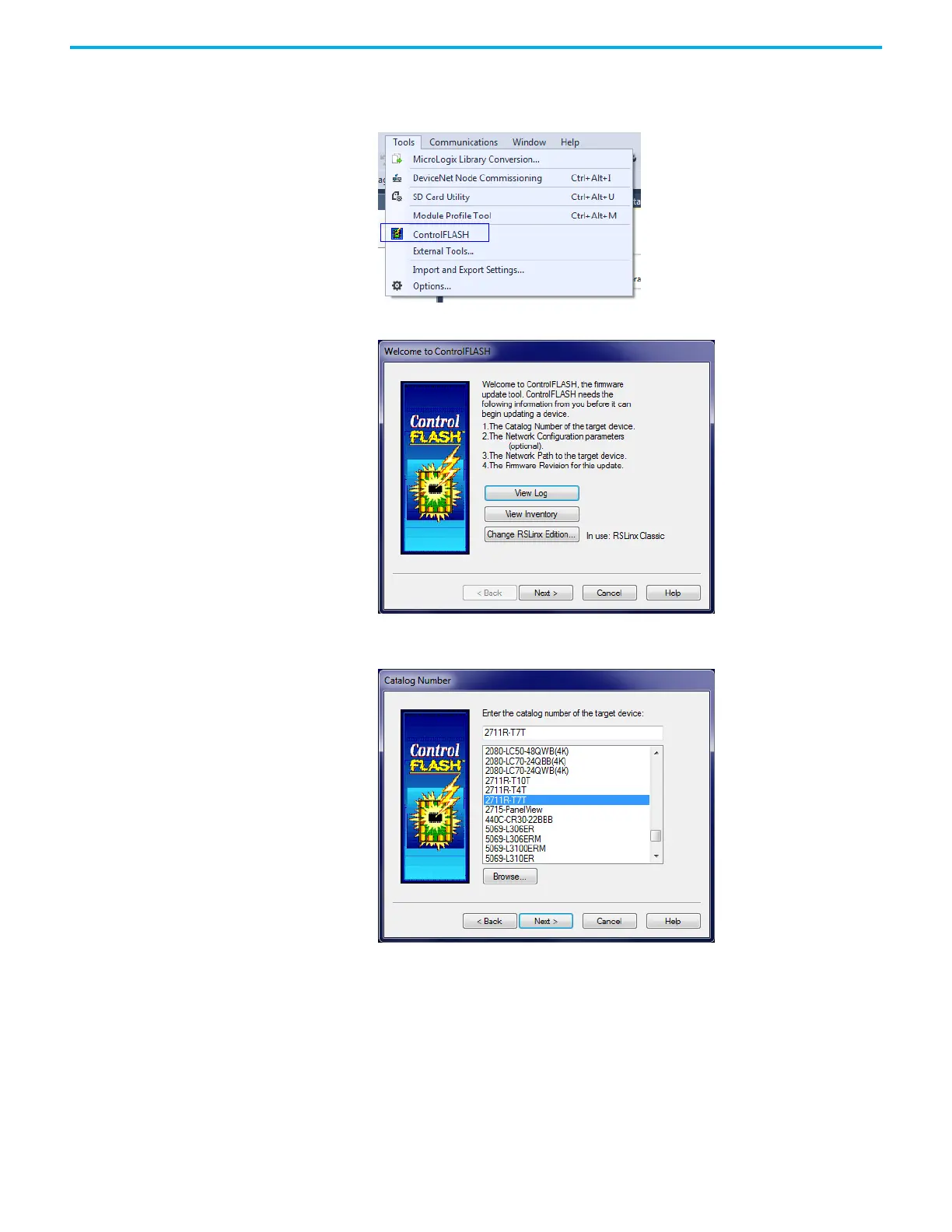120 Rockwell Automation Publication 2711R-UM001I-EN-E - February 2023
Appendix A Update Firmware
2. In Connected Components Workbench software, click Tools ->
ControlFLASH
Alternatively, launch ControlFLASH.
3. Click Next.
4. Select the catalog number for the terminal that you are updating and
click Next.
If you are using ControlFLASH version 13.00 or higher and the catalog
number is not listed, you may must add a monitored folder for firmware
kits. Follow these steps to do add a monitored folder:
a. Click Browse.
The Firmware Kit Locations dialog box appears.
b. Click Add.
c. Select the folder that contains the firmware DMK file, and then
click OK.
d. Click OK to close the Firmware Kit Locations window.
