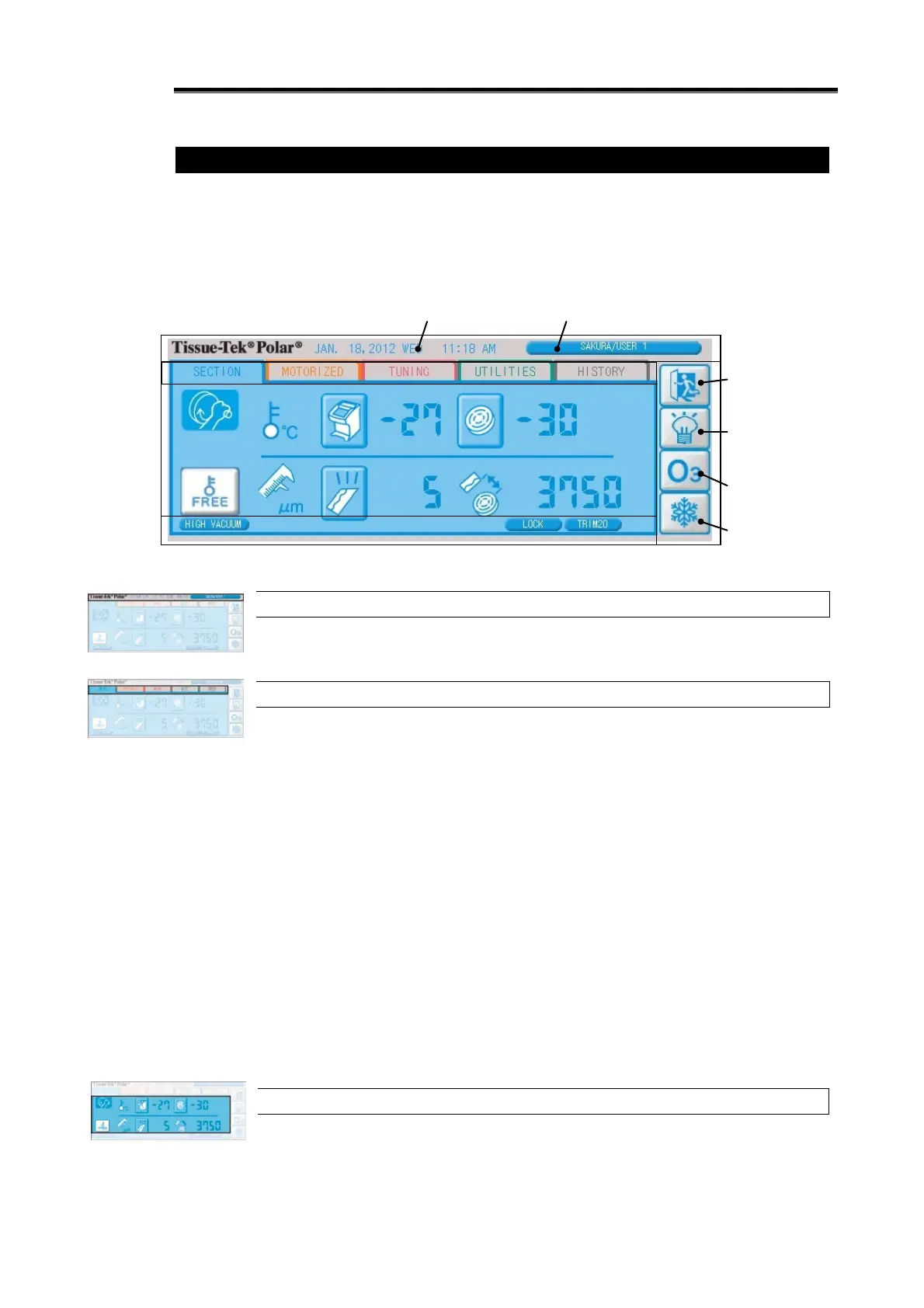1-19
Explanation of Screens
Explanation of Screen Layout
Screens consist of tabs, each offering a set of related functions. You can switch between various function
screens by pressing the tabs on top of the current screen.
Screens display information needed to perform operations. Depending on the situation, each tab screen
shows error or emergency stop information, while the status display area at the bottom of the screen shows
the icons for handwheel lock tab, foot switch, etc.
For details on each function, refer to the applicable page.
Explanation of Top of Screen
The current date/time, name of the logged on user and facility name are shown at the top of
the screen.
Explanation of Tab Area
The tab area shows information of the selected tab.
SECTION Tab
Manual/motorized sectioning information and operations are displayed, set and performed.
Refer to p. 1-21 for details.
MOTORIZED Tab (DM only)
Motorized sectioning information and operations are displayed, set and performed. Refer to p.
1-23 for details.
TUNING Tab
The debris suction force and home position are adjusted and the temperature is set for the
temperature adjustment mode. Refer to p. 1-26 for details.
UTILITIES Tab
Instrument details are set. Refer to p. 1-27 for details.
HISTORY Tab
The error history and event log are browsed and output. Refer to p. 1-29 for details.
Explanation of Tab Screen Area
Contents of the tab selected in the tab area are displayed.
Errors and emergency stops are also notified on this screen.
Chamber
illumination button
button
Right-of-screen button
area
