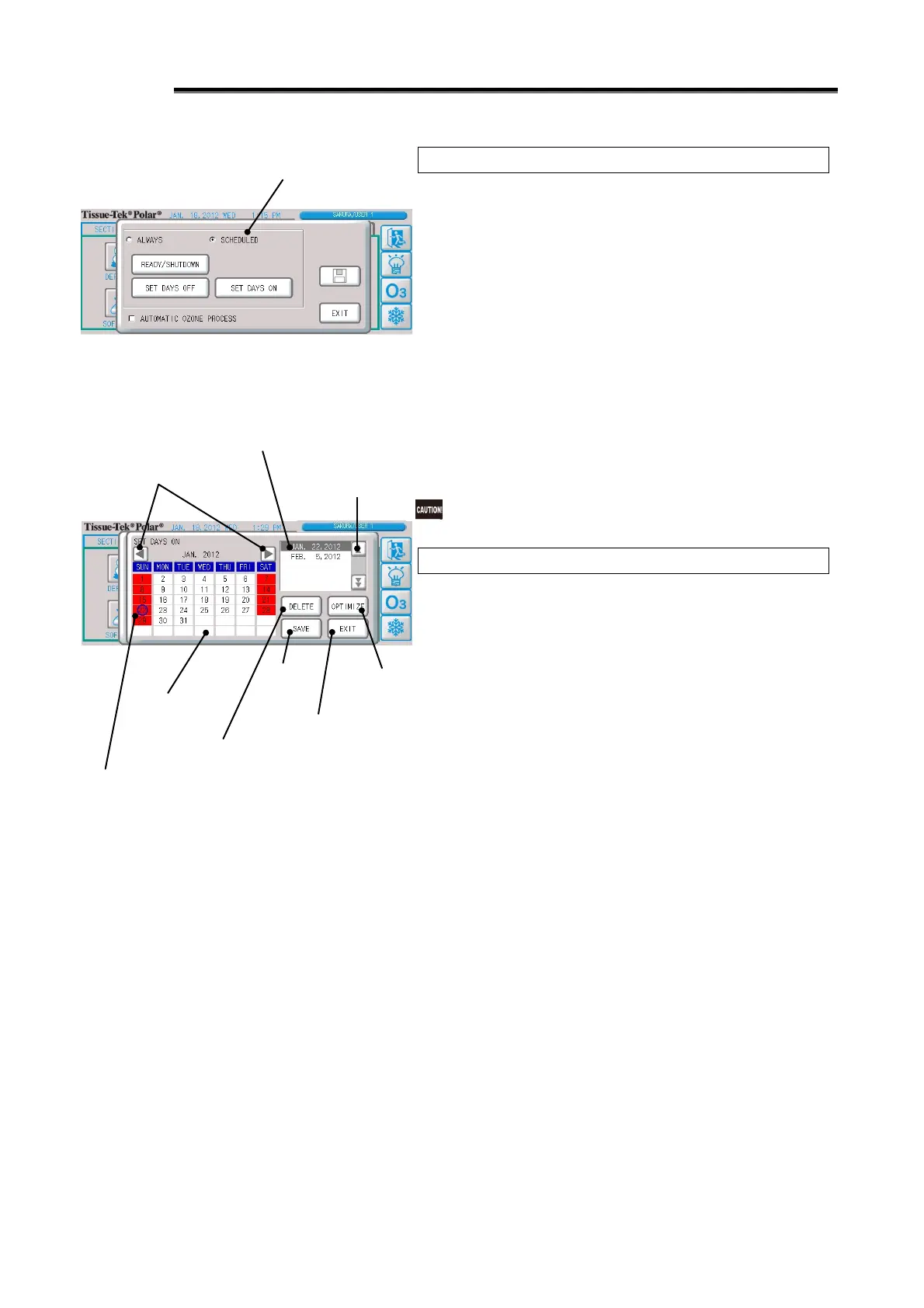1-44
Setting an Operating Day
Operating days can be set daily. Refer to p. 1-42 if you want to set
a specific day of the week an operating day every week.
1. Press the "Schedule" button on the [UTILITIES] Tab Screen.
2. Select the "Scheduled Operation" selector button.
3. Press the "Operating Day Setting" button. The operating day
setting screen appears.
4. Press the date you want to set as an operating day (such as a
day of the week currently set as a holiday for scheduled
operation), and the selected part will be circled in blue and
added to the operating day list area. Up to 100 operating days
can be set.
Use the "◄" button to switch to the previous month, or "►"
button to switch to the next month. The settable range is
January 2000 through December 3000.
5. Pressing the "Save" button closes the setting screen.
If a given day is set as both a day off and operating day, it is
deemed an operating day.
Deleting an Operating Day Setting
To delete an operating day setting, press the applicable date
circled in blue once again.
To select an operating day setting to delete it from the operating
day list area, select the applicable date and press the "Delete"
button.
Pressing the "Optimize" button deletes all operating day settings
prior to the current date.
Scheduled operation selector button
The currently set
date/time is
circled in blue.
Page switching
button (up/down)
Days off list area
A list of days off currently set is displayed.
