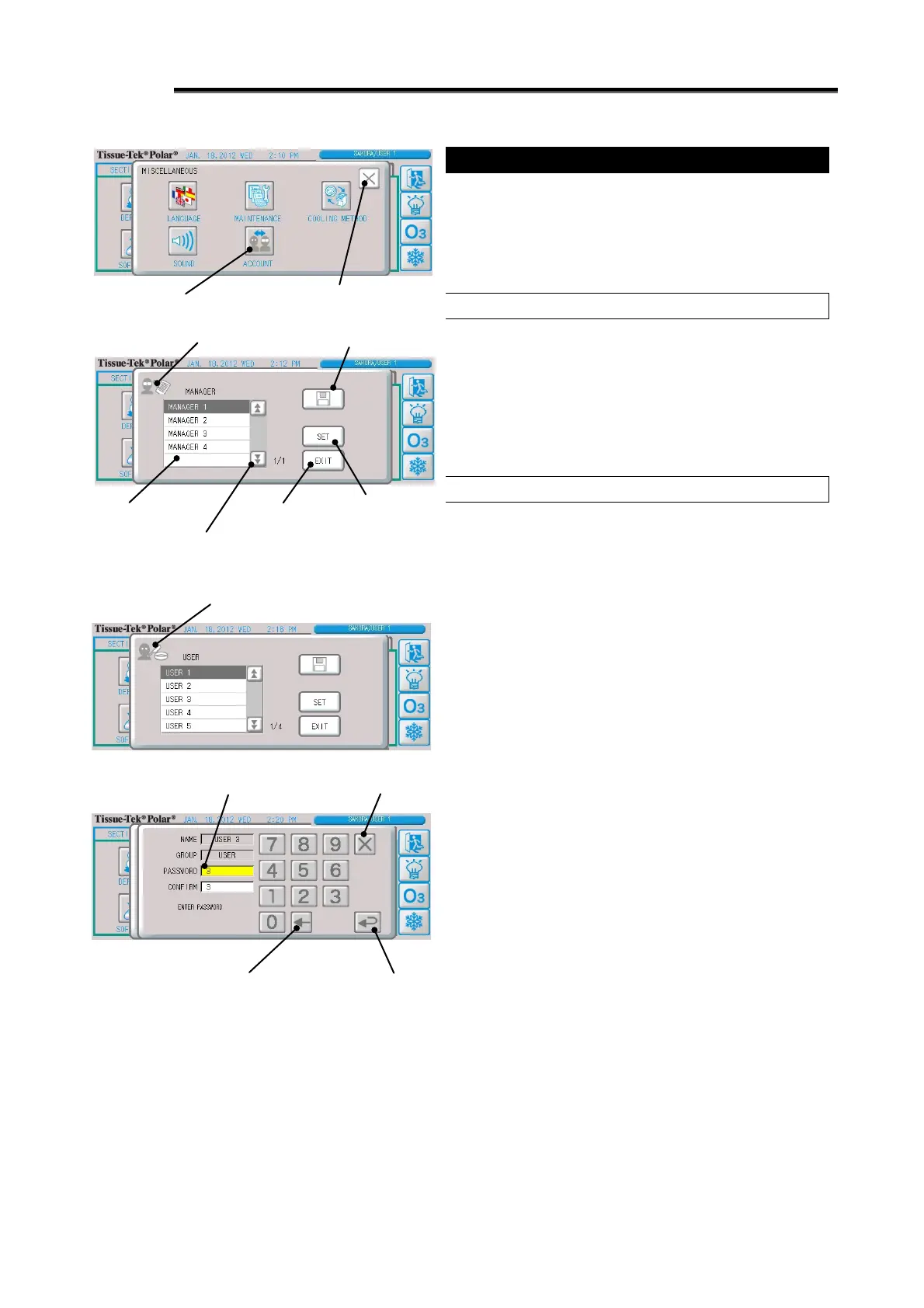1-48
Setting Accounts
You can set manager and user passwords and input/output
password information from/to a USB memory device, etc.
Up to four manager accounts and up to 20 user accounts can
be set.
Switching between the Manager List and User List
1. Press the "Miscellaneous" button on the [UTILITIES] Tab
Screen.
2. Press the "Account" button on the other settings screen.
3. The account setting screen appears.
Press the "Page Switching" button to switch between the
manager page and user page.
Setting/Changing a Password
1. Press the "Miscellaneous" button on the [UTILITIES] Tab
Screen.
2. Press the "Account" button on the other settings screen.
3. The account setting screen appears.
In the account list display area, select the account you want to
change the password of.
4. Pressing the "Set" button displays the password setting
screen.
5. Use the numeric keypad to enter a password in the yellow
password entry field.
Up to 6 digits can be entered. The numbers from 1 to 999999
can be used, but a password with “0” (zero) only cannot be
entered.
6. Enter the same password in the confirmation field. Pressing
the “Enter” button saves the setting and closes the setting
screen.
The password will not be saved if the passwords in the two
fields are not the same, either or both entry field(s) is/are empty,
or the applicable password is already used by other account. In
this case, enter a different password.
7. Pressing the "Close" button closes the setting screen
without saving the setting.
Account list display area
Page switching button (up/down)
Also
use this button to toggle between
the manager page and user page.
