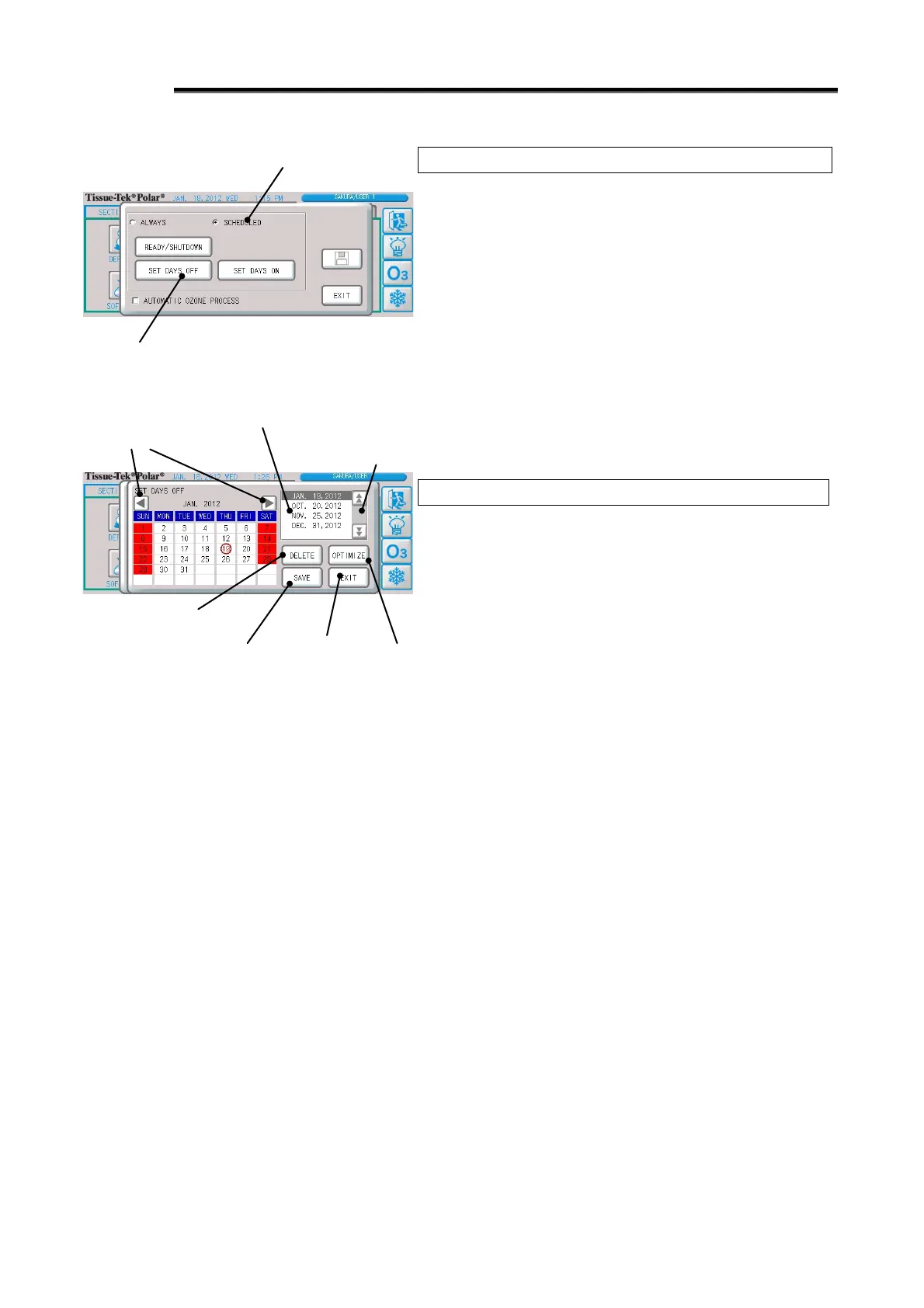1-43
Various Settings
Setting Days Off
A day off can be set for a single day. Refer to p. 1-42 if you want to
set a specific day of the week as a day off every week.
1. Press the "Schedule" button on the [UTILITIES] Tab Screen.
2. Select the "Scheduled Operation" selector button.
3. Press the "Days Off Setting" button. The Days Off setting
screen appears.
4. Press the date you want to set as a day off, and the selected
part will be circled in red and added to the days off list area. Up
to 100 days off can be set.
Use the "◄" button to switch to the previous month, or "►"
button to switch to the next month. The settable range is
January 2000 through December 3000.
5. Pressing the "Save" button closes the setting screen.
Deleting Days Off Setting
To delete a selected day off, press the applicable date circled in
red once again. To select and delete a day off in the days off list,
select the desired day off in the list and press the "Delete" button.
Pressing the "Optimize" button deletes all days off set prior to the
current date.
Scheduled operation selector button
Days off list area
A list of
days off currently
Page switching
button (up/down)
