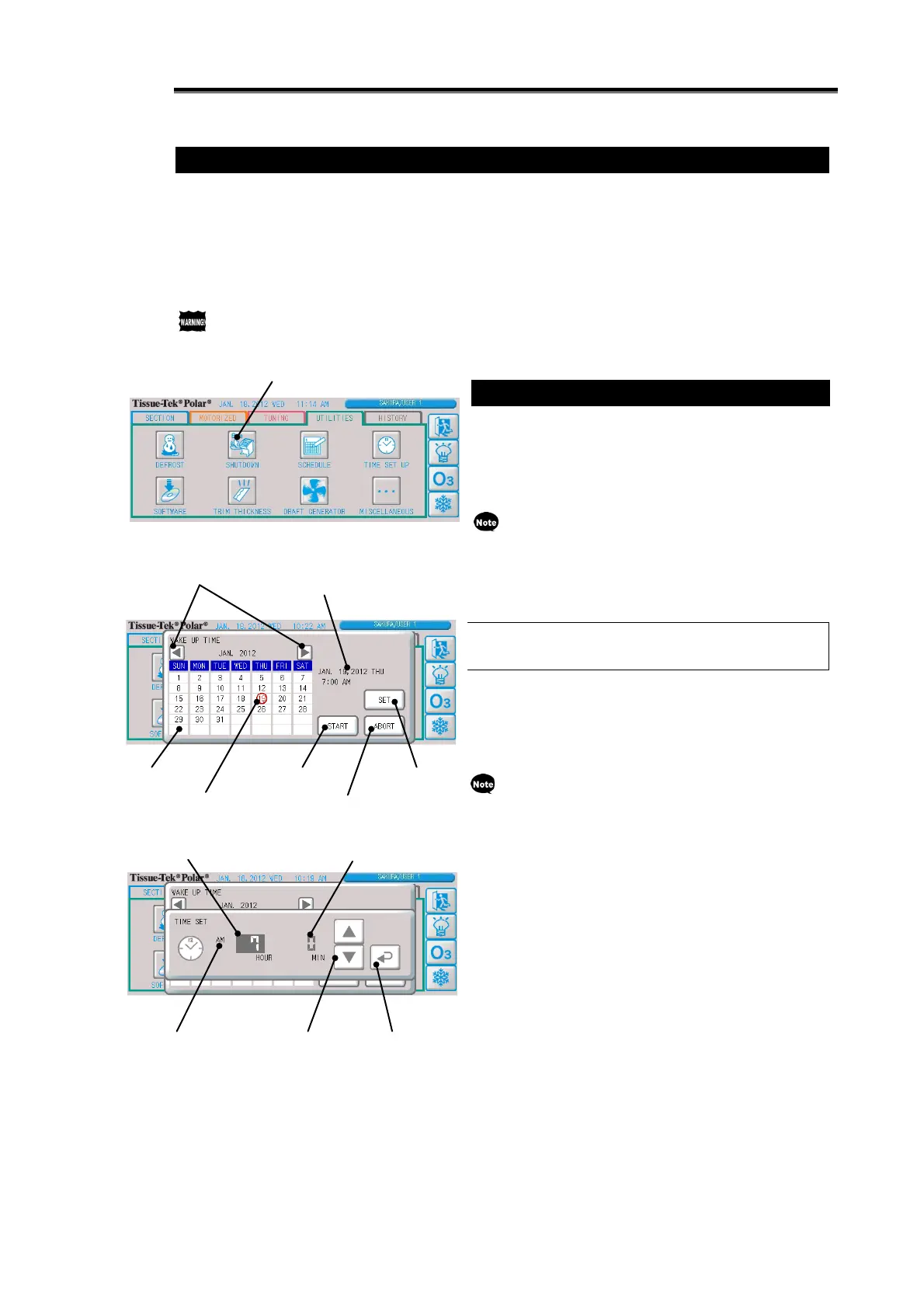2-20
Shutting Down the Instrument
Shutdown is the function to defrost at the set time and switch to the sleep screen.
If automatic ozone cycle is set, the ozone process is performed in addition to defrost cycle during cleaning
operation. The defrost cycle is approx. 60 minutes, while the ozone cycle time is approx. 75 minutes.
Two shutdown methods are available, including "Manual Shutdown" and "Automatic Shutdown."
If a schedule is set on the [UTILITIES] Tab Screen, the shutdown starts automatically at the end time.
Do not leave the chamber with frozen blocks placed inside. They may melt during defrost cycle, resulting
in damaged tissue samples.
Shutting Down the Instrument Manually
How manual shutdown is set/operates varies depending
on the operation mode (always-on operation/scheduled
operation) set for the schedule on the [UTILITIES] Tab
Screen.
In the case of always-on operation, defrost cycle is
performed at the specified time without stopping
cooling.
In the case of scheduled operation, cooling is
stopped/performed at the set times.
Manual shutdown when "Always-on operation"
is selected
With manual shutdown, you can set the next start date/time
on the operation start time (wake-up time) setting screen to
stop cooling operation (make the instrument sleep) until the
start date/time after cleaning operation.
If "Always-on operation" is selected for the schedule,
cleaning operation is performed at the specified time.
1. Press the "Shutdown" button on the [UTILITIES] Tab
Screen.
2. The next operation start time setting screen appears.
3. The next start time is shown in the "Operation Start Time
Display" area. The default setting is 7 am on the
following day.
4. To change the setting, the new time must be between 1
hour and 1 month after the current time. If any
out-of-range value is specified on the date selection/set
time screen, it will automatically change to 7 am on the
following day. Also when the time in the "Operation Start
Time Display" area becomes out-of-range due to the
passing of time, the time will automatically change as
above.
5. Press a desired date, and the selected part will be
circled in red.
Use the "◄" button to switch to the previous month, or
"►" button to switch to the next month.
Operation start time display
The currently set operation start
time is displayed.
The currently set date/time
is circled in red.
button (up/down)
When setting time, am/pm is
shown in the case of 12
-hour
