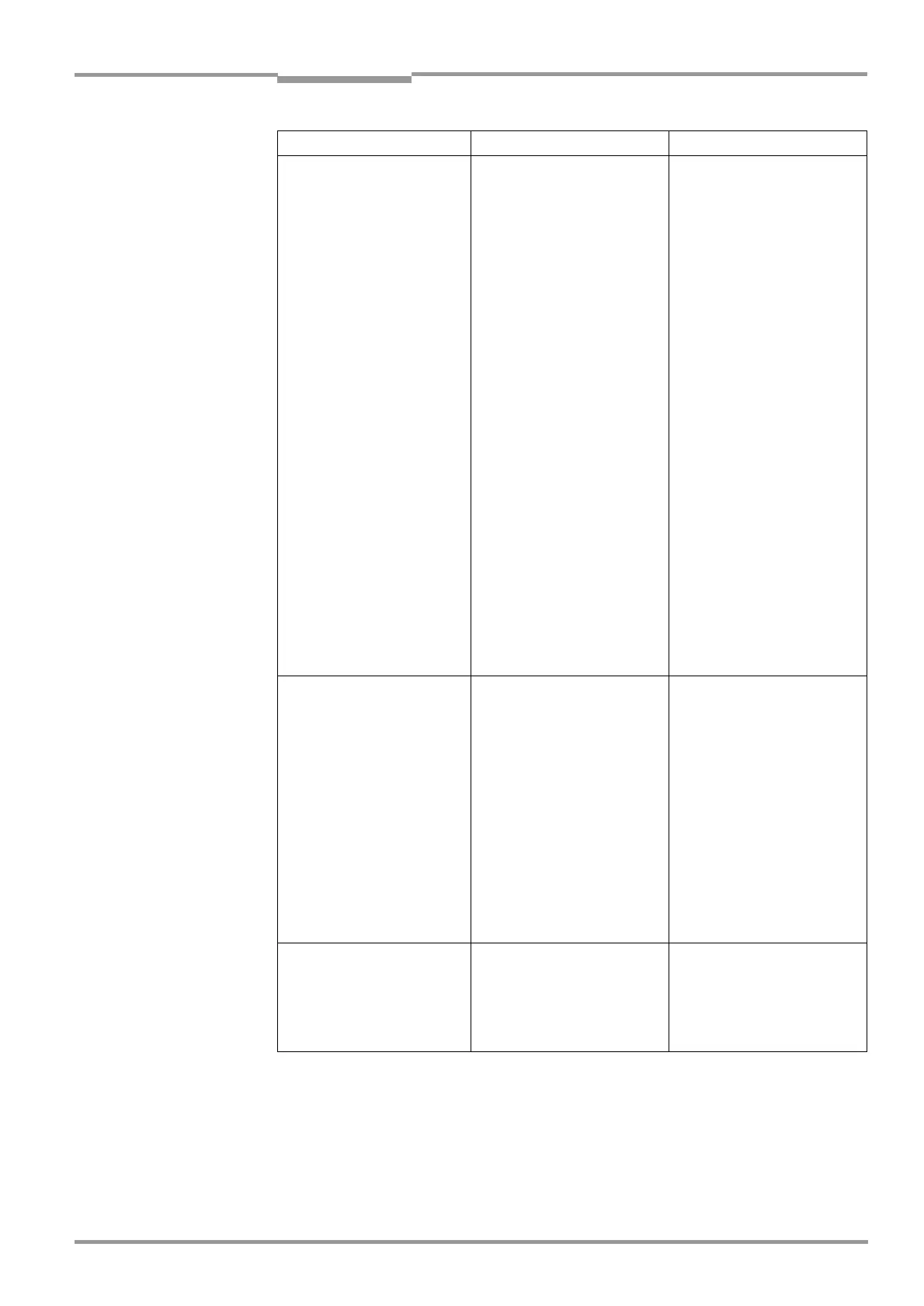Operating Instructions Chapter 8
CLV 45x Bar Code Scanner
Troubleshooting
8 009 139/K949/06-06-2002
©
SICK AG · Division Auto Ident · Germany · All rights reserved
8-11
1. The "Result" LED does
not light up at the end of the
reading pulse. (Default
setting: "Good Read")
– Continued –
•
Evaluation criteria for bar
code not set correctly
•
Bar code quality inadequate
•
Select CLV-Setup user inter-
face: C
ODE
CONFIGURATION
tab
card, C
ODES
section.
Enable all code types (except
Pharmacode), set code
lengths to F
REE
. Download
temporarily to CLV!
Call up P
ERCENTAGE
EVALUA
-
TION
. Code type and length
are displayed in the read
result.
Enable the determined code
type in the
C
ODES
section
and disable all other types.
Enter the code length in the
code type tab under F
IXED
.
Download to CLV!
•
Check: Sufficient idle zones
present?
Print contrast sufficient?
Specified print tolerances
exceeded?
Select checking by means of
the CLV-Setup user interface,
R
EADING
CONFIGURATION
tab
card, S
EGMENTATION
section.
Is "Start/Stop automatic"
selected?
Carry out read with faultless
reference code as a test.
2. The CLV is not transferring
any read results to the host.
•
Reading pulse is not
functioning correctly
•
Wiring fault in data
connection
•
Voltage level incorrect
•
Host interface in CLV para-
meterized incorrectly
•
Refer to Chapter 8.5.2 Mal-
function in Reading mode:
Reading pulsing errors,
Page 8-7
•
Check wiring as shown in
Fig. 5-2, Page 5-5.
•
Measure voltages.
•
Select checking with CLV-
Setup user interface, H
OST
INTERFACE
tab card, D
ATA
FORMAT
: section. Correct inter-
face type (hardware) and
data format selected?
Check settings in
I
NTERFACE
PROTOCOL
section.
3. The CLV transfers the status
ST = 3 to the host in the
read result.
(If ST is enabled for the
separator; this is not
selected by default setting)
The CLV has diagnosed a
device error in the self-test
Switch the CLV off and on again.
Does the "Device Ready" LED
light up?
If not, contact the SICK Service
department.
Fault Possible cause Remedy
Table 8-5: Troubleshooting: Result output errors in Reading mode