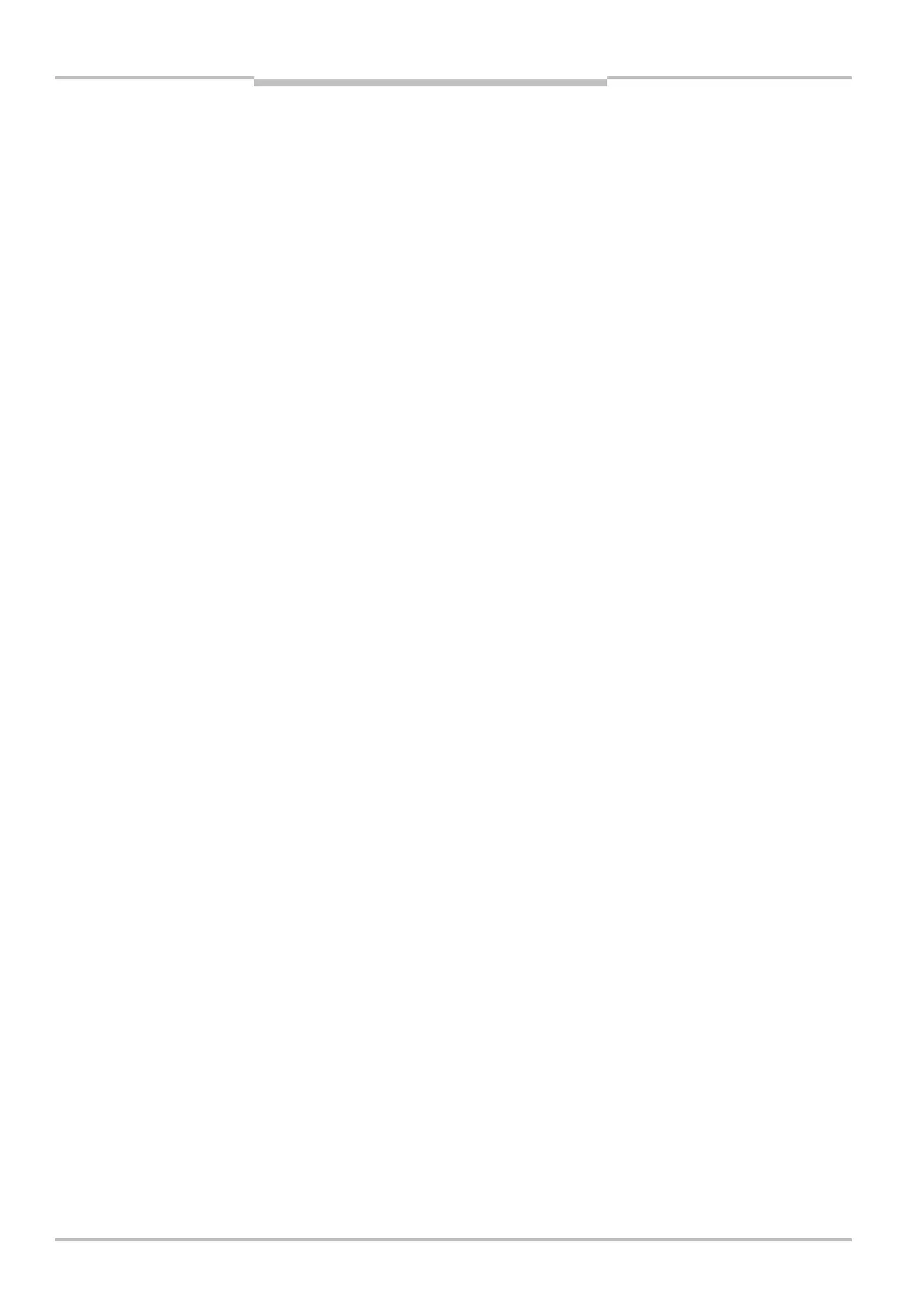Chapter 4 Operating instructions
S300
32 © SICK AG • Industrial Safety Systems • Germany • All rights reserved 8010948/YY96/2016-02-17
Subject to change without notice
Configurable functions
4.2 System parameters
A
name can be assigned to the application configured as well as to the safety laser scan-
ner(s). The names are saved in the devices after the configuration is transferred. The
name chosen may be, for example, the identifier for the vehicle, system or the machine.
You enter the application name and the names of the safety laser scanners used in the
CDS.
4.2.1 Application name
Enter a name for your application. You can enter a name with a maximum of 16
characters.
If you assign unique application names, you may “reserve” the devices for certain duties. A
machine maintenance person comparing exchanged devices with the configuration data
saved in the CDS will be notified that the application name does not match. He may then
exchange these devices for those with the correct application name.
4.2.2 Name of the scanner
Enter a device name for each of the safety laser scanners in the system. You can enter
names with a maximum of 8 characters.
Use meaningful names, e.g. “front” and “rear” for vehicle monitoring. Unique device
names make the subsequent configuration steps easier (for example on allocating the
control inputs or the OSSDs).
On a host/guest system with two safety laser scanners, the device names must always be
different.
4.2.3 User data
You can enter your name in the field Name of the user. You can enter a name with a maxi-
mum of 22 characters. This is then added to the configuration protocol and in the diagnos-
tics report.
4.2.4 Display direction of the 7@segment display
The depiction of numbers on the 7<segment display can be rotated by 180° with the aid of
the CDS. This is useful, for example, when the S300 must be rotated by 180° owing to the
specific assembly.
If you rotate the numbers of the 7<segment display, the point in the 7<segment display
goes out.
How to determine the display direction of the 7@segment display:
Under 7@segment display, activate the Rotated by 180° option. After the configuration
draft has been transferred to the S300, the numbers of the 7<segment display are rota-
ted by 180°.
Recommendation