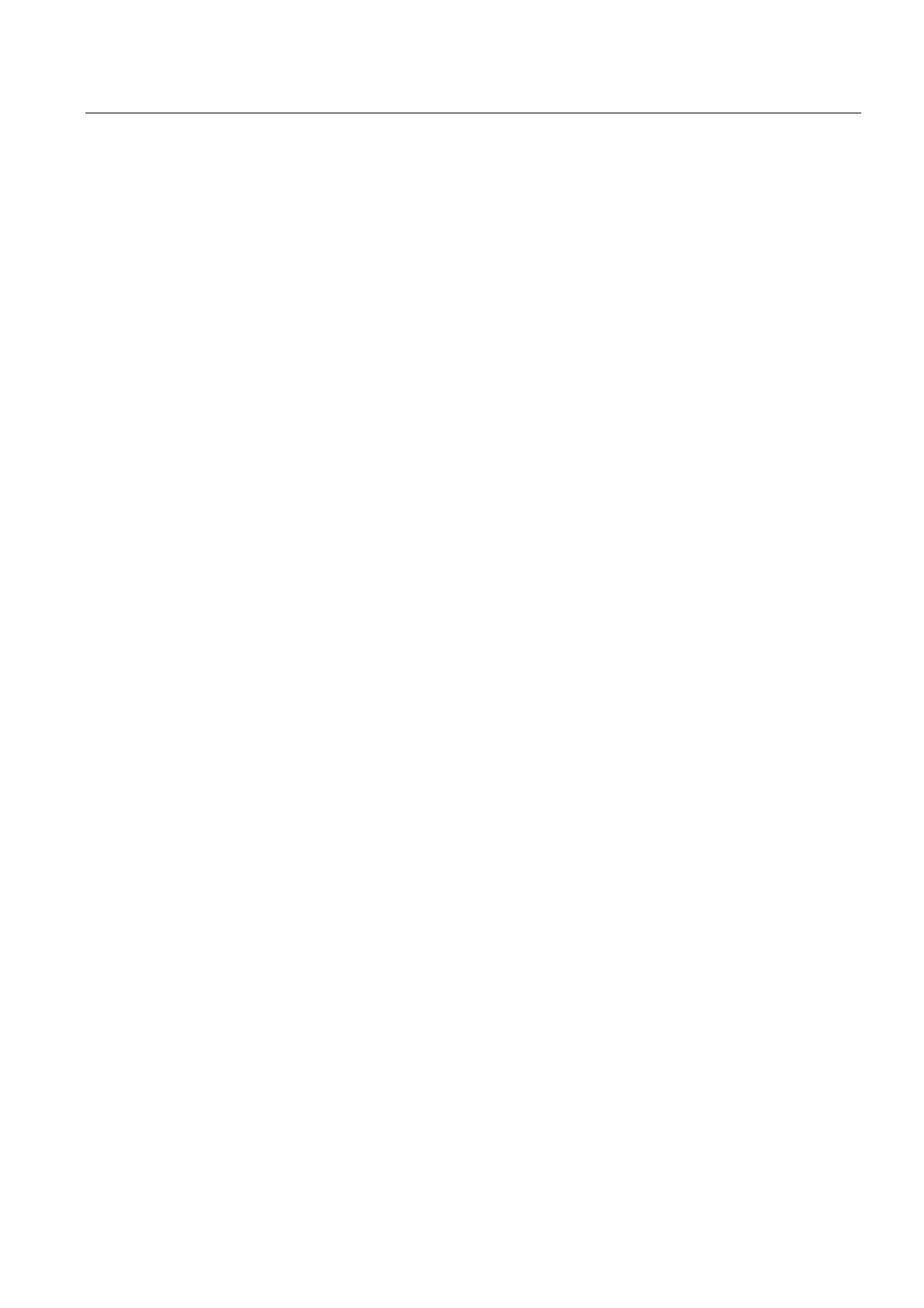Tool management
6.1 Setting tool management parameters on the HMI
HMI Advanced (IM4)
Commissioning Manual, 03/2009, 6FC5397-0DP10-3BA0
181
First a check is performed to see whether there is a location with type A in the magazine to
be searched. If there is not, the search function will proceed to search for a location of type B
or C.
Example 1:
Existing location types: A, B, C
Hierarchy definitions: A < B, B < C
This gives an overall hierarchy of A < B < C
Example 2:
Existing location types: A, B, C, D, E
Hierarchy definitions: A < B, B < D, C < E
1st hierarchy: A < B < D
2. hierarchy: C< E
Sequence
Enter new location type:
1. Press the "New" softkey
2. Enter name (max. 32 characters). If it exists, the display text is immediately displayed
from patm_xx.ini.
3. Select the form type
4. Enter the height and width of the location type in half locations. Depending on form type,
enter left, right, top, bottom as required (unoccupied half locations).
5. Enable or disable "Consider adjacent location"
6. In the view graphic, set the position of the reference location using the cursor keys
7. Press the "OK" softkey to save
Delete location type:
● The "Delete" softkey deletes the selected location type. This is only possible if it has not
been assigned to a magazine.
Create hierarchy:
1. Select small location type (name left) (in our example location type A).
2. Select larger location type (name right) (in our example location type B).
3. Press the "Create hierarchy" softkey to create the hierarchy. The hierarchy name in
screen 1-9 corresponds to the name of the larger location type and is displayed in the
hierarchy field (B in example).
Delete hierarchy:
● You can remove the hierarchy selected in the "Hierarchy" field by pressing the "Delete
hierarchy" softkey.
