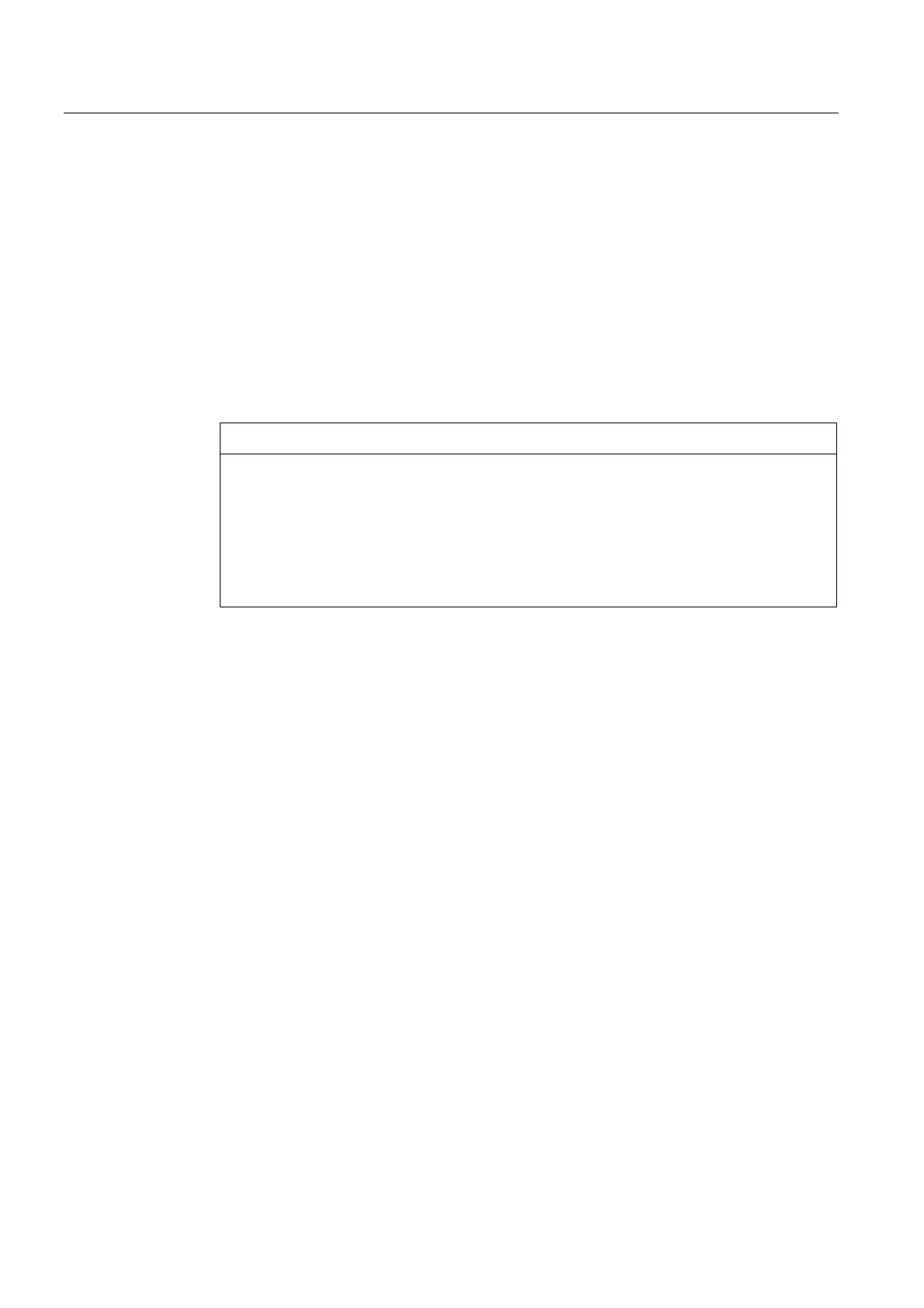Backing up and restoring data
4.1 Backing up and restoring data
PCU-Basesoftware (IM8)
62 Commissioning Manual, 03/2009, 6FC5397-1DP10-4BA0
Booting up the service system
1. Plug the EBS into one of the rear USB ports of the PCU 50.3.
2. Press the <ALARM CANCEL> key on the operator panel or the <ESC> key on an
external keyboard while the BIOS of the PCU is booting up in order to display the "Boot
Menu".
3. Select the entry "USB-HDD: XXX " from the list of available media.
Result:
The PCU boots up from the service system and the ServiceCenter starts.
4. First select "Start" to start the ServiceCenter and then "Backup/Restore Disk Image", to
restore the hard disk using the disk image.
NOTICE
During booting:
• The boot-up of the PCU from the EBS via the front USB interface (=USB V1.1; rear
USB V2.0) of a directly connected OP is also possible but it is considerably slower.
• It is not possible to boot up the PCU from the EBS via the USB interface of a TCU.
• It is not possible to save network settings on the EBS.
• The EBS is not capable of functioning if a DVI monitor is connected directly to the
DVI interface of the PCU 50.3. VGA mode is only possible via a DVI → VGA adapter.
Booting up the service system in "Headless"mode
A PCU 50.3 with BIOS version 05.01.11 is required.
The PCU 50.3 is installed in the control cabinet and is only operated with a TCU that has no
OP/TP:
● After locking the hard disk, you can boot up from the USB service system and power up
using WinPE.
● Then release the hard disk again and proceed in the manner described above.
See also
How to backup and restore the hard disk (Page 67)