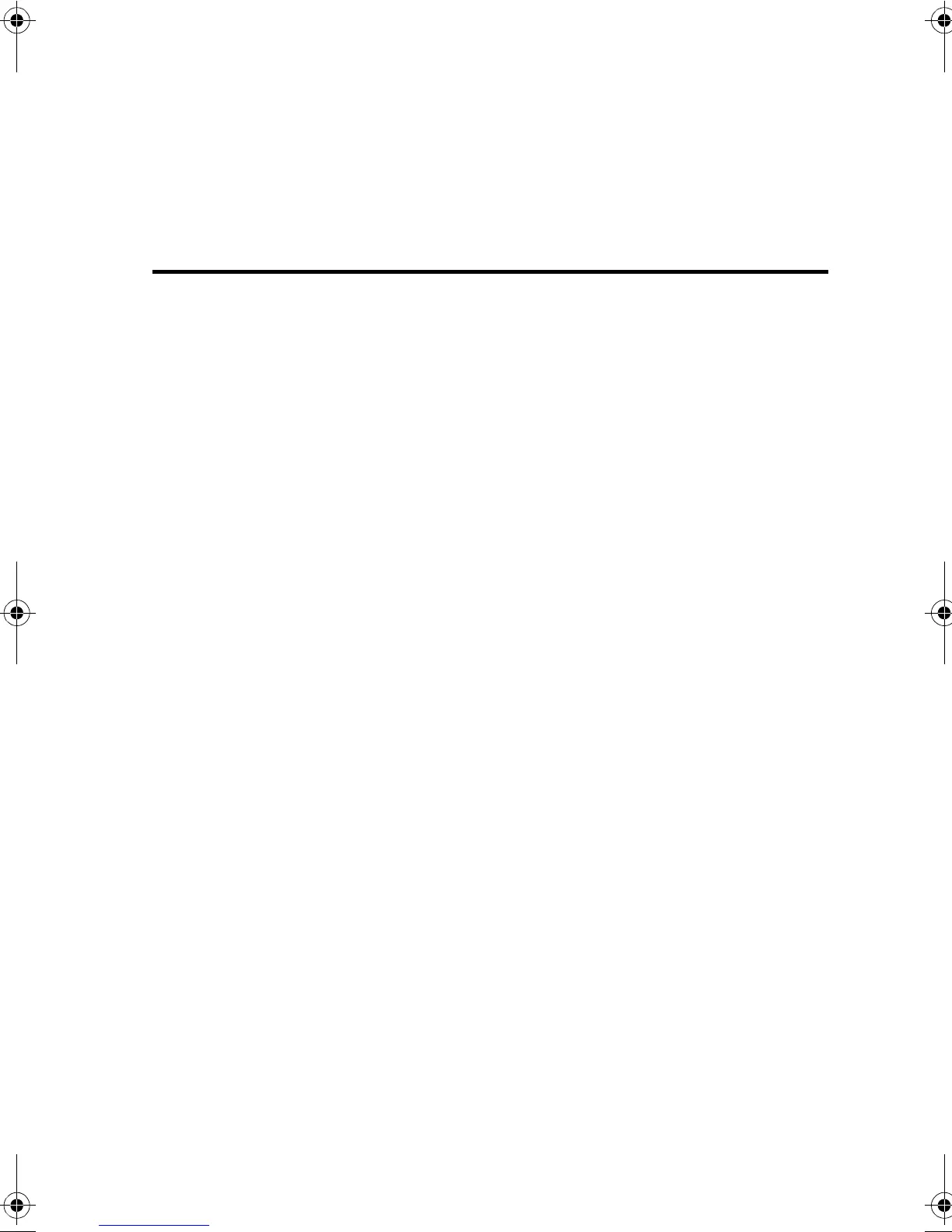3-1
C
HAPTER
3
C
OMMAND
L
INE
I
NTERFACE
This chapter describes how to use the Command Line Interface
(CLI).
Using the Command Line Interface
Accessing the CLI
When accessing the management interface for the switch over a
direct connection to the server’s console port, or via a Telnet
connection, the switch can be managed by entering command
keywords and parameters at the prompt. Using the switch’s
command-line interface (CLI) is very similar to entering commands
on a UNIX system.
Console Connection
To access the switch through the console port, perform these
steps:
1. At the console prompt, enter the user name and password.
(The default user names are “admin” and “guest” with
corresponding passwords of “admin” and “guest.”) When the
administrator user name and password is entered, the CLI
displays the “Console#” prompt and enters privileged access
mode (i.e., Privileged Exec). But when the guest user name
and password is entered, the CLI displays the “Console>”
prompt and enters normal access mode (i.e., Normal Exec).
2. Enter the necessary commands to complete your desired tasks.
b_mgmt.book Page 1 Tuesday, July 8, 2003 5:24 PM
