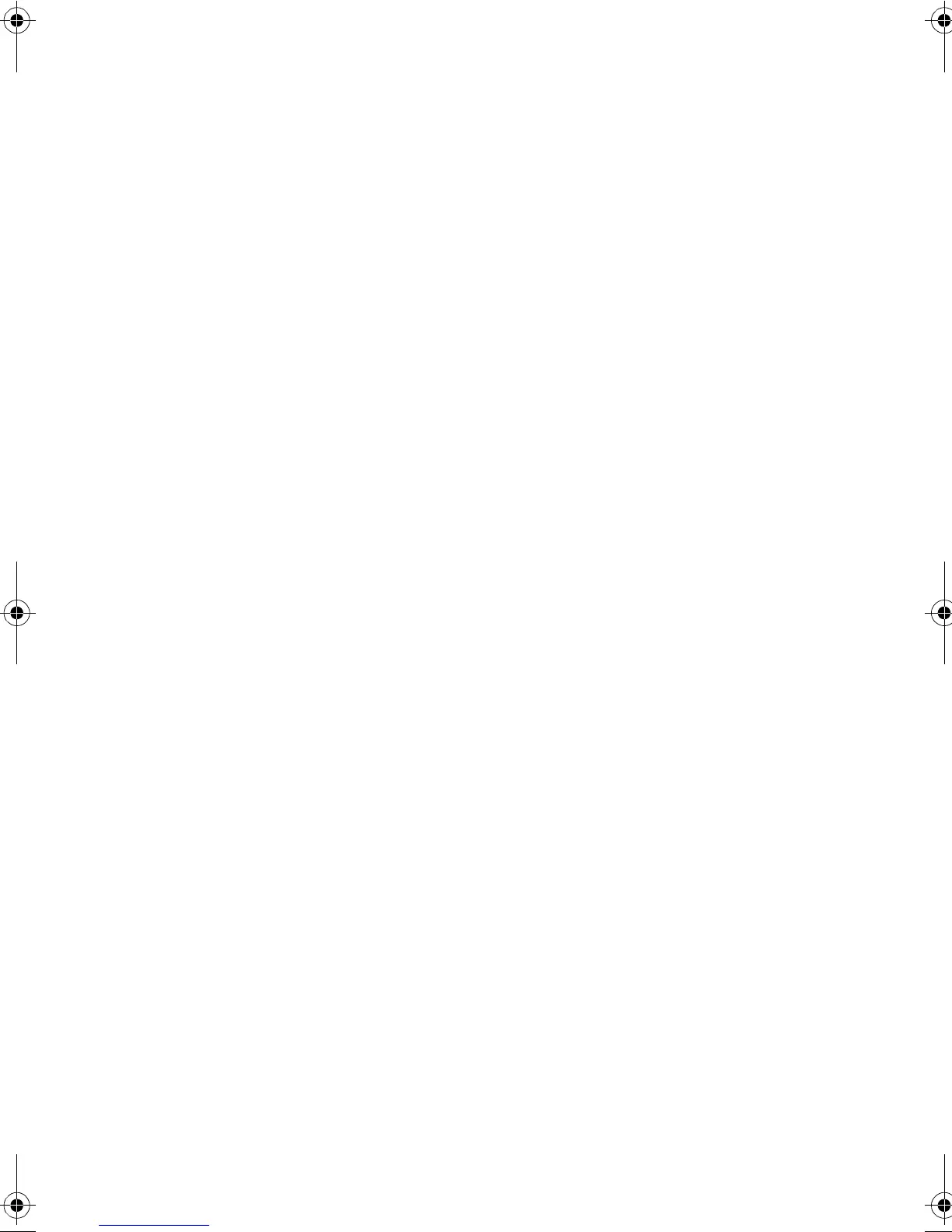C
ONNECTING
TO
THE
S
WITCH
1-3
Required Connections
The switch provides an RS-232 serial port that enables a
connection to a PC or terminal for monitoring and configuring the
switch. A null-modem console cable is provided with the switch.
Attach a VT100-compatible terminal, or a PC running a terminal
emulation program to the switch. You can use the console cable
provided with this package, or use a null-modem cable that
complies with the wiring assignments shown in Appendix C.
To connect a terminal to the console port, complete the following
steps:
1. Connect the console cable to the serial port on a terminal, or a
PC running terminal emulation software, and tighten the
captive retaining screws on the DB-9 connector.
2. Connect the other end of the cable to the RS-232 serial port on
the switch.
3. Make sure the terminal emulation software is set as follows:
• Select the appropriate serial port (COM port 1 or COM
port 2).
• Set the data rate to 9600 baud.
• Set the data format to 8 data bits, 1 stop bit, and no parity.
• Set flow control to none.
• Set the emulation mode to VT100.
• When using HyperTerminal, select Terminal keys, not
Windows keys.
b_mgmt.book Page 3 Tuesday, July 8, 2003 5:24 PM
