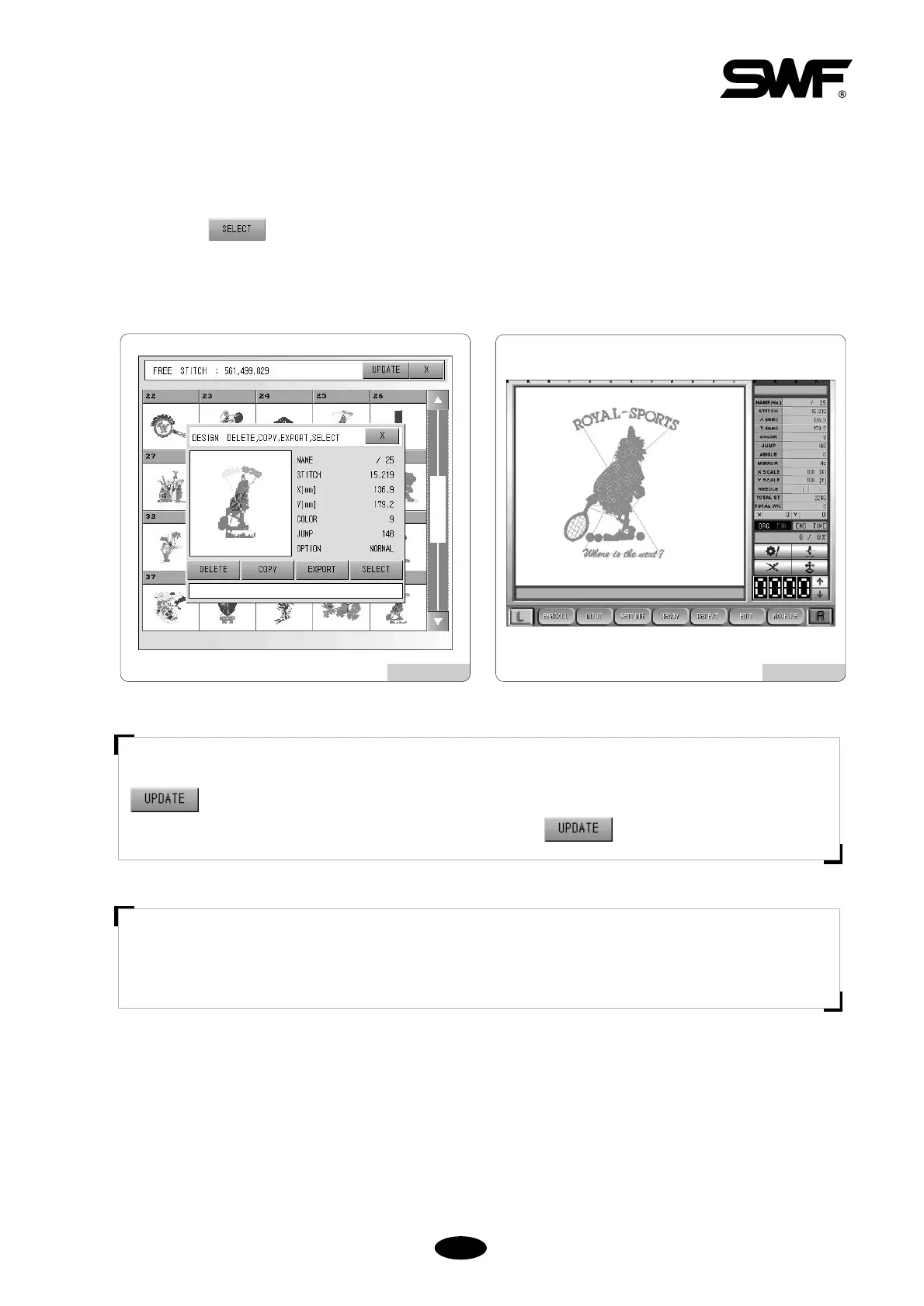A new window will appear (see [Fig.5.7-5]). The selected design will be displayed on the left screen and the design
information on the right. Delete, Copy, Copy to Floppy, Select, and X (END) functions are available.
SELECT
Press SELECT and the selected design will be called. You can see the design called in the initial screen as shown in
[Fig.5.7-6].
[Fig.5.7-5] [Fig.5.7-6]
[NOTE]
is equivalent to a refresh function. You might find the embroidery call in black/white. In this case,
press RESET in color setting (under needle bar setting) and then to see the design color.
[NOTE]
OPTION NORMAL in the list of embroidery information refers to normal embroidery data. When you see
SEQUIN, it refers to embroidery designs that include sequin codes.