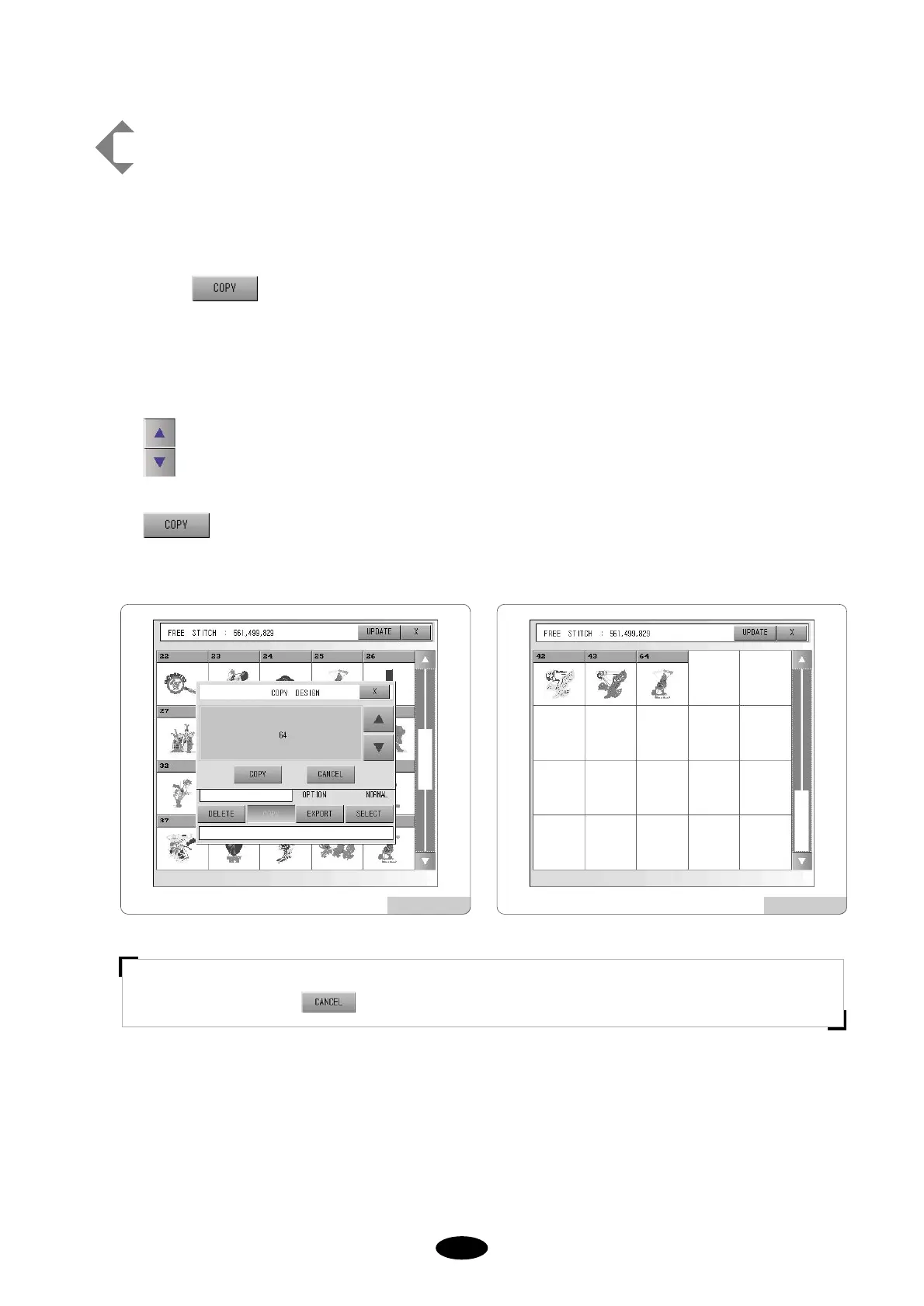[Ex.5.7-2] Copying the design from memory #25 to #64
Do , , of the previous example [Ex.5.7-1].
Select in the screen [Fig.5.7-5].
A message will pop up ([Fig.5.7-7]) and you will see the number of remaining memory rooms along with Up/Down,
copy, and Cancel keys. Memory room number shows available space for data storage. You can Up/Down to change
the room number.
In this case, using Up/Down key, select memory #64 among the available memory rooms.
COPY.
Copy the design data from memory #25 to #64 and the screen will move to the room #64 as shown in [Fig.5.7-8].
[Fig.5.7-7] [Fig.5.7-8]
[NOTE]
To cancel the copy, press .