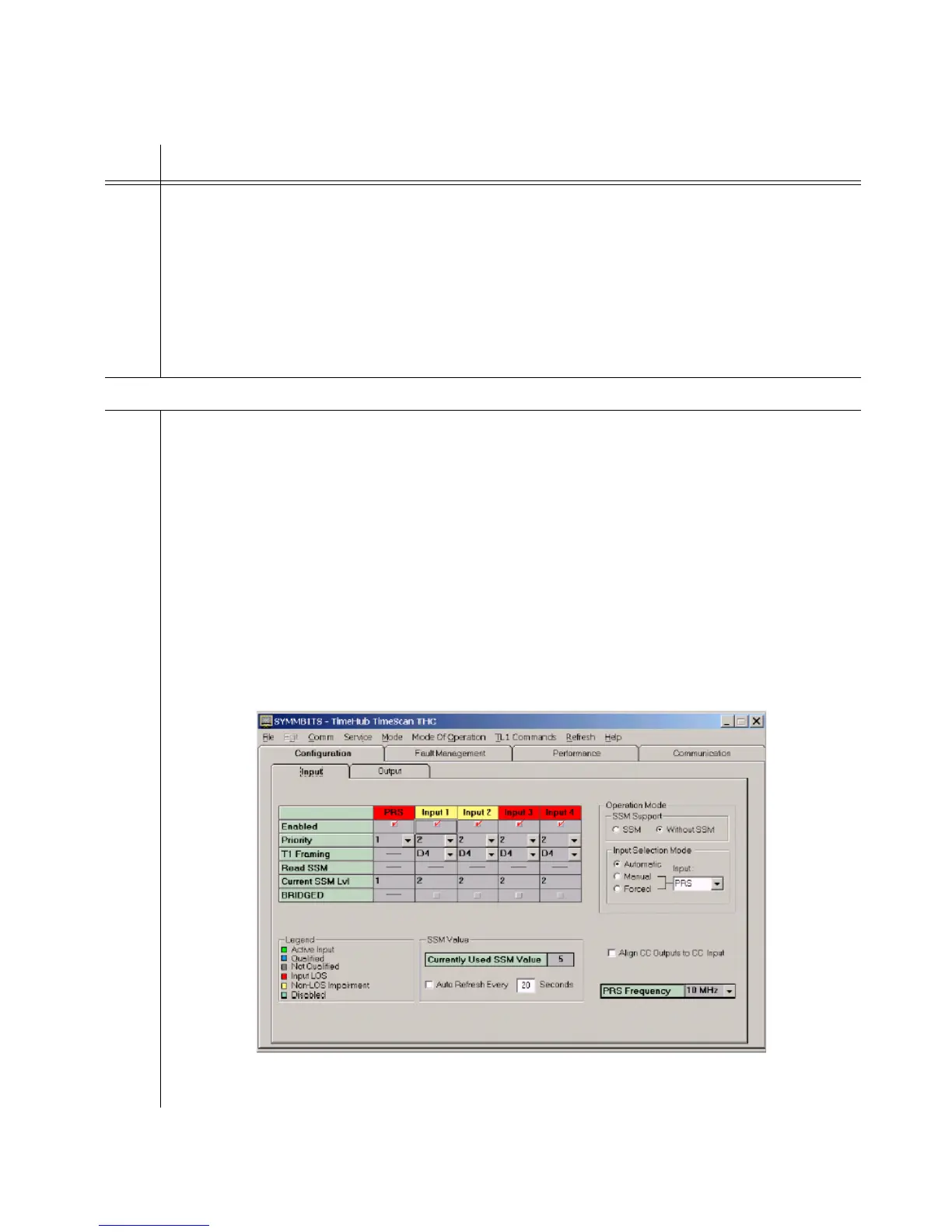138 097-55501-01 Issue 6 – June 2003
1
TimeHub 5500 System Guide
3
(cont’d)
If using terminal software, such as HyperTerminal, type in the TL1 command:
ED-DAT:::SV25::02-10-11,12-05-44:;
which sets the date to 2002, October 11 and the time to 12:05:44. TimeHub will respond
with something similar to:
SYMMBITS 02-10-11 12:05:44
M SV25 COMPLD
Provision inputs for Master Shelf
4 Steps 4 through 11 apply to input provisioning for a Master shelf. If you are provisioning
inputs on a Remote shelf, go to step 12.
Select which inputs will be enabled or disabled. The default is that all inputs are enabled.
The enable status of inputs can also be seen on the front panel of each clock card.
Enabling an input means that it can be used as an input timing reference. The reason to
disable inputs that are not intended to be used is to prevent unused inputs from generating
alarms (such as Input Disqualified). By enabling only those inputs that are expected to be
used, such alarms will be more relevant.
If using TimeScan THC:
a. Display the Input Configuration screen by selecting the Configuration tab and the Input
subtab.
The set of possible inputs is shown in the columns in the table on this screen. The top
row in this table, labeled “Enabled”, shows which inputs are enabled.
Procedure 4-9. System Configuration (Cont’d)
Step Action
