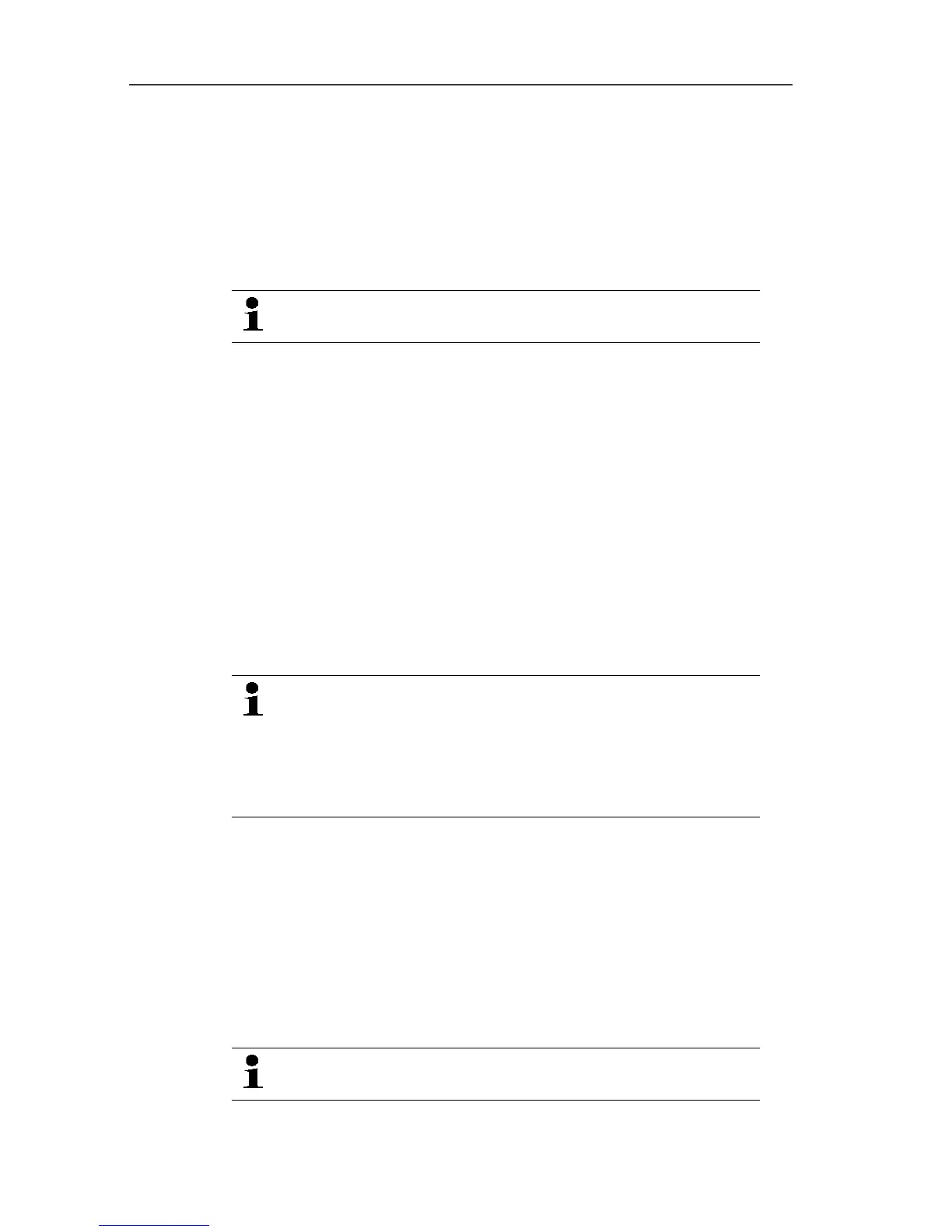6 Using the product
141
Pos: 157 /TD/Produ kt verwenden/testo Sa veris/05a Diagramme ana lysieren/01 Vergr ößern @ 0\mod_11889965821 56_79.docx @ 3494 @ 3 @ 1
6.6.1.1. Enlarging the view
Zoom in on a detail of the diagram to check the behavior of the
readings within a specific time span, for example.
1. Click on Edit | Tools | Zoom in.
2. In the diagram, use the left mouse button, pressed and held, to
highlight the area that should be shown enlarged.
Click on [Original size] and the entire diagram is
shown again.
Pos: 158 /TD/Produ kt verwenden/testo Sa veris/05a Diagramme ana lysieren/02 Fadenkr euz @ 0\mod_118899658242 1_79.docx @ 3504 @ 3555 @ 1
6.6.1.2. Information on a reading (crosshairs)
If you move your crosshairs along a curve, you will quickly receive
detailed information on the individual readings.
1. Click on Edit | Tools | Crosshairs.
2. In the diagram, click on the point for which the details should be
shown.
- A dialogue with the following information on the reading is
shown:
• date on which the reading was recorded,
• time at which the reading was recorded,
• number of the reading and
• reading.
You can move along the curve with the left mouse
button pressed and held and thereby see the individual
information for the readings.
In doing this, it is not necessary to exactly follow the
course of the curve; the crosshairs does this
automatically if you move the mouse to the right or left.
Pos: 159 /TD/Produ kt verwenden/testo Sa veris/05a Diagramme ana lysieren/04 Ausglei chskurve @ 0\mod_118 8996582968_79.doc x @ 3524 @ 4 @ 1
6.6.1.3. Showing regression curve
Place the regression curve over the diagram to show the course
that the measurement series tends to take.
1. Click on Edit | Tools | Regression curve.
2. Click on the reading curve for which the regression curve
should be shown.
- The regression curve is shown and displayed in the status bar
of its regression coefficients.
If you click on the curve again, the regression curve is
hidden again.
