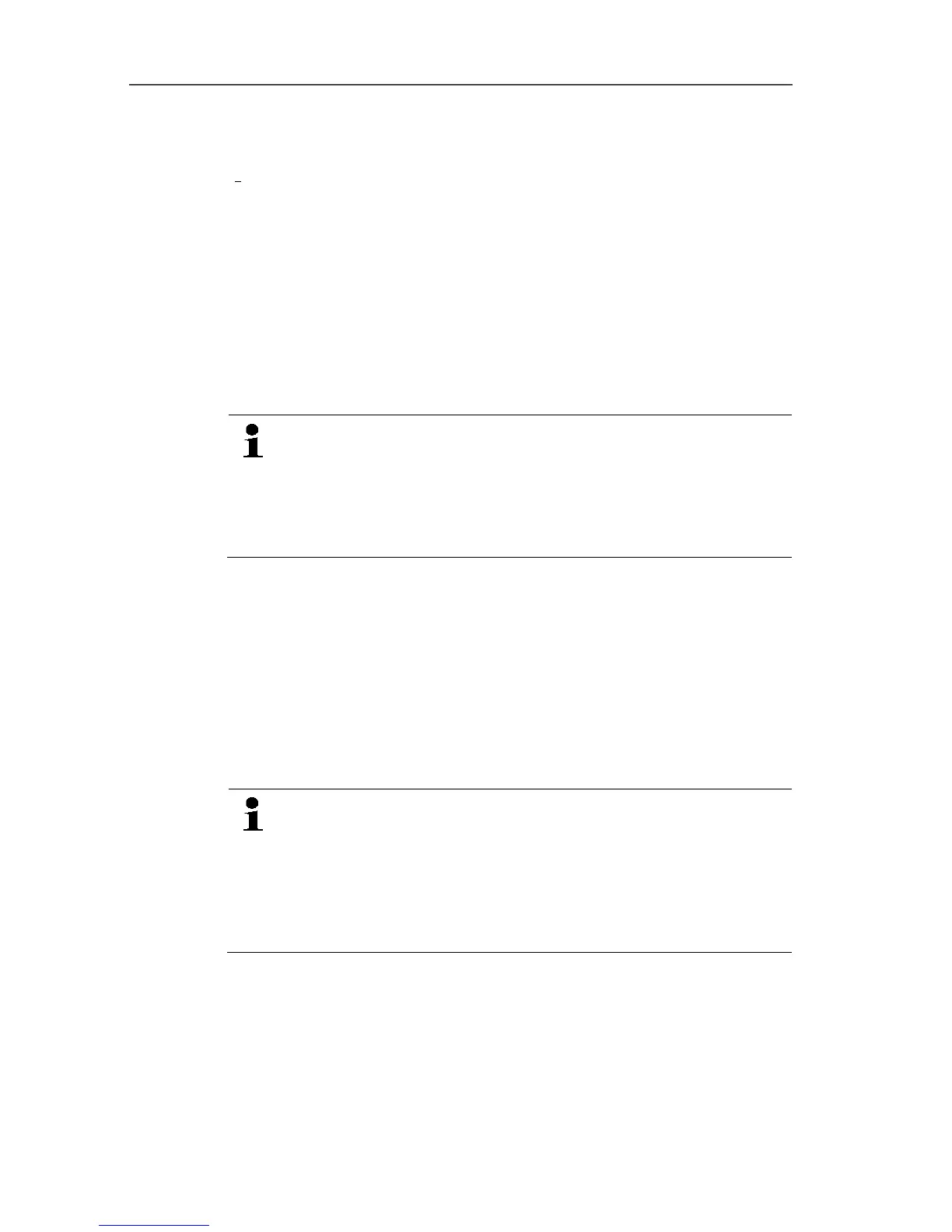7 Maintaining the product
191
3. Click on right mouse button and select Deinstall.
> Confirm the dialogue window with Yes.
- The software is deinstalled.
4. Restart the PC.
7.9.1.2. Software installation
1. On the Saveris CD, switch to the TestoSaveris Prerequisites
directory.
2. Run the setup.exe file.
3. Restart the PC
- Software has been updated
If you are carrying out the update not from a CD but rather
from a downloaded directory, copy the
TestoSaverisPrerequisites directly under a root directory
(e.g. C:\ or D:\) so that the call-up path of the setup file is as
follows: C:\ TestoSaverisPrerequisites or
D:\TestoSaverisPrerequisites
7.9.1.3. Installing the server
1. On the Saveris CD or in the directory tree, switch to the
TestoSaverisServer directory.
2. Run the setup.exe file.
3. Restart the PC
- Server has been updated
Pos: 209 /TD/Produ kt instand halten/te sto Saveris/08 c Fir mware System-Update durc hführen Einleitung P RO @ 14\mod_1380719573105_79. docx @ 177495 @ 3 @ 1
7.9.2. Carrying out a firmware system update
With the firmware system update, all Saveris components
(with the exception of the Saveris cockpit unit) in your
system are updated automatically to the latest firmware
status. This ensures that all components in your system
show the current firmware version.
Please note that a firmware update of Saveris cockpit units
must be carried out separately.
Pos: 210 /TD/Produ kt instand halten/te sto Saveris/08 c Fir mware System-Update durc hführen @ 12\mod_133838465 8937_79.docx @ 126083 @ 25 @ 1
Important information on the firmware system update
• Please note that, with the testo Saveris data monitoring system,
two firmware system updates (V1.X and V2.X) are available.
First check exactly which firmware update is valid for your
system. You can check the compatibility of the firmware
versions via the order number on your Saveris base's type plate
