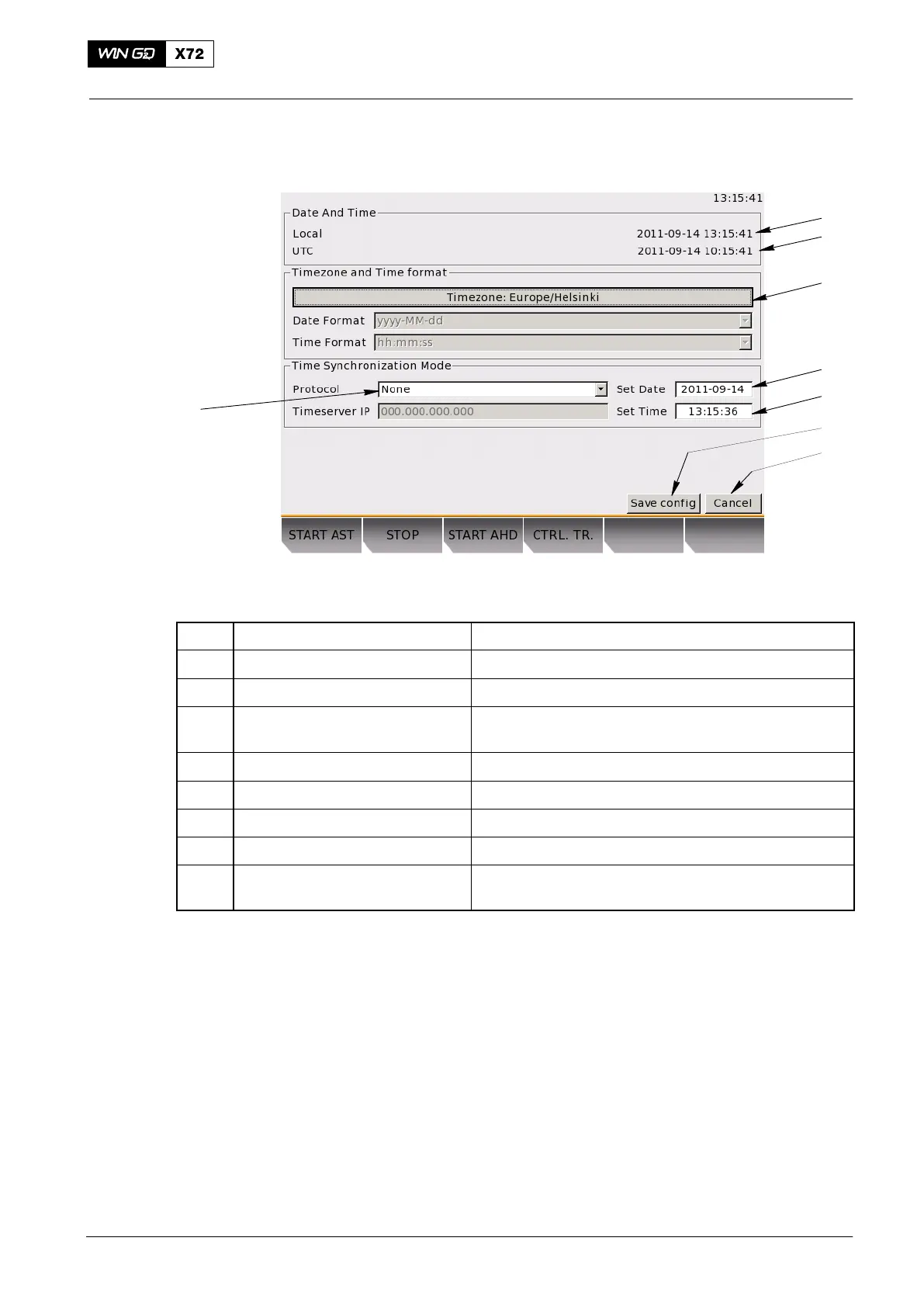Operation
4002−2/A1
Winterthur Gas & Diesel Ltd.
37/ 37
3.20 Date
1
6
7
8
2
3
4
5
Fig. 24: Date Page
Item Function Effect / Procedure
1 Local time Includes time offset from UTC
2 UTC time Coordinated universal time
3 Select time zone Use the rotary button to get a list with all available
time zones
4 Set Date field Use the rotary button to adjust the date setting
5 Set Time field Use the rotary button to adjust the time setting
6 Save config button Save the configuration settings
7 Cancel button Reject changes and revert to the last saved settings
8 Configure time synchronization
mode
Option to use Network Time Protocol (NTP).
Not used
3.21 Screenshot
The last entry in the navigation menu is the screenshot function. This function saves a
screenshot of the page to a USB drive (if connected). The saved screenshot is a
640 x 480 pixel image in the portable network graphic (.png) format, which can be
opened with most image manipulation tools.
When you save a screenshot, the pop-up text Screenshot saved, shows on the
bottom right-hand corner of the display. If no USB drive is connected, or if there was
an error during the save process to the USB drive, the pop-up message shows USB
Mounting failed.
Note: When the export is done, disconnect the USB drive from the LDU-20. This
prevents an unwanted LDU-20 shutdown because of a too high power
consumption.
Local Control Panel / Local Display Unit (LDU−20)
2015-03