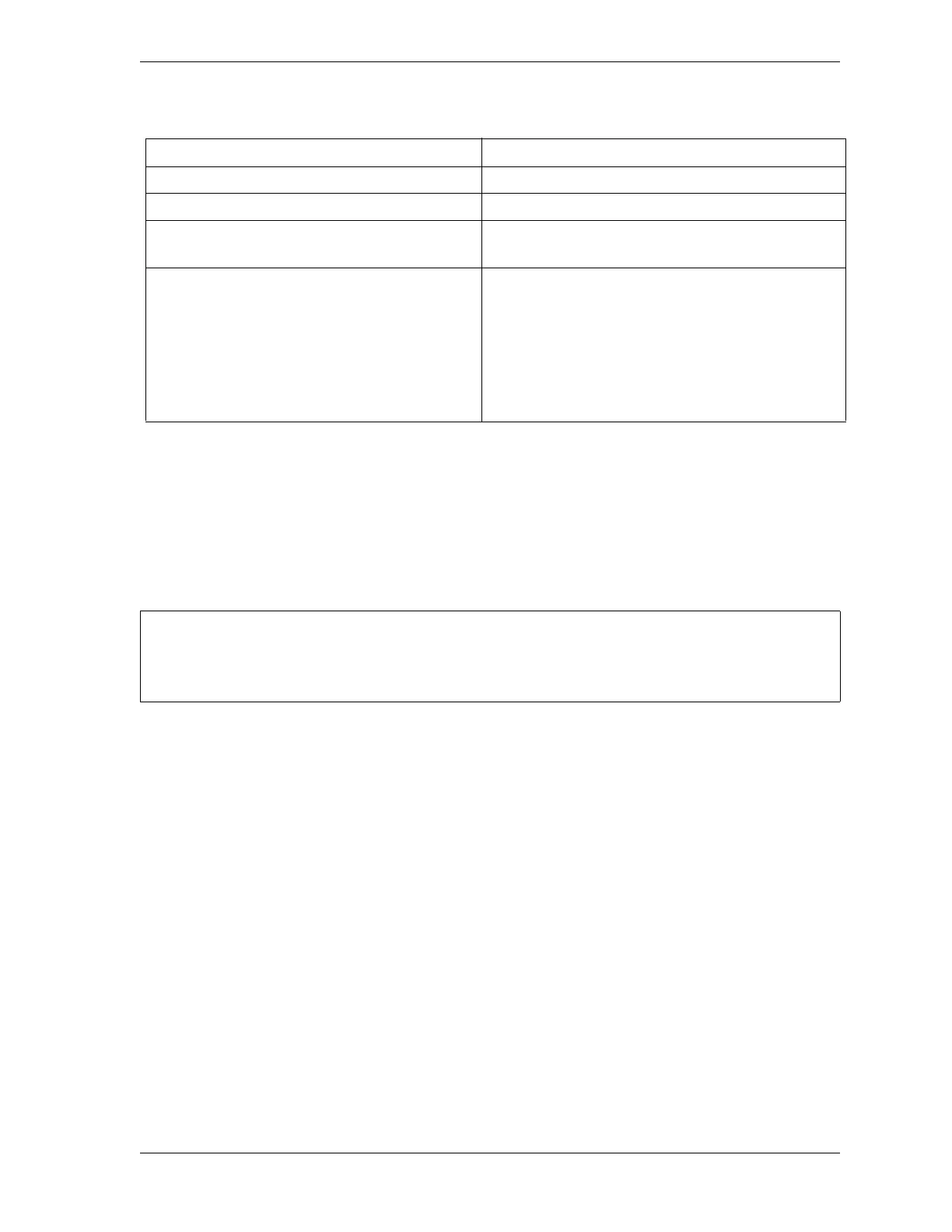SmartPAC 2 User Manual 1126700
Initialization Mode 4-5
To set tool number mode, do the following:
1. Press ENTER to toggle between NUMERIC ONLY and ALPHANUMERIC.
2. When the setting you want is displayed, press RESET.
Once you select a mode and program a tool, do not change tool number mode.
When You Upgrade from an Original SmartPAC
When you replace an original SmartPAC with SmartPAC 2 and transfer tool setup
information, the existing tools will default to Numeric mode. If you want to switch to
Alphanumeric mode, you must perform the following procedure before you change the tool
number mode:
1. In SmartPAC 1, check to make sure that each tool has a valid, unique tool name. This will
become its alphanumeric tool number after you change tool number mode to
“Alphanumeric.”
2. If a tool does not have a tool name, go to Program mode and enter a unique name for it.
3. If more than one tool has the same name, change the duplicate name or names to unique
ones.
When you have completed these changes, you can set tool number mode to “Alphanumeric.”
Table 4-2. Numeric and Alphanumeric Tool Number Modes
Numeric Tool Number Mode Alphanumeric Tool Number Mode
Tool Number: numbers only Tool Number: letters, numbers, symbols
7 digits, max. 20 characters, max.
Tool Manager: Sorts tool numbers numerically Tool Manager: Sorts tool numbers
alphanumerically
Tool Name:
Optional, entered by user
Alphanumeric (letters, numbers and symbols)
20 characters, max.
Tool ID:
Automatically assigned by SmartPAC 2; assigned
consecutively, starting with “1”
Numeric
Editable by user (must be unique)
7 digits, max.
UPGRADING FROM ORIGINAL SMARTPAC
See Appendix D for more information about upgrading from original SmartPAC to SmartPAC 2.