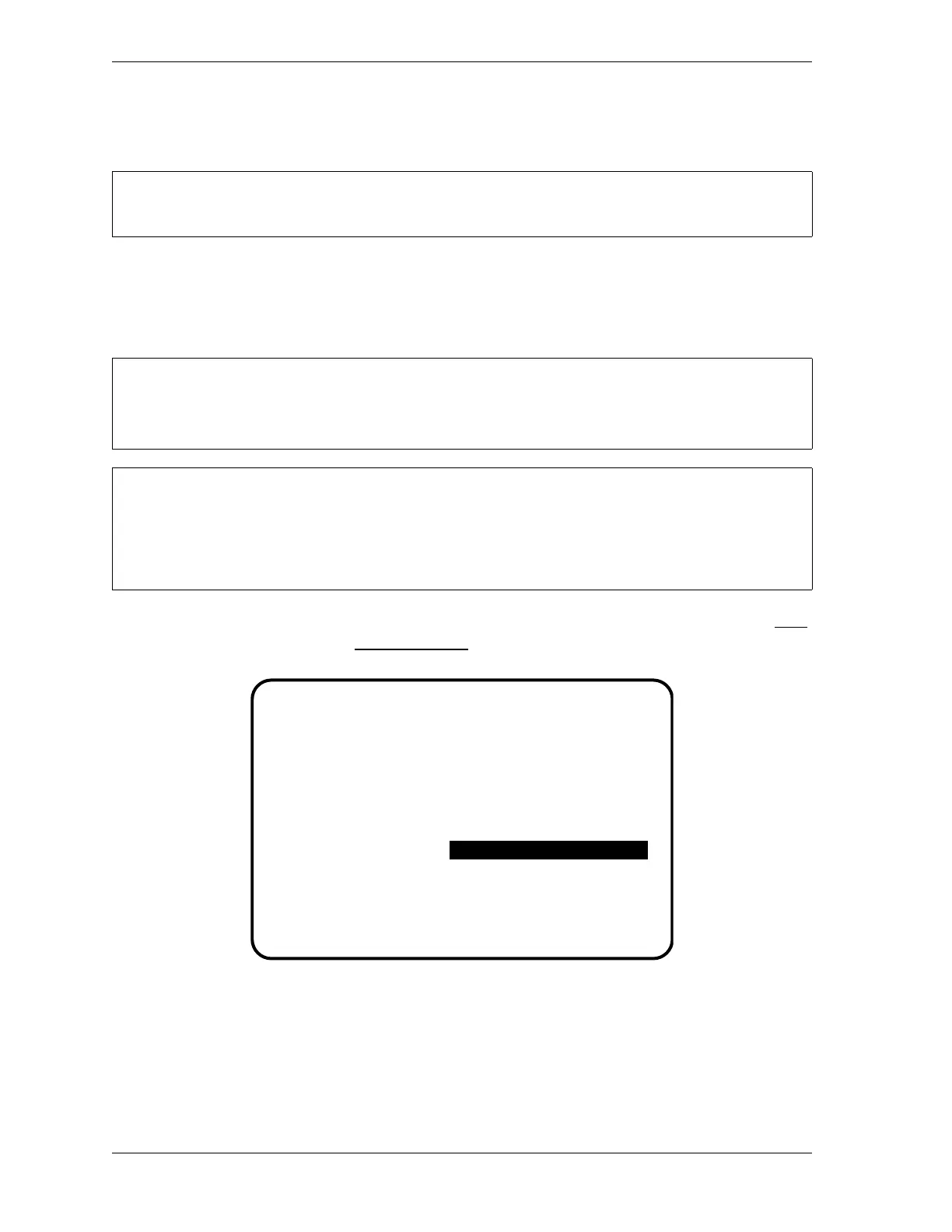1126700 SmartPAC 2 User Manual
A-4 Preventive Maintenance Monitor
Once firmware has been upgraded, proceed to Using the PM Monitor in Initialization Mode
(below).
Using the PM Monitor in Initialization Mode
How to Get into SmartPAC Initialization and PM Monitor
1. To get into Initialization mode, turn the Program/Run key to “PROG,” and then press both
the “1” and “CLEAR” keys simultaneously for one second.
2. Select “PM Monitor” from the main Initialization menu (see Figure A-1). A screen will
appear asking for your password.
PM Monitor must be initialized before you can use it (see page A-6).
SELECT = HIGHLIGHT + ENTER
When this manual says SELECT, it means highlight the item and press ENTER.
Before changing modes, make sure your screen shows the first display in the mode you are in. If
that display is not shown, nothing will happen when you turn the Program /Run key. In that case,
keep pressing the RESET key. When the first display in the mode is reached, SmartPAC will
instantly switch to the new mode.
Figure A-1. “PM Monitor” Highlighted on SmartPAC 2 Initialization Menu
RESOLVER ZERO
POSITION SENSOR
PRESS NAME
SELECT CAM NAMES
AUTO ADVANCE
CUSTOM SENSOR NAMES
SENSOR ENABLE MODE
SECURITY ACCESS
MAIN INITIALIZATION MENU
USE CURSOR KEYS TO
CHOOSE MENU ITEMS.
PRESS THE ENTER
KEY TO SELECT.
SWITCH TO RUN WHEN
DONE.
PM MONITOR