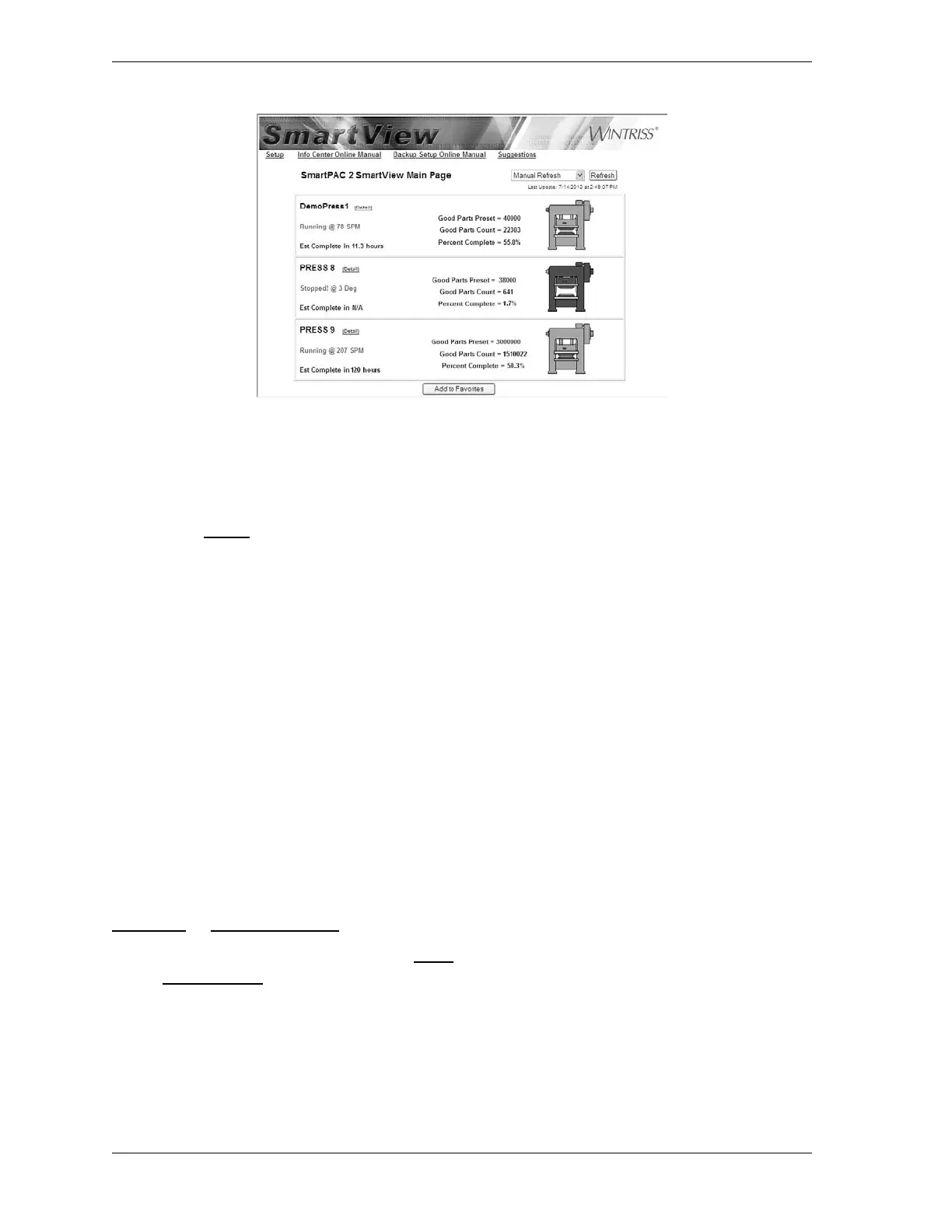1126700 SmartPAC 2 User Manual
C-12 SmartView
Press Status Information Page
The Press Status Information Page (see Figure C-9, page C-13), which displays when you
click on the Detail link in a summary panel on the Main Page, provides an expanded view of
your press.
It displays the following detail information about the selected press:
• Faults (if press is in a fault condition)
• Sensor status
• Current tool number and name
• Job number
• Press capacity
• Number of parts required
• Number of parts made
• Percent of job complete
• Current job running time
• Estimated hours to job completion
• Current press tonnage
• Tonnage as a percent of press capacity
The Update button at the top of the page allows you to view the most current detail
information. You can view the Error/Event Log or Installed Options screen by clicking on the
Error Log or Installed Options link at the top of the page.
To return to the Main Page, click on the Main link. To go to the Wintriss.com web site, click
on the Wintriss.com
link.
The Remote Message window at the bottom of the page allows you to send a text message
from your computer to SmartPAC2 (see next section).
Figure C-8. SmartView Main Page with Status of Multiple Presses Shown