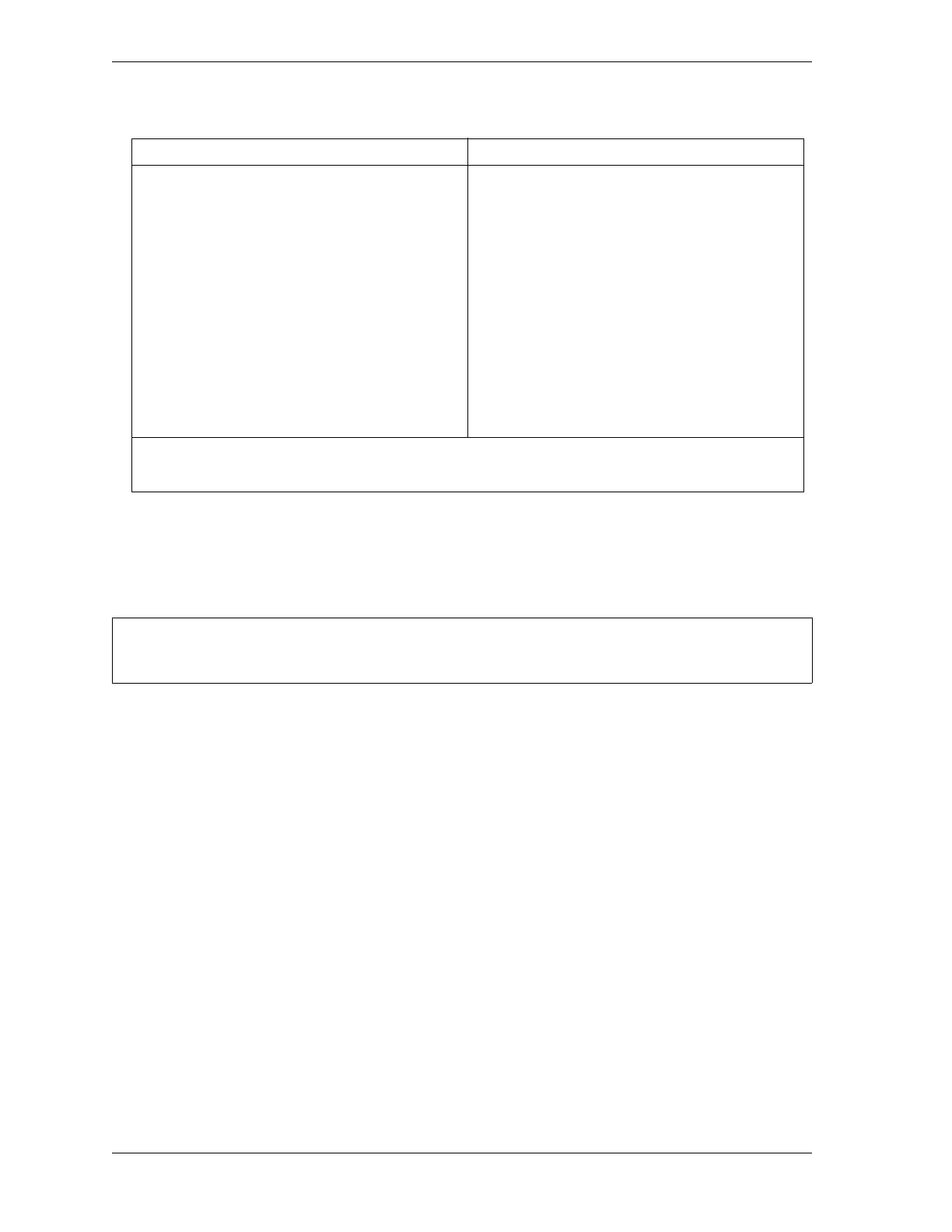1126700 SmartPAC 2 User Manual
5-2 Program Mode
The first display you see in Program mode is the Main Program Menu (see Figure 5-1). From
this menu, you can access the following screens or functions:
• Tool Manager screen (see next section)
• Sensor Enable/Disable and Status screen (see page 5-51)
TOOL MANAGER
(PROGRAM – GO TO THE TOOL MANAGER)
The GO TO TOOL THE MANAGER item on the Main Program Menu enables you to create,
copy, delete and load tools. You perform these functions on the Tool Manager screen (see
Figure 5-2, page 5-3), which displays when you select GO TO THE TOOL MANAGER.
Once you have created a tool, you must program it before the tool can be loaded. You
program tools on the Tool Program Menu (see Figure 5-9, page 5-8), which you access from
the Tool Manager screen by pressing the F4 (Edit Tool) key.
The Tool Manager screen displays a list of the tools that have already been created.
(SmartPAC 2 has the capability to store settings for up to 200 tools.) The currently loaded
tool is highlighted. To copy, delete, program, or load a tool, select that tool and press the
appropriate function key (i.e., F8 (Copy Tool), F6 (Delete Tool), F4 (Edit Tool), or F5 (Load
Tool)). To create a new tool, press F7 (New Tool).
Table 5-1. Instructions for Entering and Exiting Program Mode
To Enter Program Mode To Exit Program Mode
From Run mode:
Turn the Program/Run key to PROG.*
_________________________
From Initialization mode:
Go to the Main Initialization Menu.
Press RESET.
—or—
Turn the Program/Run key to RUN and then
back to PROG.*
To switch to Run mode:
Turn the Program/Run key to RUN.*
_________________________
To switch to Initialization mode:
Press the “1” and “CLEAR” keys
simultaneously and hold down a few seconds
until the Main Initialization Menu appears.
* If you turn the key and nothing happens, press RESET repeatedly until SmartPAC 2 changes modes. Make
sure SmartPAC 2 is in the Main (or top) menu for the mode it is in before you turn the Program/Run key. If
SmartPAC 2 is not in a top-level menu, press RESET repeatedly until the Main menu appears.
For help with a Program mode screen, press the HELP key when that screen is displayed.